Use MIXO:BRIDGE to move your tracks, playlists or even entire music library from MIXO to Ultramixer.
Exporting music is a MIXO:GOLD feature. If you're not already a GOLD user, you'll automatically start a free 7 day GOLD trial.
Please see how to backup your library before you export from MIXO here.
MIXO will protect and transfer all track edits, cue points and metadata when moving between DJ Software.
Please note: iTunes XML, M3U and CSV files cannot include cuepoint data.
Once your music has been imported into MIXO, you can export it from MIXO to Ultramixer.
1. Exporting your collection & playlists from MIXO
To now export playlists or entire collections from MIXO to Ultramixer:
- EXPORT > PLAYLISTS
- Click EXPORT
- Below you will need to confirm which playlists should be exported or if the whole library should be exported.
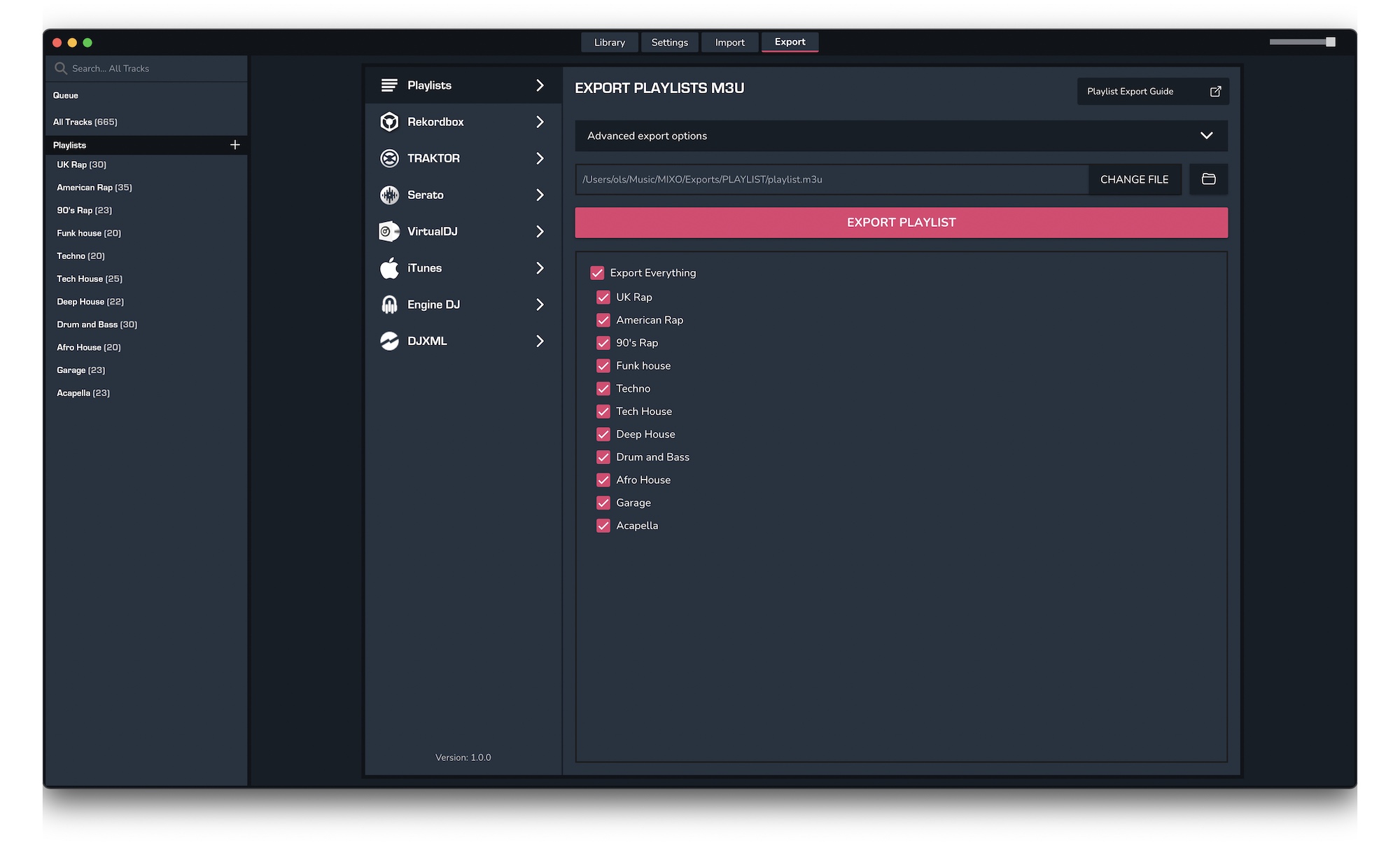
2. Import your playlists into UltraMixer
To import the playlists you exported from MIXO into UltraMixer, please follow these steps
- Open UltraMixer and click the '+' in the player view
- Select Add Playlists...
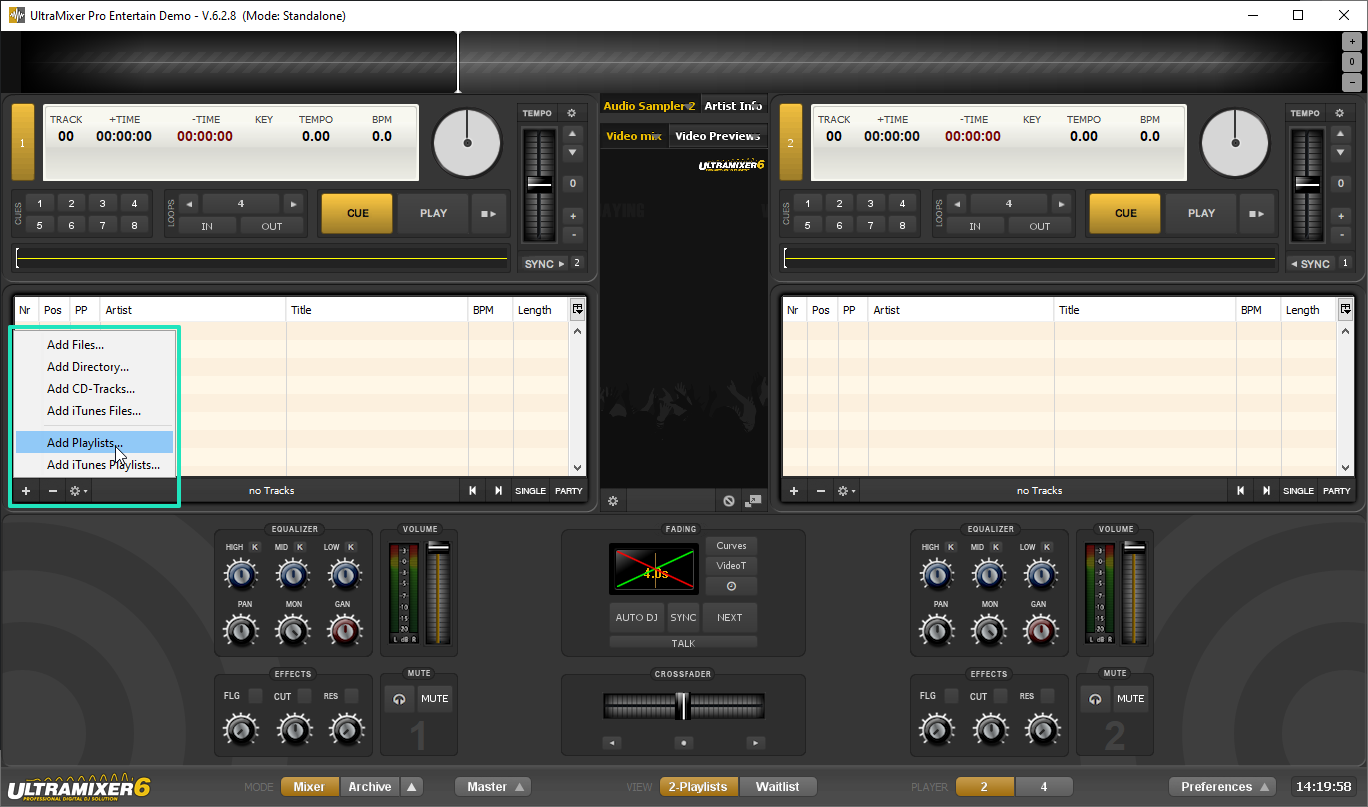
- Select your playlists exported from MIXO and click open. By default these can be found in Music > MIXO >
Exports > PLAYLISTS
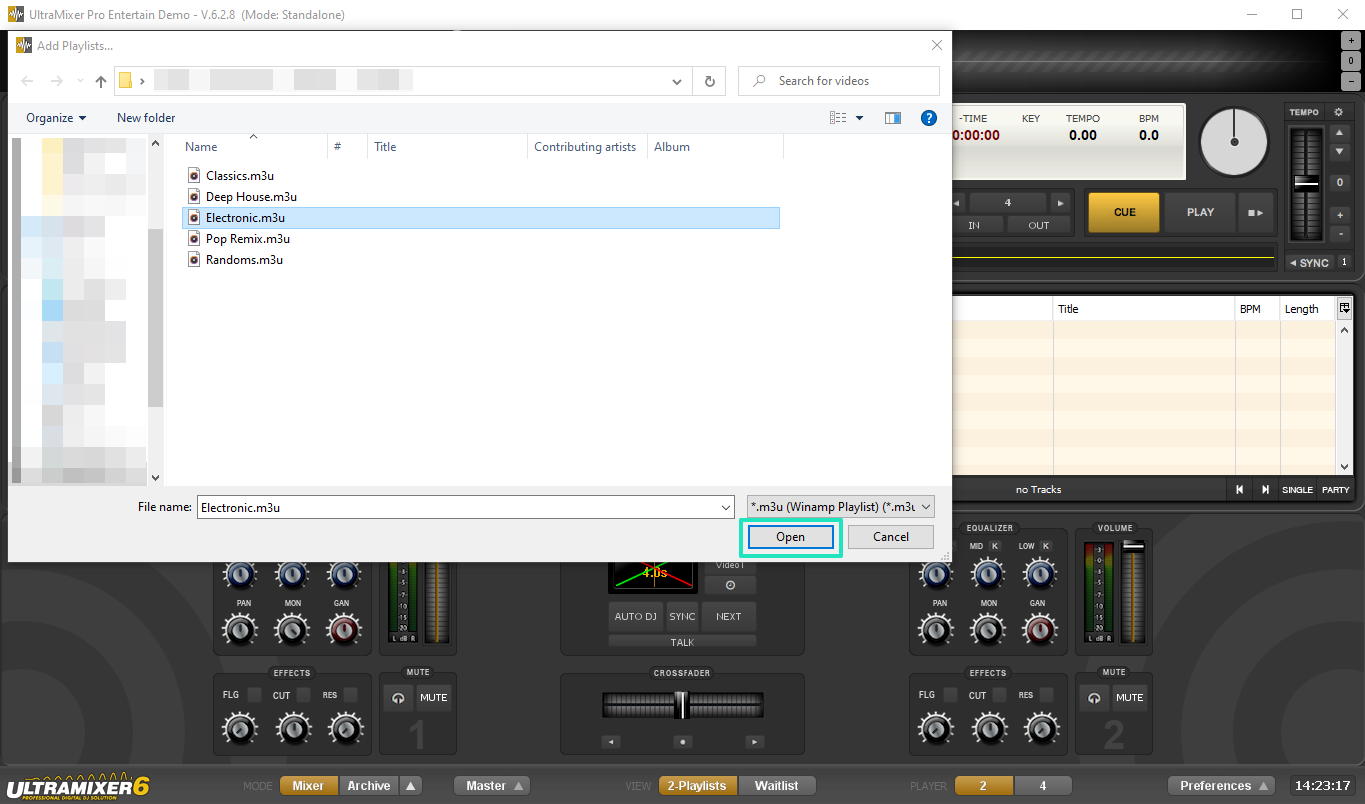
Find out more
See how MIXO:BRIDGE works.
Related Articles
MIXO to Traktor
MIXO to Rekordbox
MIXO to Serato
MIXO to VirtualDJ
MIXO to Engine Prime
MIXO to Djay Pro
MIXO to Cross DJ
MIXO to Deckadance 2
MIXO to DEX 3
MIXO to Mixxx
MIXO to Ultramixer
MIXO to Magix Digital DJ
Traktor to Ultramixer
Rekordbox to Ultramixer
Serato to Ultramixer
VirtualDJ to Ultramixer
Engine Prime to Ultramixer
Djay Pro to Ultramixer
Cross DJ to Ultramixer
Deckadance 2 to Ultramixer
DEX 3 to Ultramixer
Mixxx to Ultramixer
Magix Digital DJ to Ultramixer
Join Mixo
If you're looking to back up your music to the cloud, move playlists between DJ Software or want the freedom to manage your entire library on your mobile, sign up to MIXO for free.



