Exporting music is a MIXO:GOLD feature. If you're not already a GOLD user, you'll automatically start a free 7 day GOLD trial.
Use MIXO:BRIDGE to move your tracks, playlists or even entire music library from MIXO to Rekordbox. MIXO will protect and transfer all track edits, cue points and metadata when moving between DJ Software. Once your music has been imported into MIXO, you can export it from MIXO to Rekordbox.
Please note: If you are exporting on a secondary desktop device, you will need to download your tracks first in order for any DJ software to find them. You can do this via Download All Music in Settings/Cloud, or if you only want to export specific playlists, you can download them individually if you right-click the playlist and turn on the Download toggle.
Please see how to backup your library before you export from MIXO here.
-- Rekordbox XML Bug --
When importing an XML into Rekordbox, there is a bug that forces users to import tracks separately in order to see changes to existing tracks. This means it's not as simple as just importing your playlists.
Here's the recommended approach:
Step 1 - Export your XML from MIXO and load it in Rekordbox, following the guide below.
Step 2 - Right-click your playlist in the XML section and choose "Import to Collection".
Step 3 - Select all the tracks in the playlist (also in the XML section) and right-click "Import to Collection".
This is the only way to load changes to existing tracks in Rekordbox, until they release a fix. This bug exists in both Rekordbox 5 and 6 ( v5.6.0 and above ).
1. Exporting Collections & Playlists from MIXO:
To now export playlists or entire collections from MIXO to Rekordbox:
- EXPORT > REKORDBOX
- Click EXPORT
- By default your files are exported to ../Music/MIXO/Exports/REKORDBOX
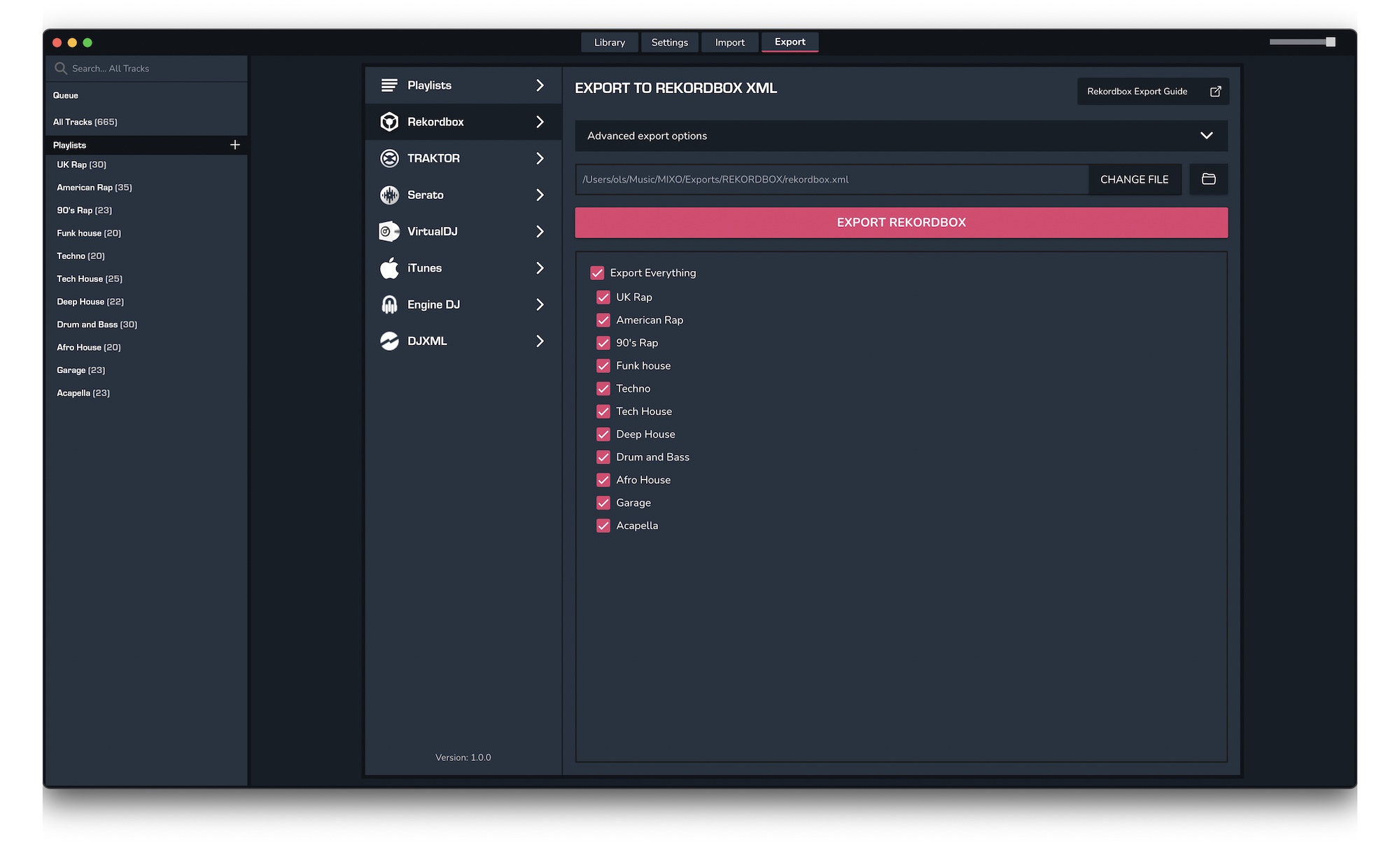
2. Import your rekordbox.xml file to Rekordbox
To import the rekordbox.xml file you exported from MIXO into Rekordbox, please follow these steps
- Open Rekordbox and go to File > Preferences
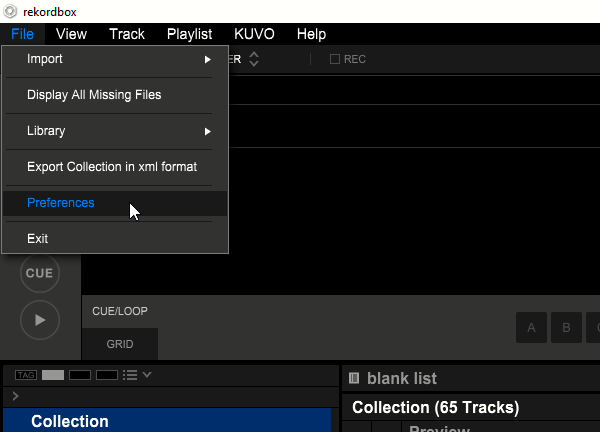
- In Preferences, click "View" -> "Layout" tab and make sure "rekordbox xml" is checked.
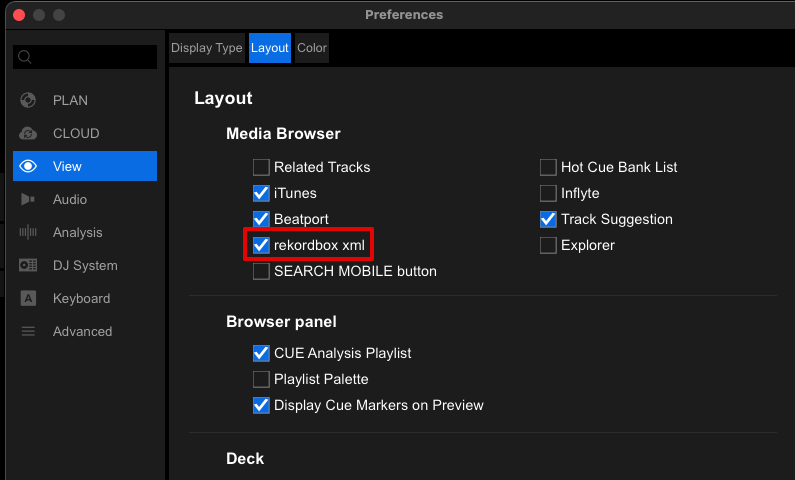
- Then still in Preferences go to "Advanced" -> "Database" tab and make sure the "Import Library" path is correct and pointing towards the in the rekordbox.xml file you exported from MIXO in step 1.
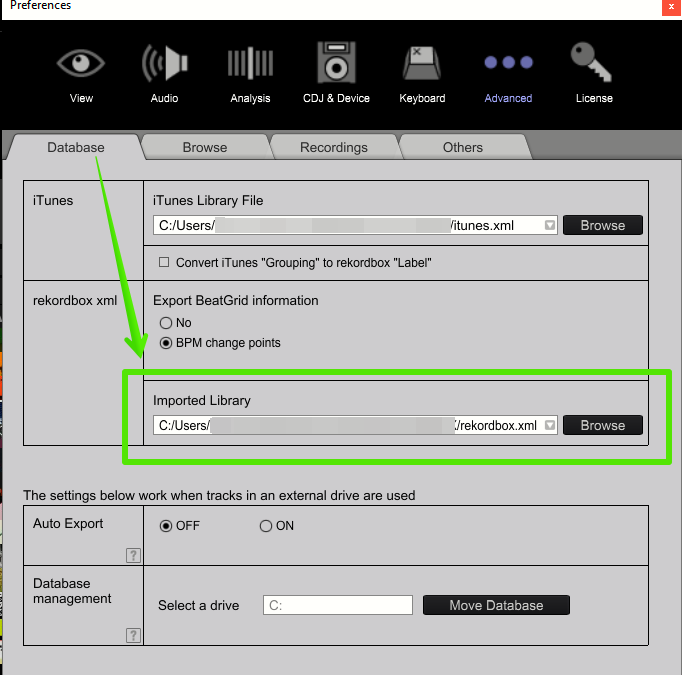
Or for Rekordbox 7:
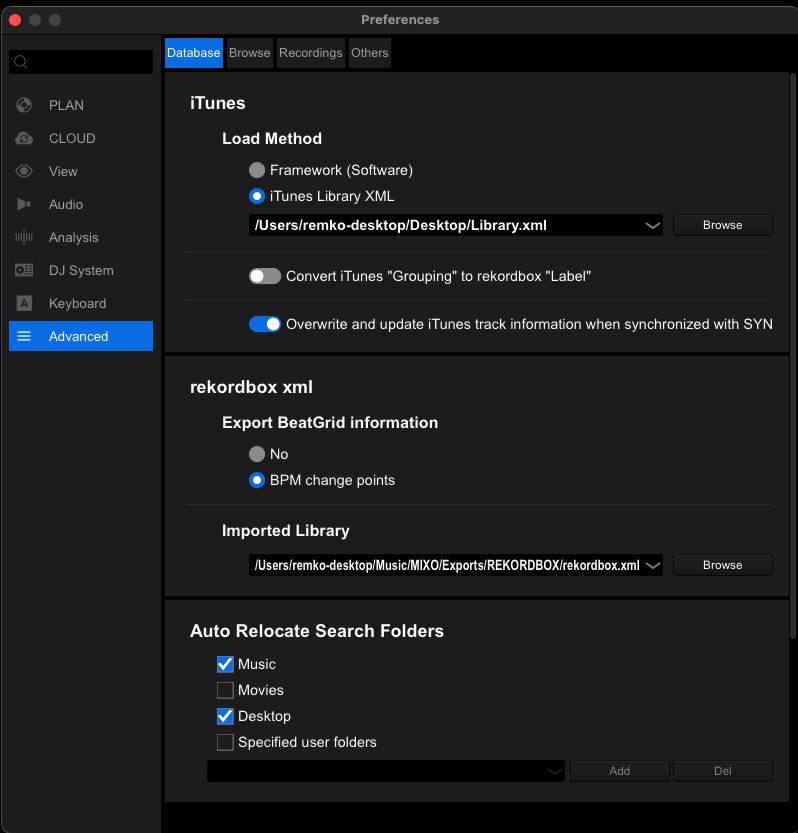
- In the tree view, click the refresh icon next to rekordbox xml
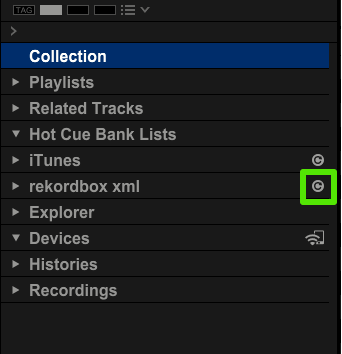
Or for Rekordbox 7:

Note: You may need to restart Rekordbox for the XML to show in the sidebar
Find out more
See how MIXO:BRIDGE works.
Related Articles
MIXO to Traktor
MIXO to Serato
MIXO to VirtualDJ
MIXO to Engine Prime
MIXO to Djay Pro
MIXO to Cross DJ
MIXO to Deckadance 2
MIXO to DEX 3
MIXO to Mixxx
MIXO to Ultramixer
MIXO to Magix Digital DJ
Traktor to Rekordbox
Serato to Rekordbox
VirtualDJ to Rekordbox
Engine Prime to Rekordbox
Djay Pro to Rekordbox
Cross DJ to Rekordbox
Deckadance 2 to Rekordbox
DEX 3 to Rekordbox
Mixxx to Rekordbox
Ultramixer to Rekordbox
Magix Digital DJ to Rekordbox
Join Mixo
If you're looking to back up your music to the cloud, move playlists between DJ Software or want the freedom to manage your entire library on your mobile, sign up to MIXO for free.



