Use MIXO:BRIDGE to move your tracks, playlists or even entire music library from MIXO to Mixxx.
Exporting music is a MIXO:GOLD feature. If you're not already a GOLD user, you'll automatically start a free 7 day GOLD trial.
Please note: iTunes XML, M3U and CSV files cannot include cuepoint data.
Once your music has been imported into MIXO, you can export it from MIXO to Mixxx.
1. Exporting your collection & playlists from MIXO
To now export playlists or entire collections from MIXO to Mixxx:
- EXPORT > PLAYLISTS
- Below you will need to confirm which playlists should be exported or if the whole library should be exported
- Click EXPORT
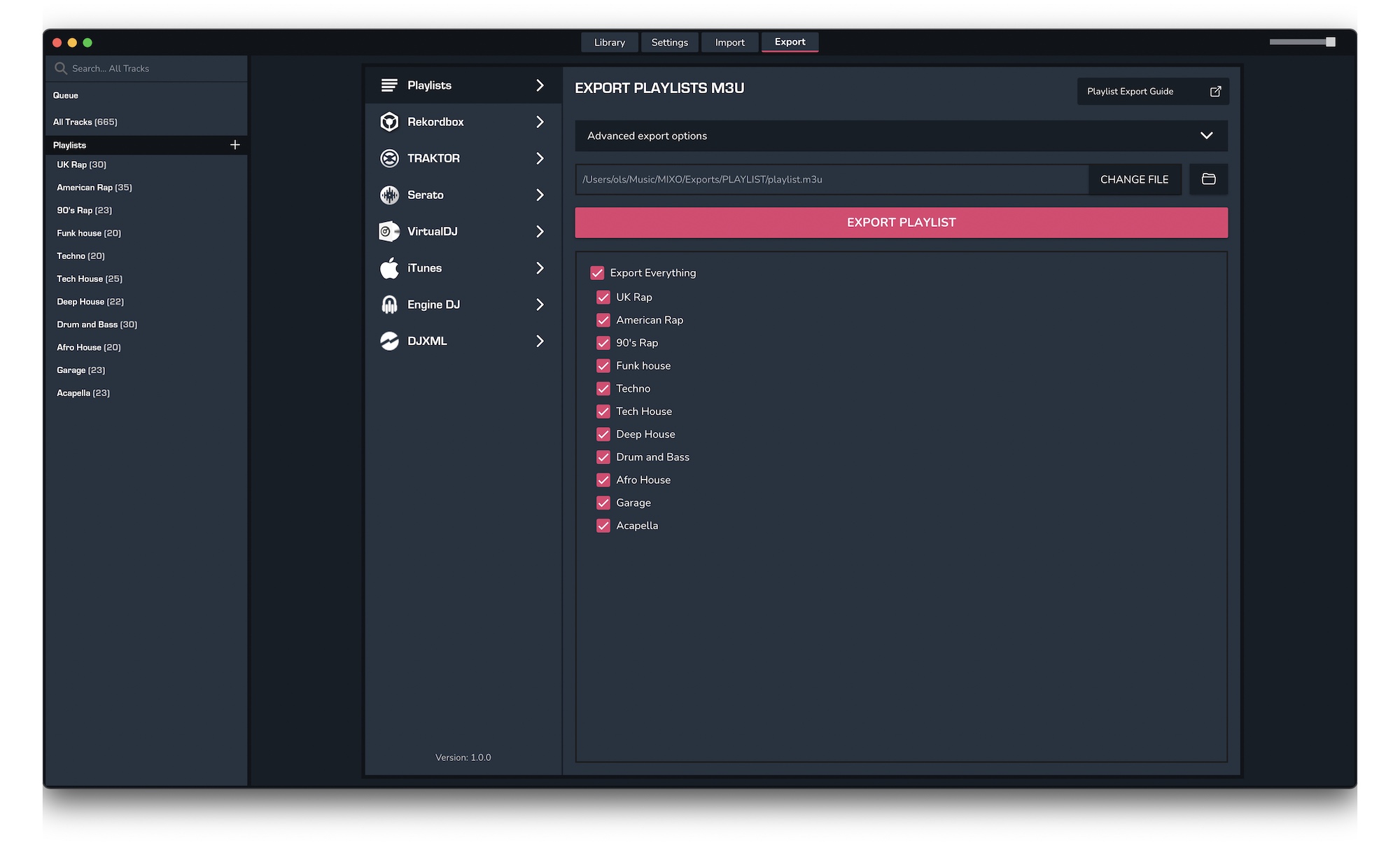
2. Import your playlists into Mixxx
To import the playlists you exported from MIXO into Mixxx, please follow these steps
- Open Mixxx and right-click on Playlists in the tree view
- Select import playlist from the menu
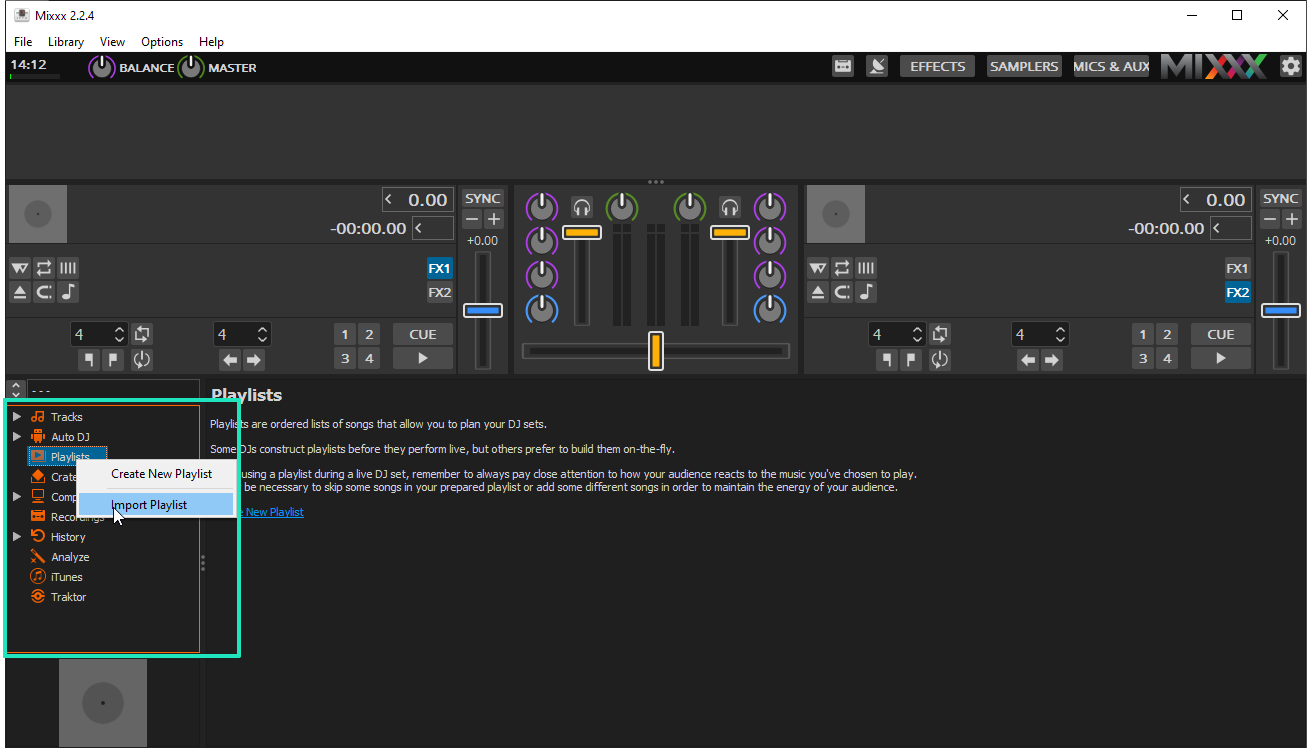
- Select the playlists you exported from MIXO and click Open. By default these can be found in Music > MIXO >
Exports > PLAYLISTS.
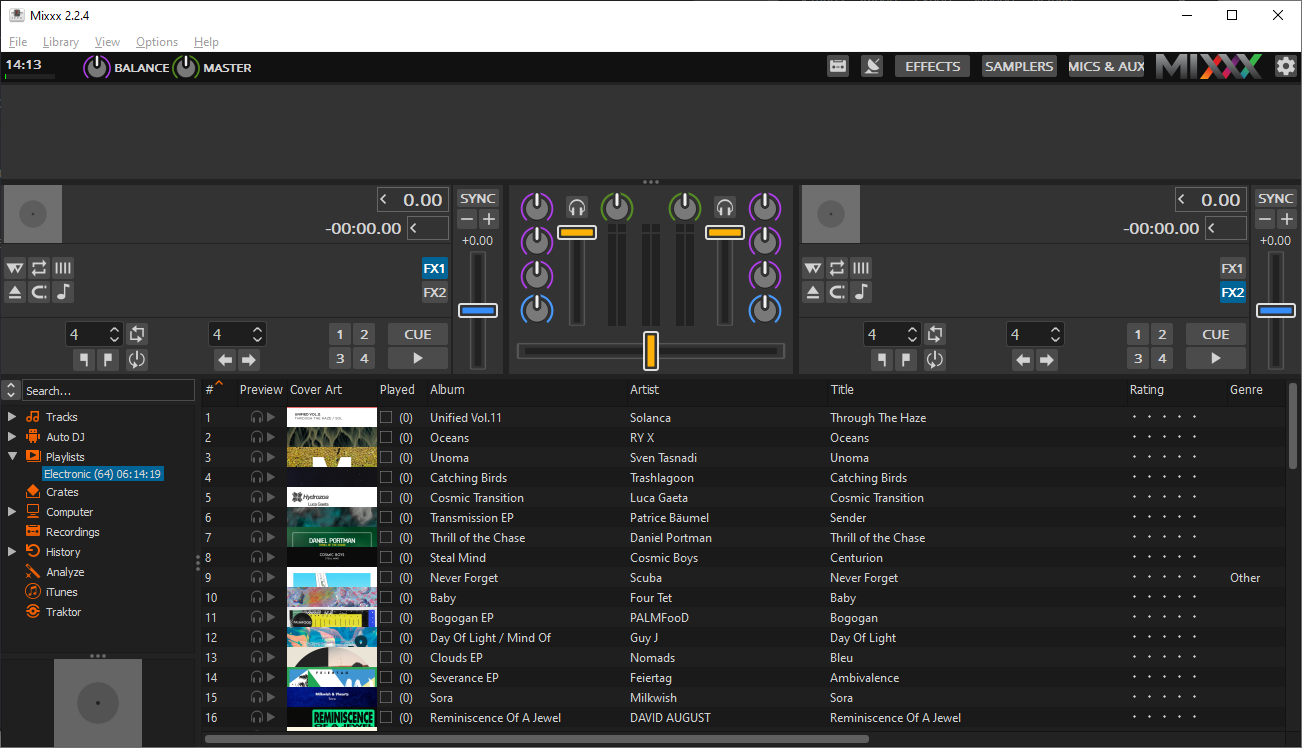
Find out more
See how MIXO:BRIDGE works.
Related Articles
MIXO to Traktor
MIXO to Rekordbox
MIXO to Serato
MIXO to VirtualDJ
MIXO to Engine Prime
MIXO to Djay Pro
MIXO to Cross DJ
MIXO to Deckadance 2
MIXO to DEX 3
MIXO to Ultramixer
MIXO to Magix Digital DJ
Traktor to Mixxx
Rekordbox to Mixxx
Serato to Mixxx
VirtualDJ to Mixxx
Engine Prime to Mixxx
Djay Pro to Mixxx
Cross DJ to Mixxx
Deckadance 2 to Mixxx
DEX 3 to Mixxx
Ultramixer to Mixxx
Magix Digital DJ to Mixxx
Join Mixo
If you're looking to back up your music to the cloud, move playlists between DJ Software or want the freedom to manage your entire library on your mobile, sign up to MIXO for free.



