Use MIXO:BRIDGE to move your tracks, playlists or even entire music library from MIXO to Dex 3.
Exporting music is a MIXO:GOLD feature. If you're not already a GOLD user, you'll automatically start a free 7 day GOLD trial.
Be aware, Dex 3 does not import beat grids & cue points. Please see how to backup your library before you export from MIXO here.
Please note: iTunes XML, M3U and CSV files cannot include cuepoint data.
Once your music has been imported into MIXO, you can export it from MIXO to Dex 3.
1. Exporting your collection & playlists from MIXO
To now export playlists or entire collections from MIXO to DEX 3:
- EXPORT > ITUNES
- Below you will need to confirm which playlists should be exported or if the whole library should be exported.
- Click EXPORT
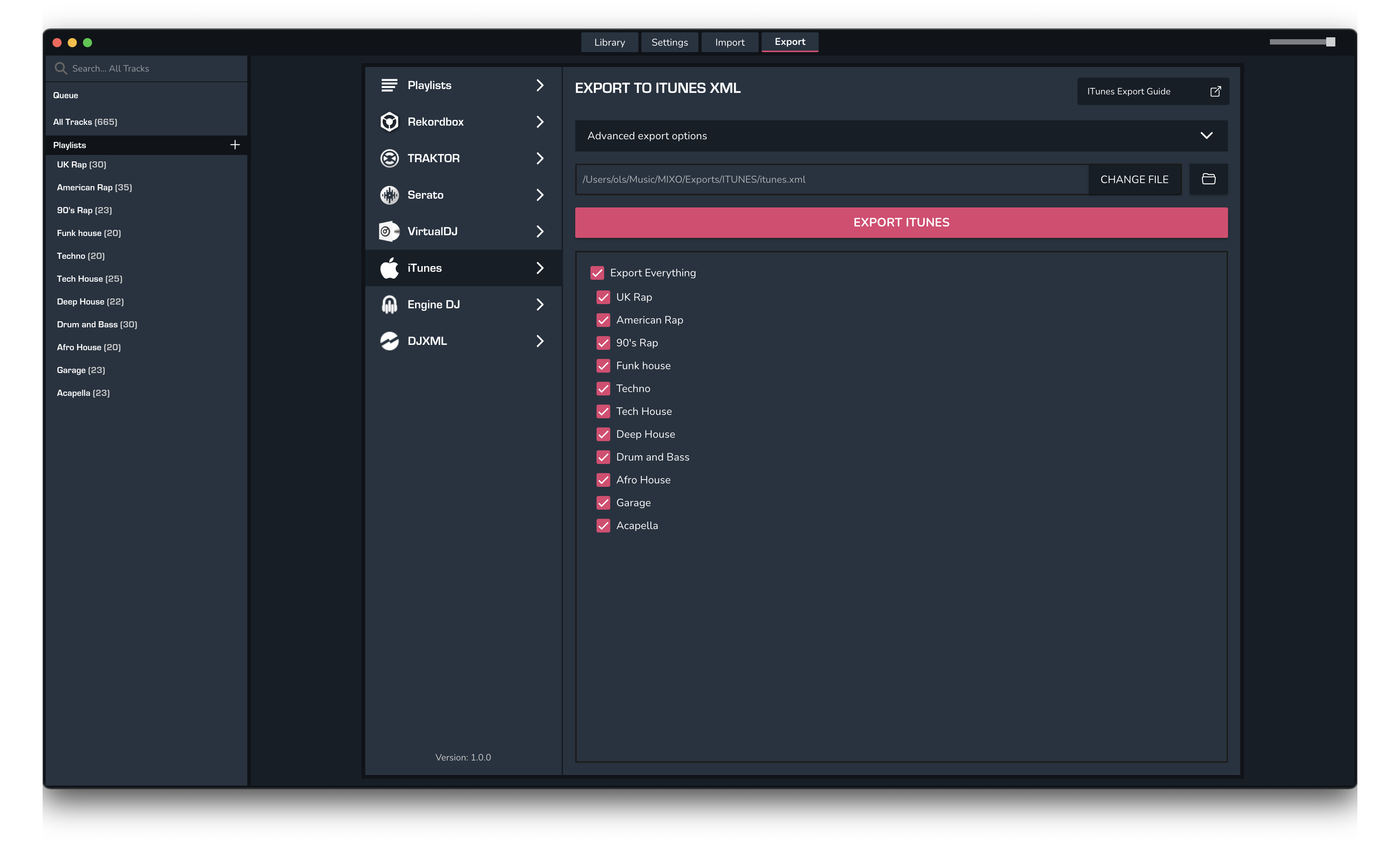
2. Import your playlists into DEX 3
To import the playlists you exported from MIXO into DEX 3, please follow these steps:
- Backup your iTunes library files
- Rename the itunes file exported from MIXO to "iTunes Music Library.xml". By default this can be found in Music > MIXO > Exports > ITUNES
- Copy the file to the Music > iTunes folder. Replace any file already there.
- Open DEX 3, your MIXO library will show under the iTunes section
Find out more
See how MIXO:BRIDGE works.
Related Articles
MIXO to Traktor
MIXO to Rekordbox
MIXO to Serato
MIXO to VirtualDJ
MIXO to Engine Prime
MIXO to Djay Pro
MIXO to Cross DJ
MIXO to Deckadance 2
MIXO to DEX 3
MIXO to Mixxx
MIXO to Ultramixer
MIXO to Magix Digital DJ
Traktor to DEX 3
Rekordbox to DEX 3
Serato to DEX 3
VirtualDJ to DEX 3
Engine Prime to DEX 3
Djay Pro to DEX 3
Cross DJ to DEX 3
Deckadance 2 to DEX 3
Mixxx to DEX 3
Ultramixer to DEX 3
Magix Digital DJ to DEX 3
Join Mixo
If you're looking to back up your music to the cloud, move playlists between DJ Software or want the freedom to manage your entire library on your mobile, sign up to MIXO for free.



