Move your music from Serato to DEX 3 using MIXO:BRIDGE.
Be aware, MIXO does not export beat grids & cue points to DEX 3. Please see how to backup your library before you export from MIXO here.
1. Importing your crates to MIXO
To import your crates from Serato:
- Make sure Serato is closed
- IMPORT > SERATO
- Click IMPORT SERATO
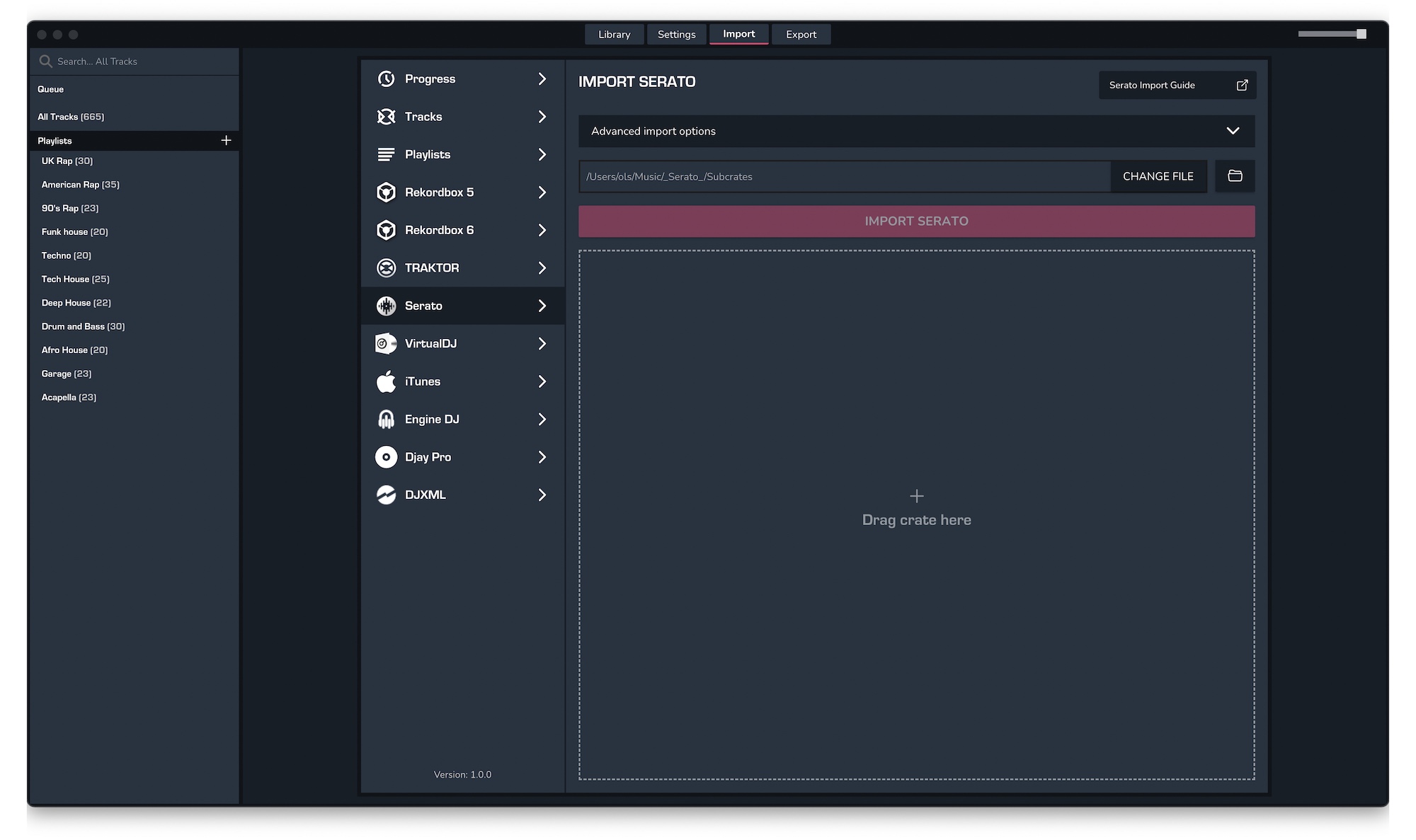
- Select the crates to import from your ..\_Serato_\Subcrates folder and click Open
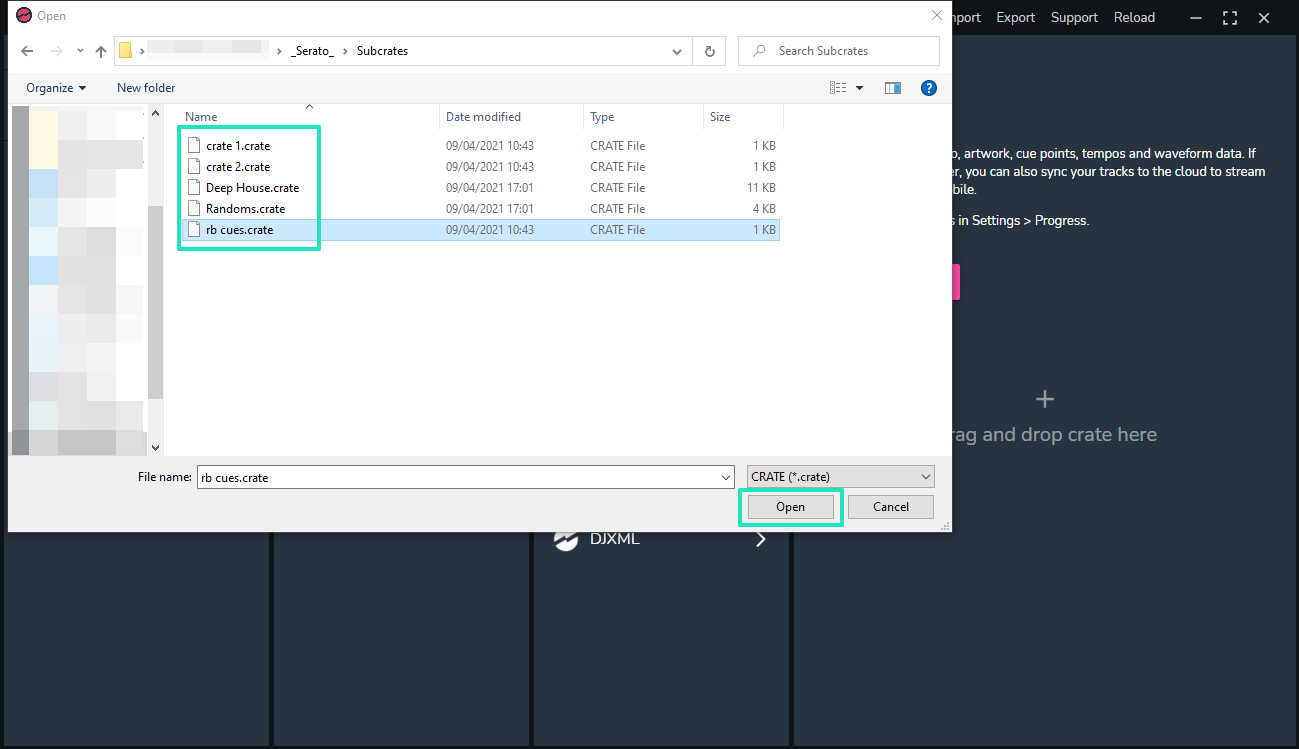
2. Exporting your collection & playlists from MIXO
Exporting music is a MIXO:GOLD feature. If you're not already a GOLD user, you'll automatically start a free 7 day GOLD trial.
To now export playlists or entire collections from MIXO to DEX 3:
- EXPORT > ITUNES
- Below you will need to confirm which playlists should be exported or if the whole library should be exported.
- Click EXPORT
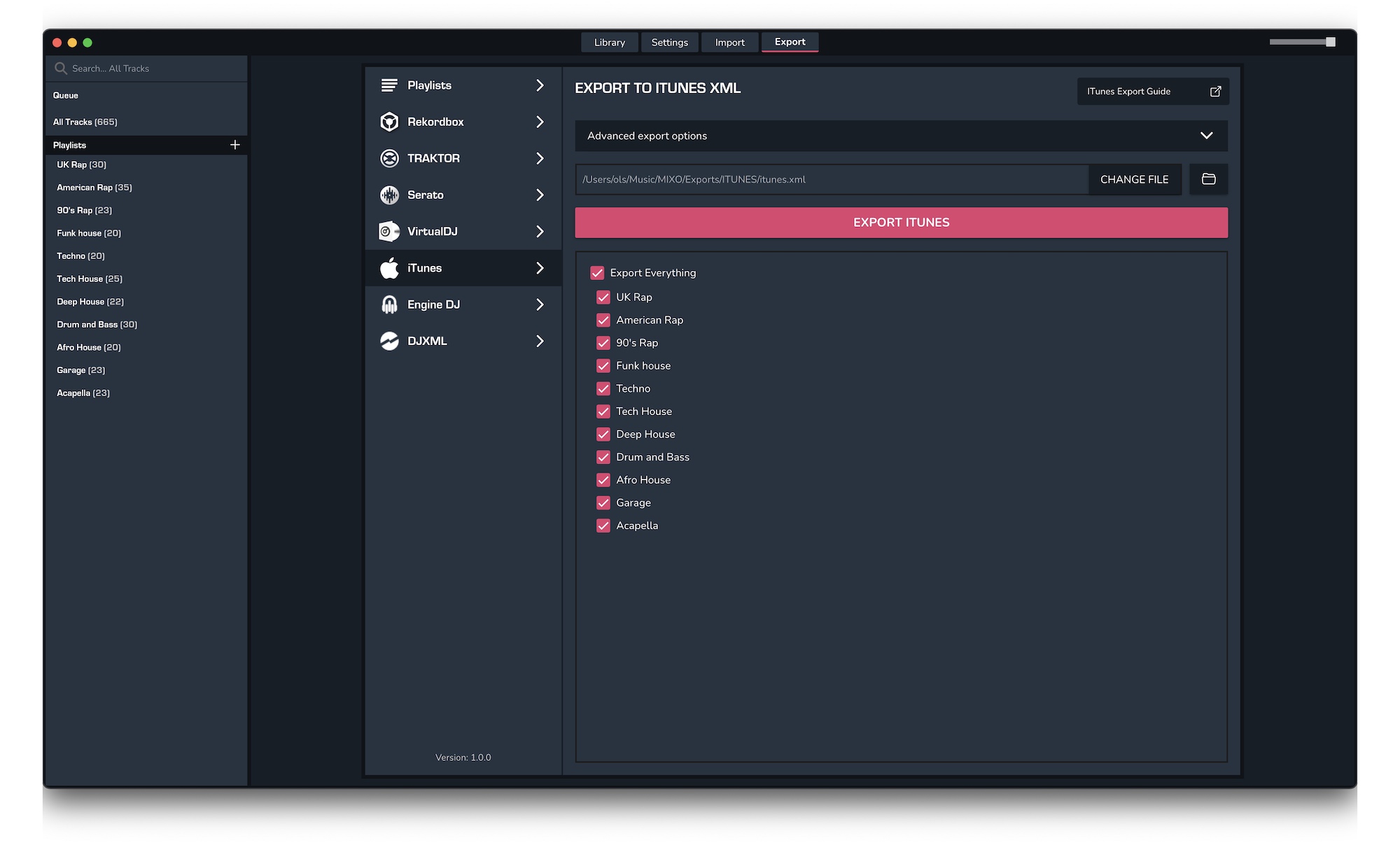
3. Import your playlists into DEX 3
To import the playlists you exported from MIXO into DEX 3, please follow these steps:
- Backup your iTunes library files
- Rename the itunes file exported from MIXO to "iTunes Music Library.xml". By default this can be found in Music > MIXO > Exports > ITUNES
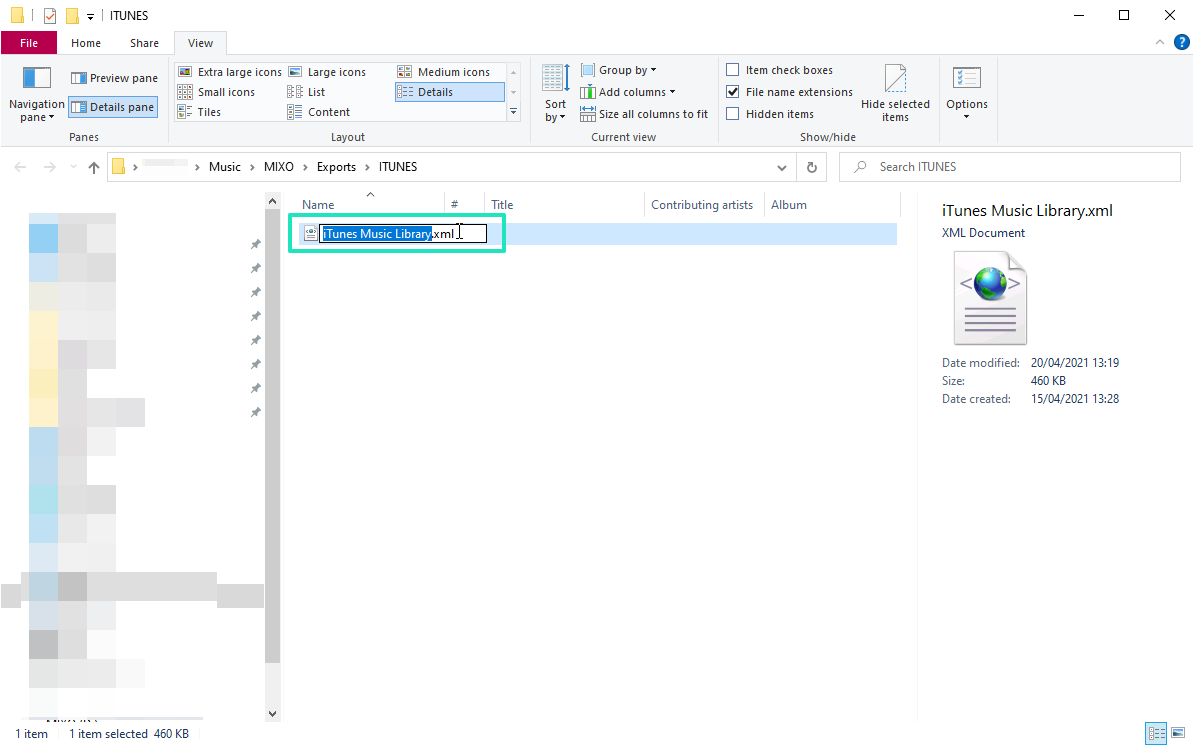
- Copy the file to the Music > iTunes folder. Replace any file already there.
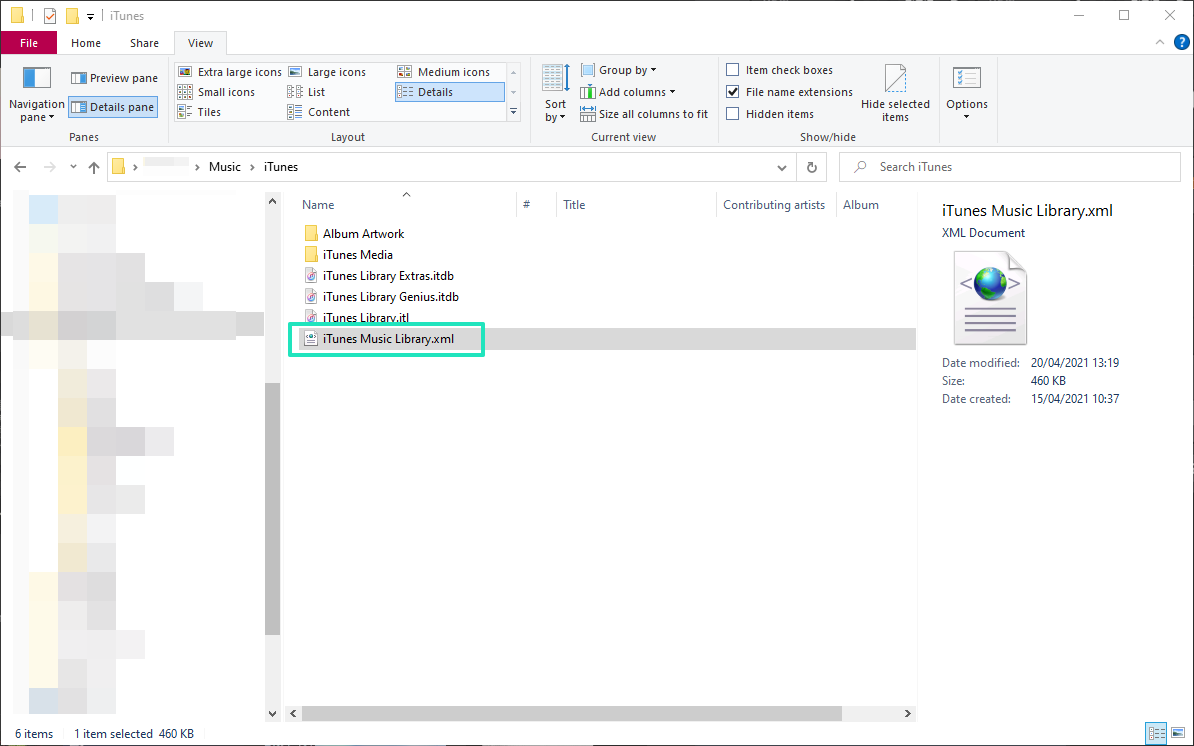
- Open DEX 3, your MIXO library will show under the iTunes section
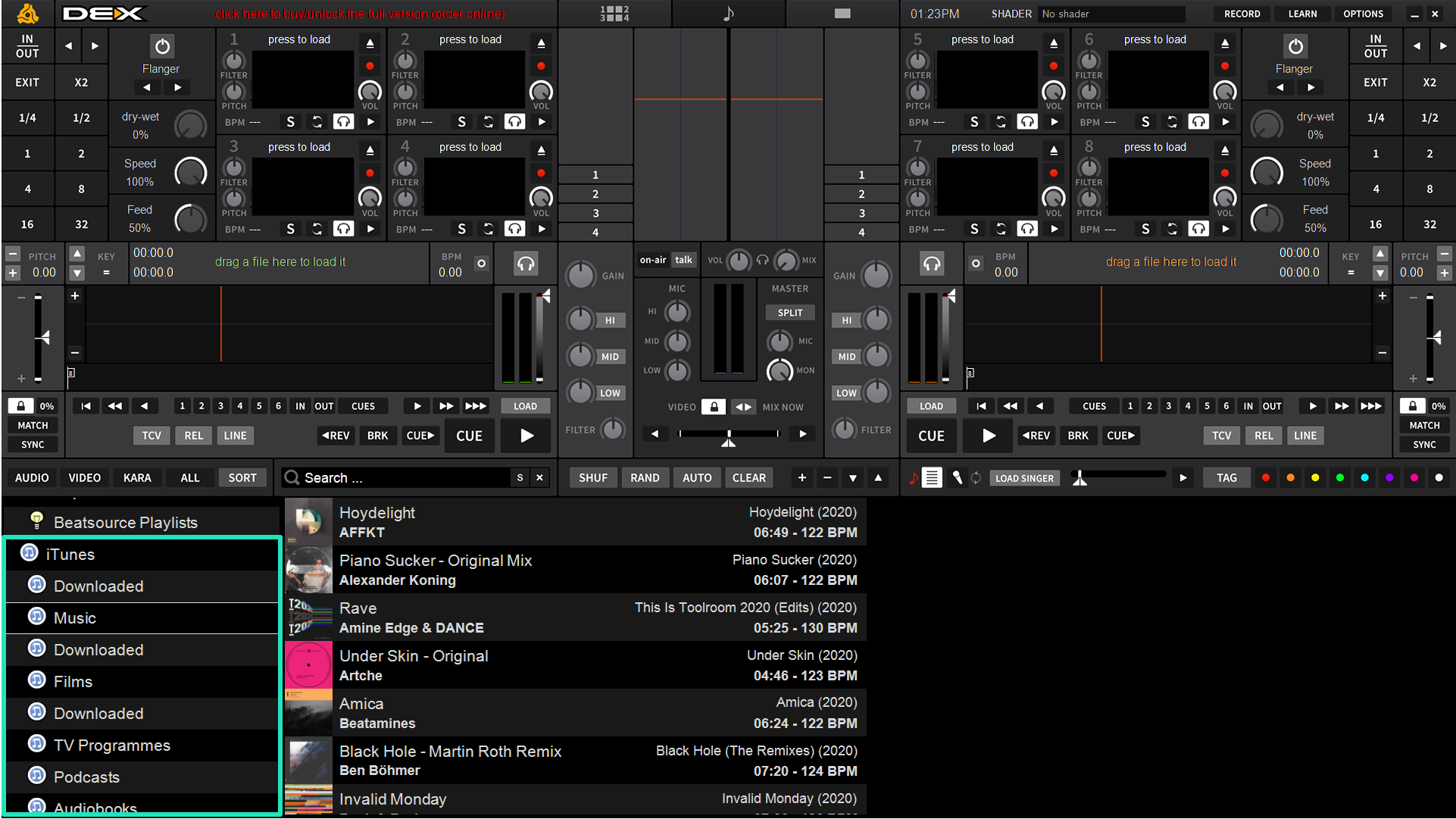
Find out more
See how MIXO:BRIDGE works.
Related Articles
Serato to Rekordbox
Serato to Traktor
Serato to VirtualDJ
Serato to Engine Prime
Serato to Djay Pro
Serato to Cross DJ
Serato to Deckadance 2
Serato to Mixxx
Serato to Ultramixer
Serato to Magix Digital DJ
Traktor to DEX 3
Rekordbox to DEX 3
VirtualDJ to DEX 3
Engine Prime to DEX 3
Djay Pro to DEX 3
Cross DJ to DEX 3
Deckadance 2 to DEX 3
Mixxx to DEX 3
Ultramixer to DEX 3
Magix Digital DJ to DEX 3
Join Mixo
If you're looking to back up your music to the cloud, move playlists between DJ Software or want the freedom to manage your entire library on your mobile, sign up to MIXO for free.



