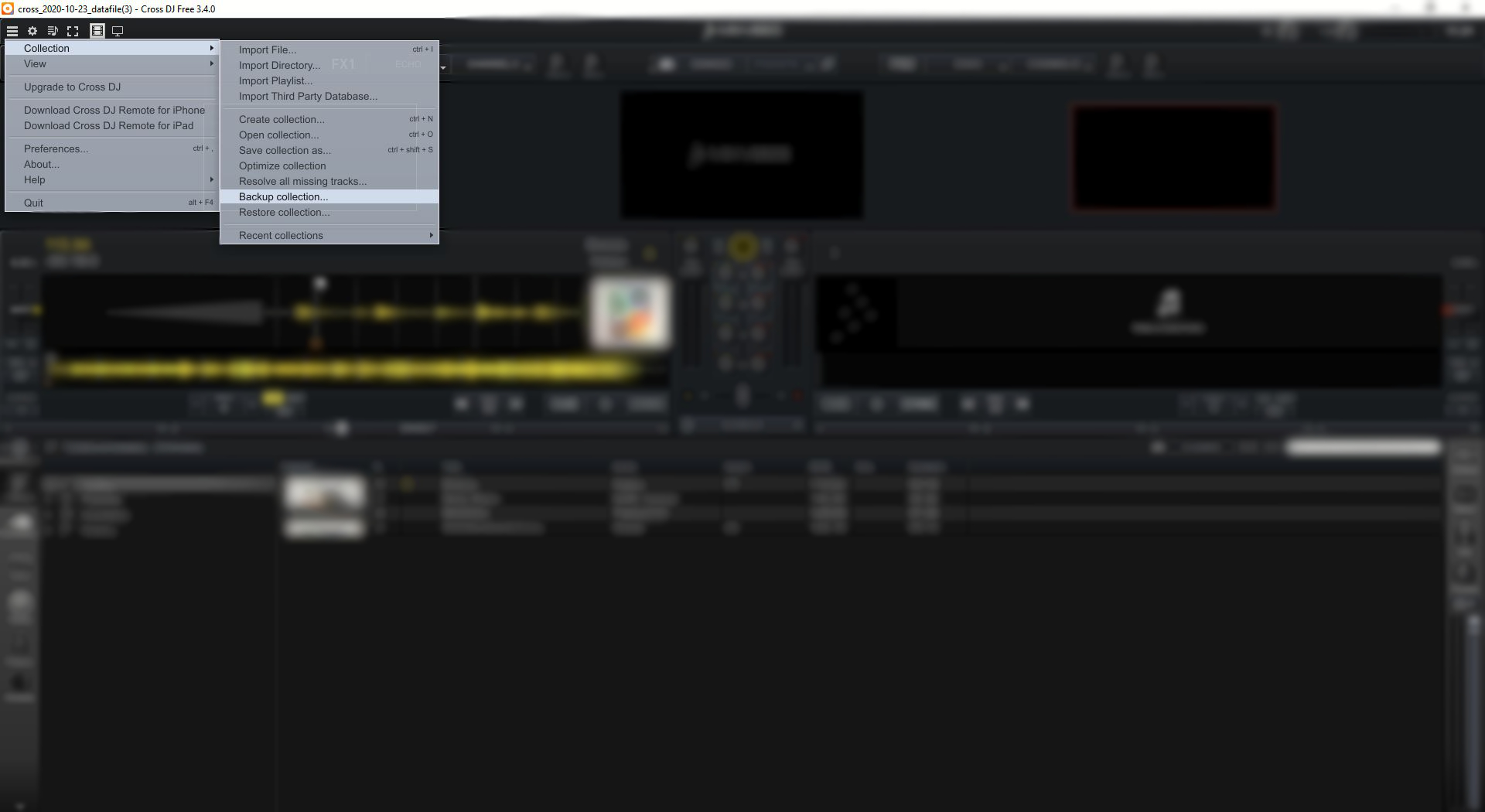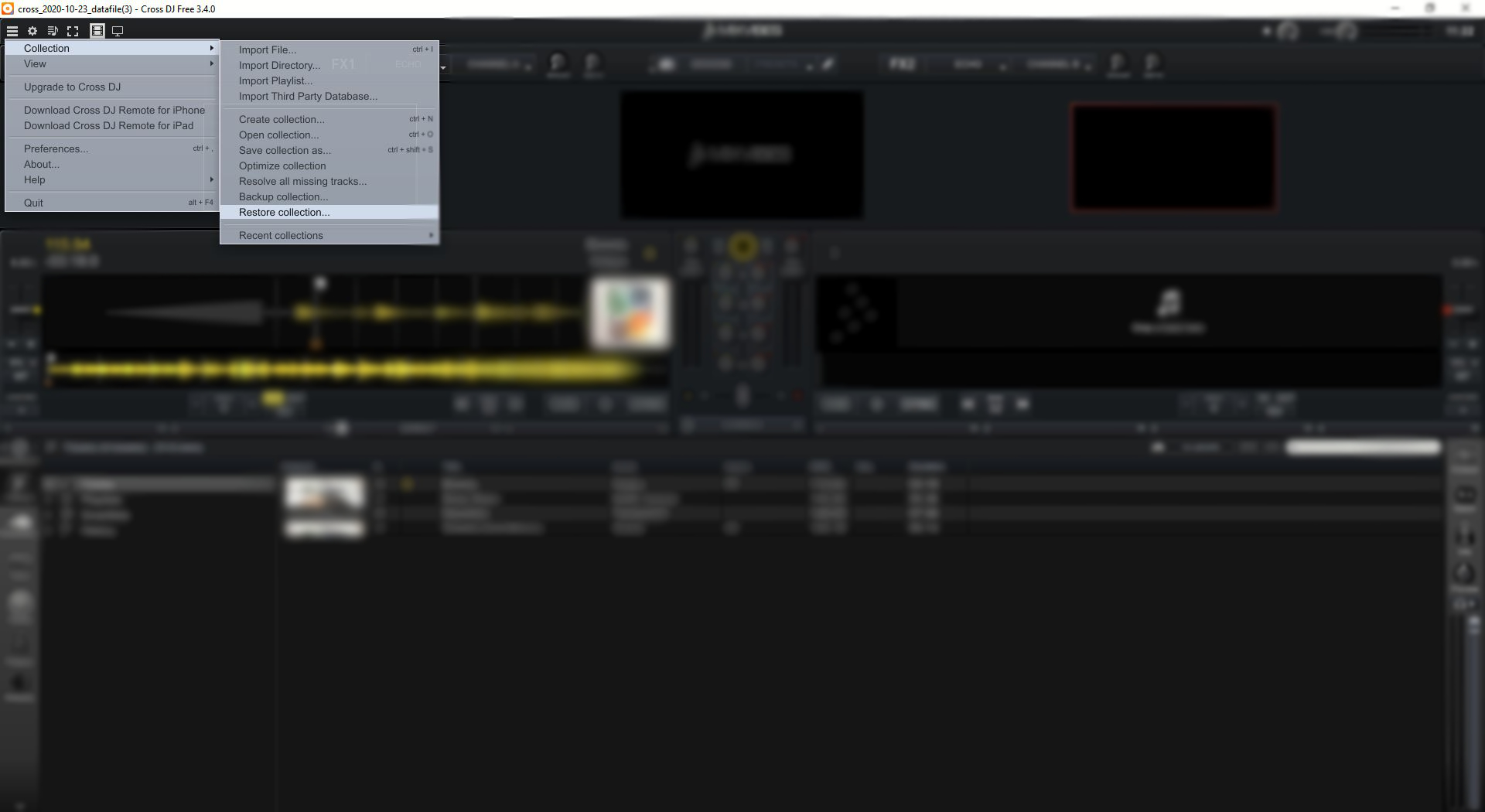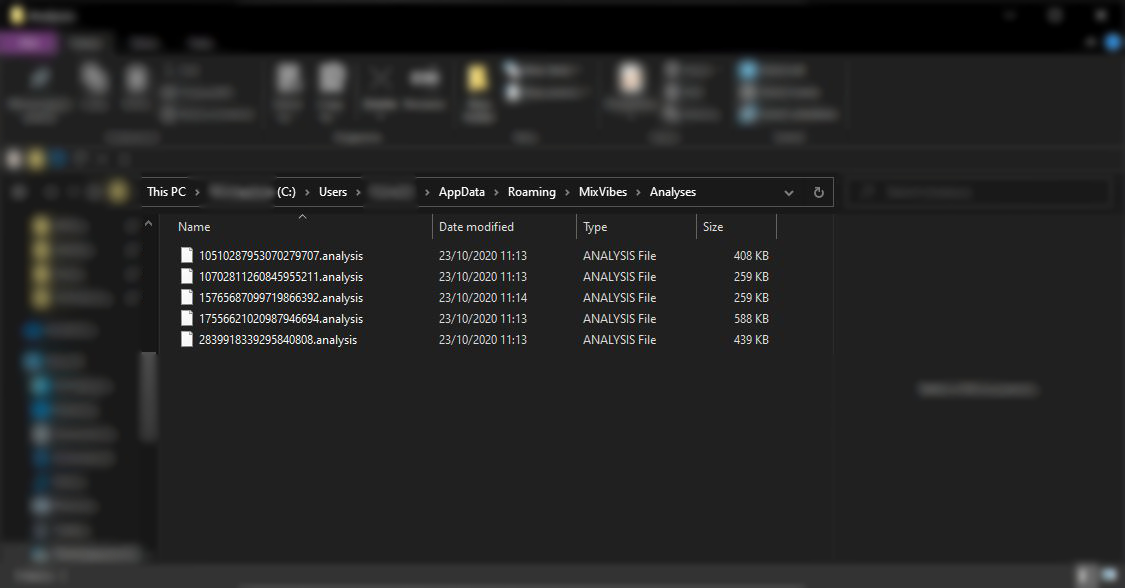Backup your Cross DJ library before exporting your music from MIXO. Follow our step by step guide here or contact us on team@mixo.dj for support.
Windows:
Automatic Backup:
1. Open Cross DJ and select the menu in the top left.
2. Select Collection > Backup Collection... and select the location where you wish to save the backup file.
3. To restore, select Collection > Restore Collection... and select the file from your backup.
Manual Backup
1. There are two folders that need to be backed up for Cross DJ. Begin by going to the following path and copying this folder:
C:\Users\%UserName%\Music\MixVibes
This folder contains the database files. Copy this to your backup folder.
2. The second folder contains the analyses Cross DJ has made for your tracks.
C:\Users\%UserName%\AppData\Roaming\MixVibes\Analyses
Copy this to your backup folder.
3. To restore, copy and paste from your backup each folder to it's respective path.
Mac:
Automatic Backup:
1. Open Cross DJ and click Collection in the top bar.
2. Select Backup Collection... and choose the location where you wish to save the backup file.
3. To restore, select Collection > Restore Collection... and select the file from your backup.
Manual Backup
1. There are two folders that need to be backed up for Cross DJ. Begin by going to the following path and copying this folder:
/Users/%UserName%/Music/MixVibes
This folder contains the database files. Copy this to your backup folder.
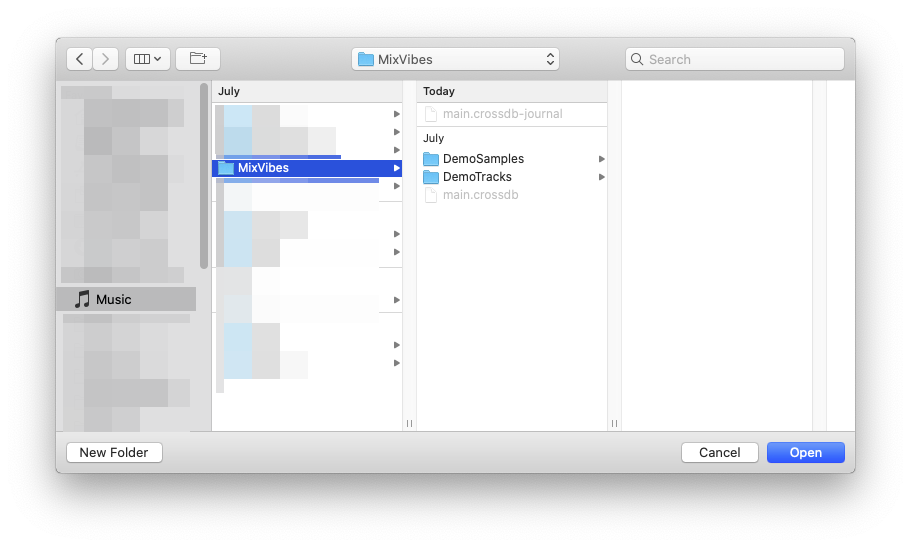
2. The second folder contains the analyses Cross DJ has made for your tracks.
/Users/%UserName%/Library/Group Containers/K22R73ZZ3Q.com.mixvibes.crossdj/Analyses
Copy this to your backup folder. Please note: the id at the beginning of the com.mixvibes.crossdj folder may differ.
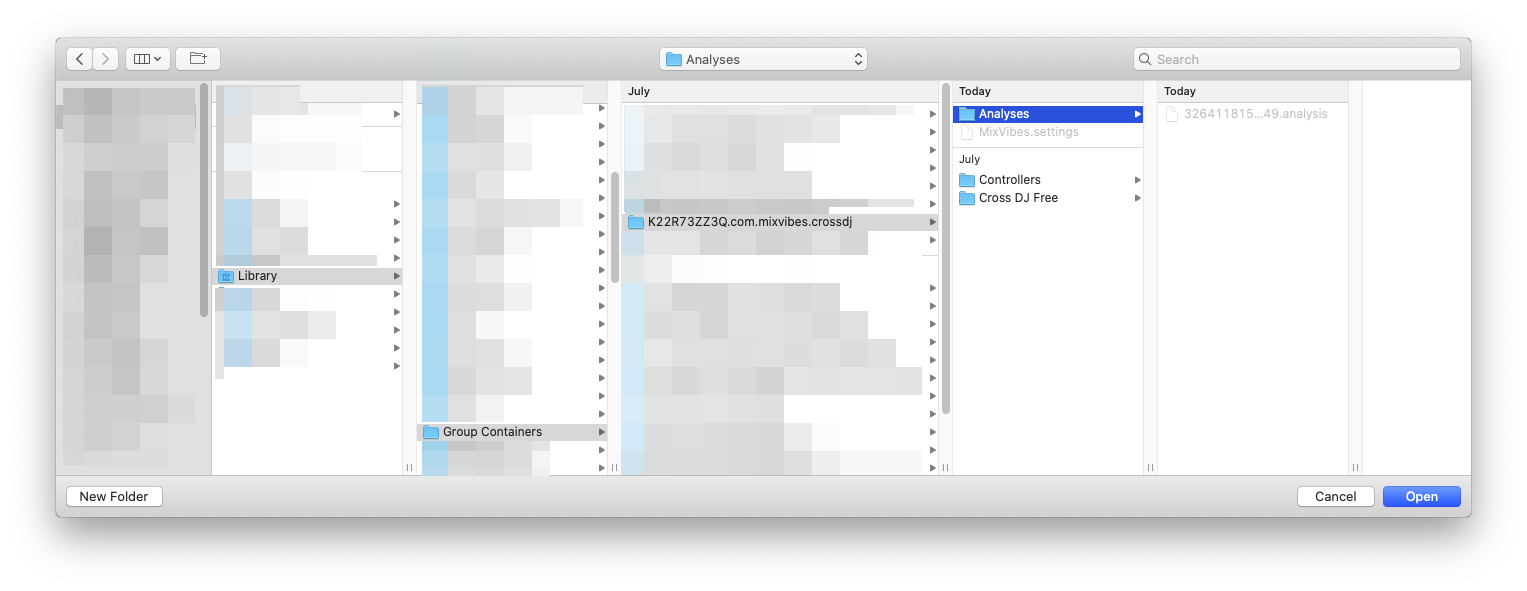
3. To restore, copy and paste from your backup each folder to it's respective path.