Move your music (including cue points) from Serato to VirtualDJ using MIXO:BRIDGE.
We recommend you backup your library first.
1. Importing your crates to MIXO
To import your crates from Serato:
- Make sure Serato is closed
- IMPORT > SERATO
- Click IMPORT SERATO
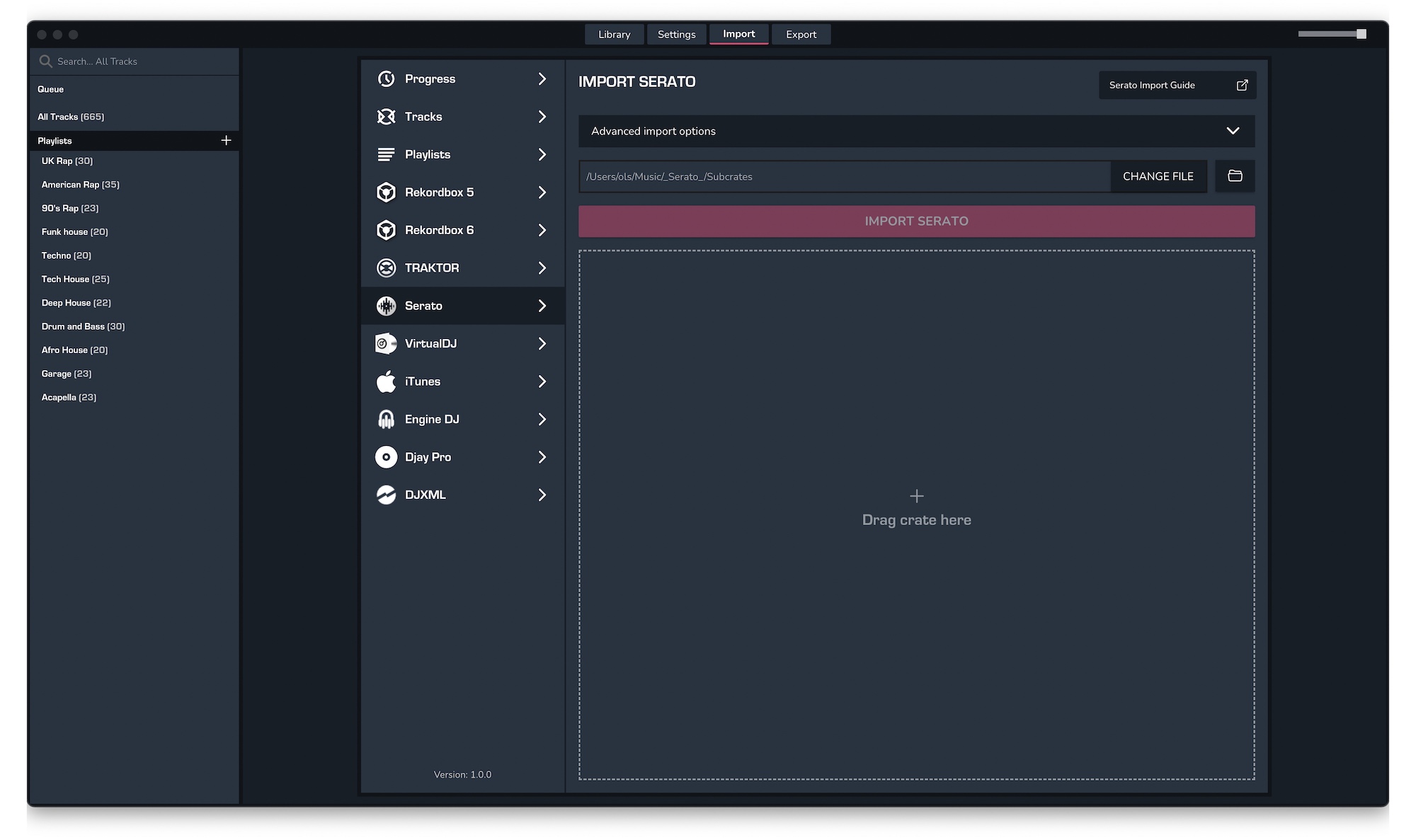
- Select the crates to import from your ..\_Serato_\Subcrates folder and click Open
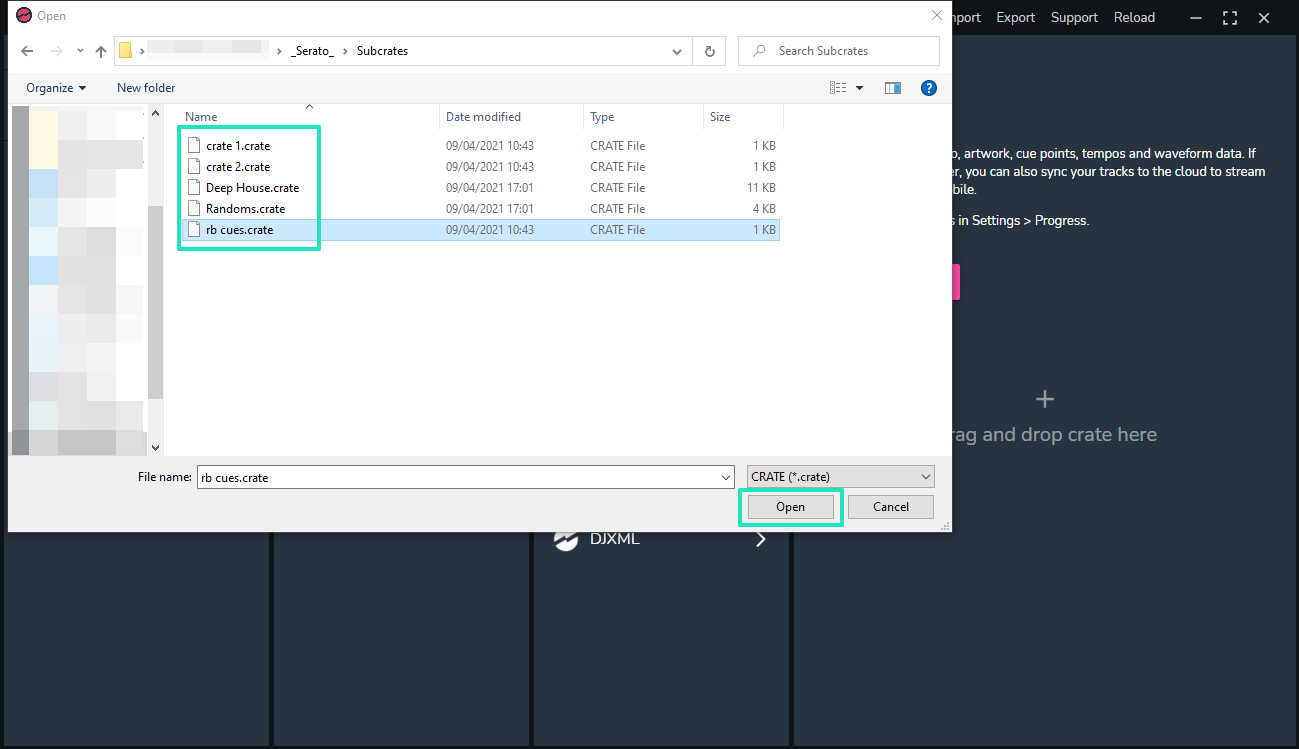
2. Exporting your collection & playlists from MIXO
Exporting music is a MIXO:GOLD feature. If you're not already a GOLD user, you'll automatically start a free 7 day GOLD trial.
To now export playlists or entire collections from MIXO to VirtualDJ:
- EXPORT > VIRTUALDJ
- Below you will need to confirm which playlists should be exported or if the whole library should be exported.
- Click EXPORT
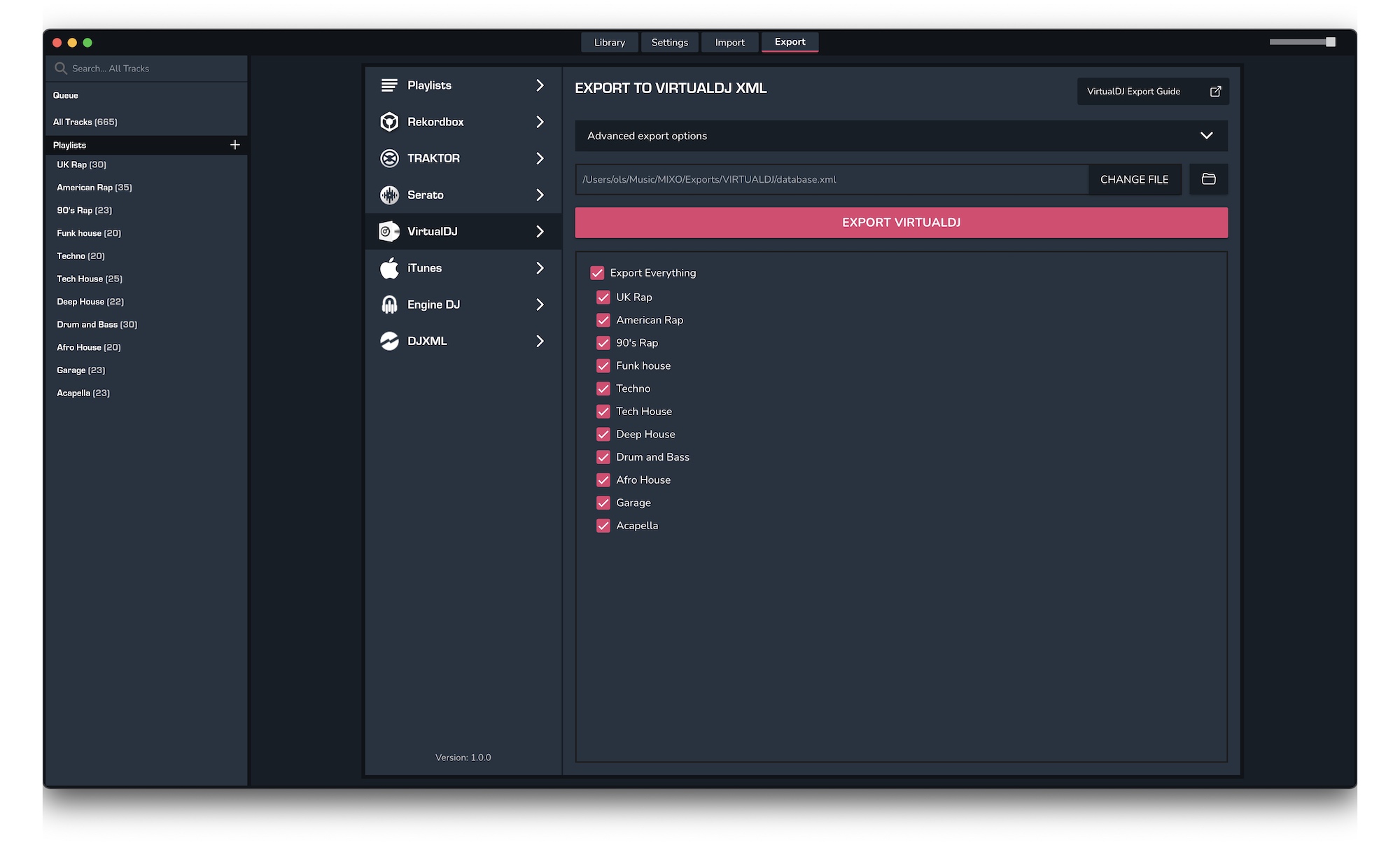 By default your files are exported to ..\Music\MIXO\Exports\VIRTUALDJ
By default your files are exported to ..\Music\MIXO\Exports\VIRTUALDJ
3. Import your database file into VirtualDJ
To import the database.xml file you exported from MIXO into VirtualDJ, please follow these steps:
- Open the MIXO export folder at Music > MIXO > Exports > VIRTUALDJ
- Copy the exported database.xml file to your VirtualDJ folder.
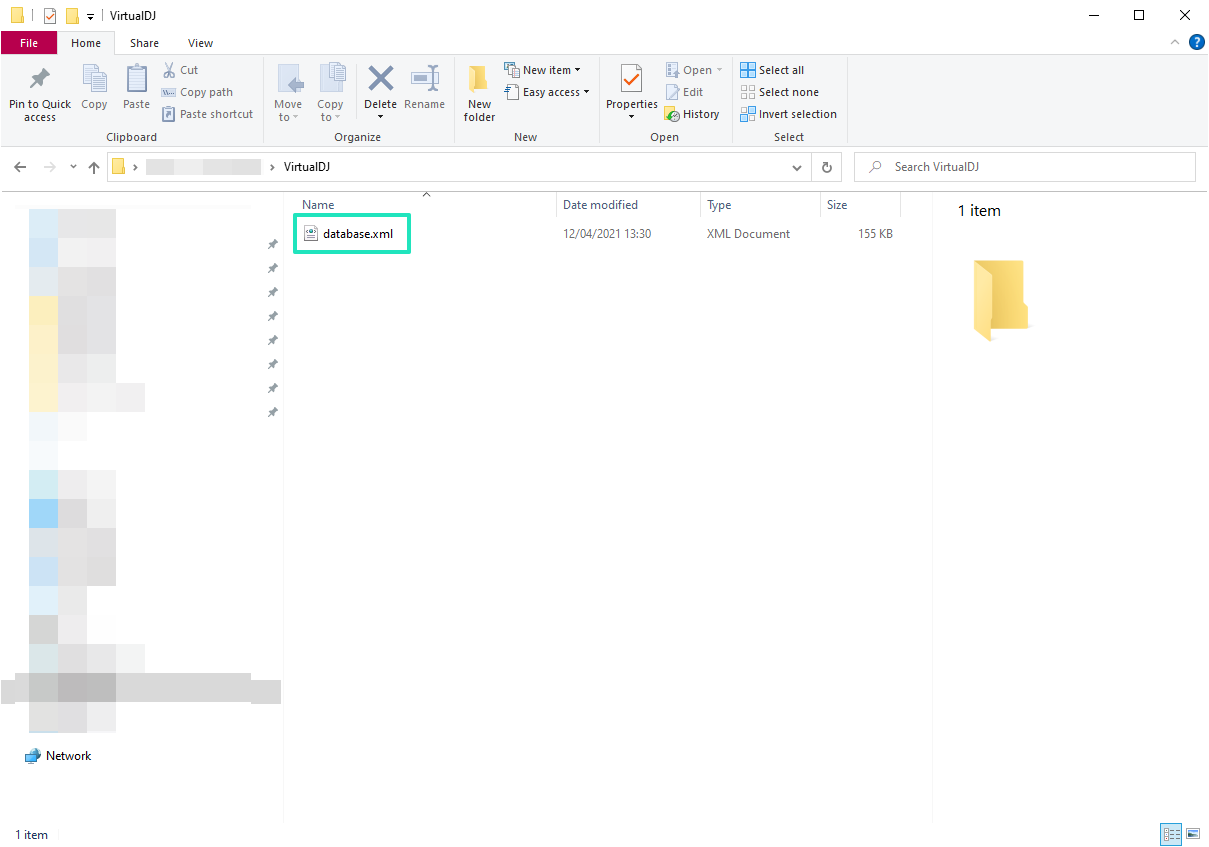
Find out more
See how MIXO:BRIDGE works.
Related Articles
Serato to Rekordbox
Serato to Traktor
Serato to Engine Prime
Serato to Djay Pro
Serato to Cross DJ
Serato to Deckadance 2
Serato to DEX 3
Serato to Mixxx
Serato to Ultramixer
Serato to Magix Digital DJ
Traktor to VirtualDJ
Rekordbox to VirtualDJ
Engine Prime to VirtualDJ
Djay Pro to VirtualDJ
Cross DJ to VirtualDJ
Deckadance 2 to VirtualDJ
DEX 3 to VirtualDJ
Mixxx to VirtualDJ
Ultramixer to VirtualDJ
Magix Digital DJ to VirtualDJ
Join Mixo
If you're looking to back up your music to the cloud, move playlists between DJ Software or want the freedom to manage your entire library on your mobile, sign up to MIXO for free.



