Move your music (including cue points) from Serato to Traktor using MIXO:BRIDGE.
We recommend you backup your library first.
* NOTE: Traktor sometimes does not display the playlists after importing a new collection. To fix this, simply restart Traktor.
1. Importing your crates to MIXO
To import your crates from Serato:
- Make sure Serato is closed
- IMPORT > SERATO
- Click IMPORT SERATO
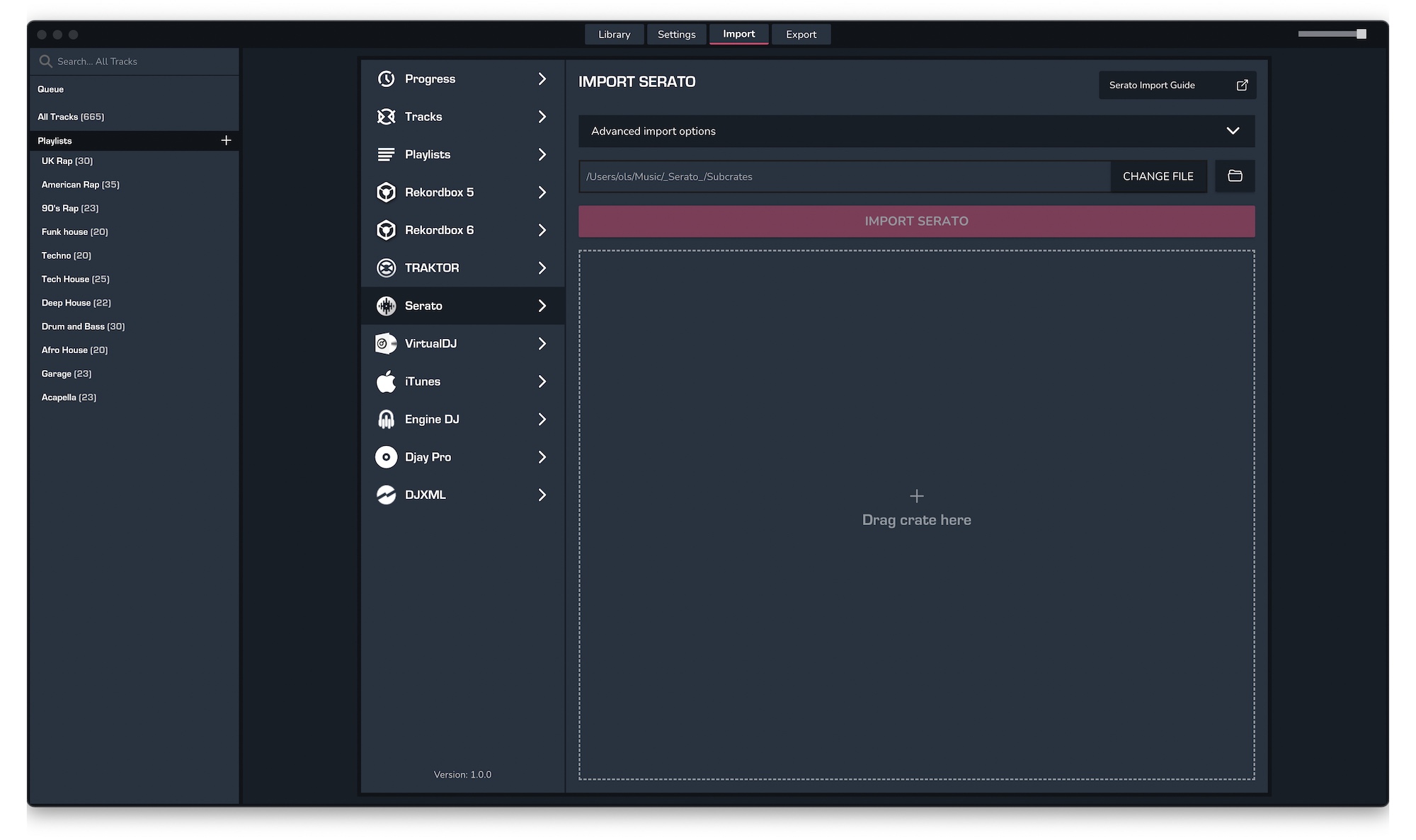
- Select the crates to import from your ..\_Serato_\Subcrates folder and click Open
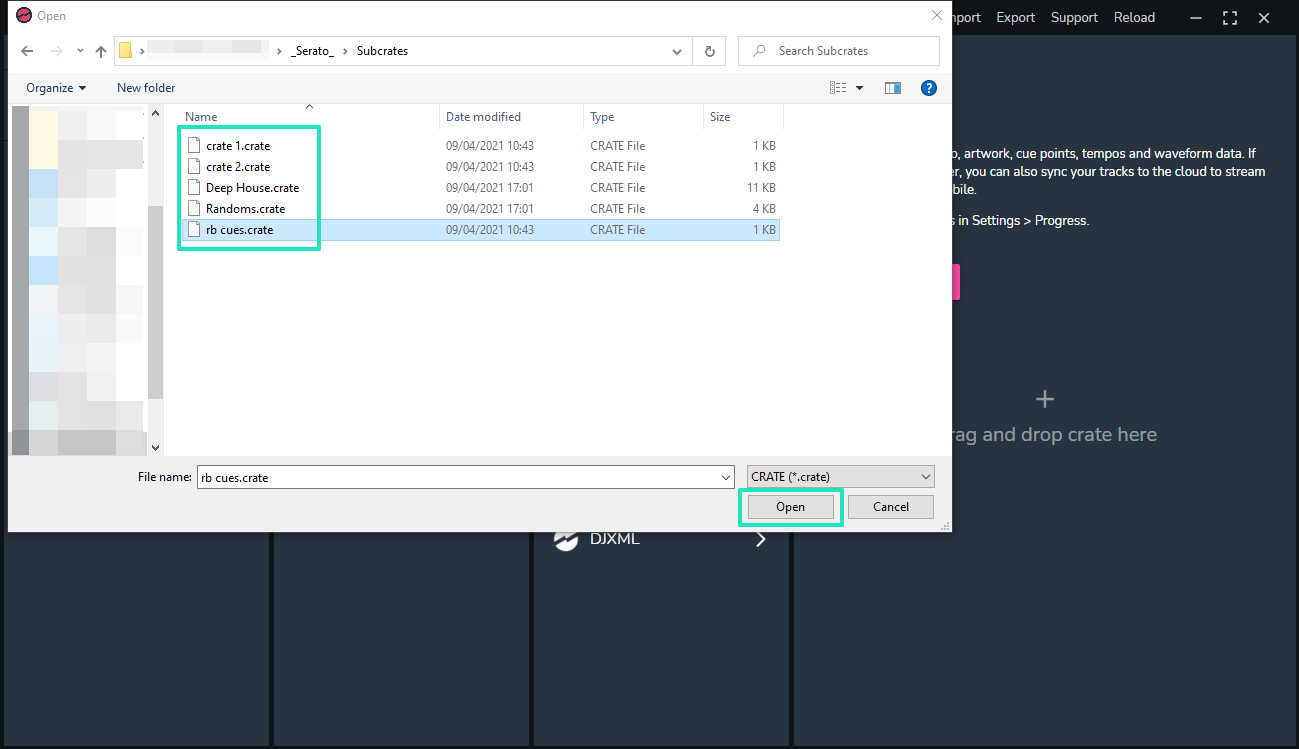
2. Exporting your collection & playlists from MIXO
Exporting music is a MIXO:GOLD feature. If you're not already a GOLD user, you'll automatically start a free 7 day GOLD trial.
To now export playlists or entire collections from MIXO to TRAKTOR:
- EXPORT > TRAKTOR
- Below you will need to confirm which playlists should be exported or if the whole library should be exported.
- Click EXPORT
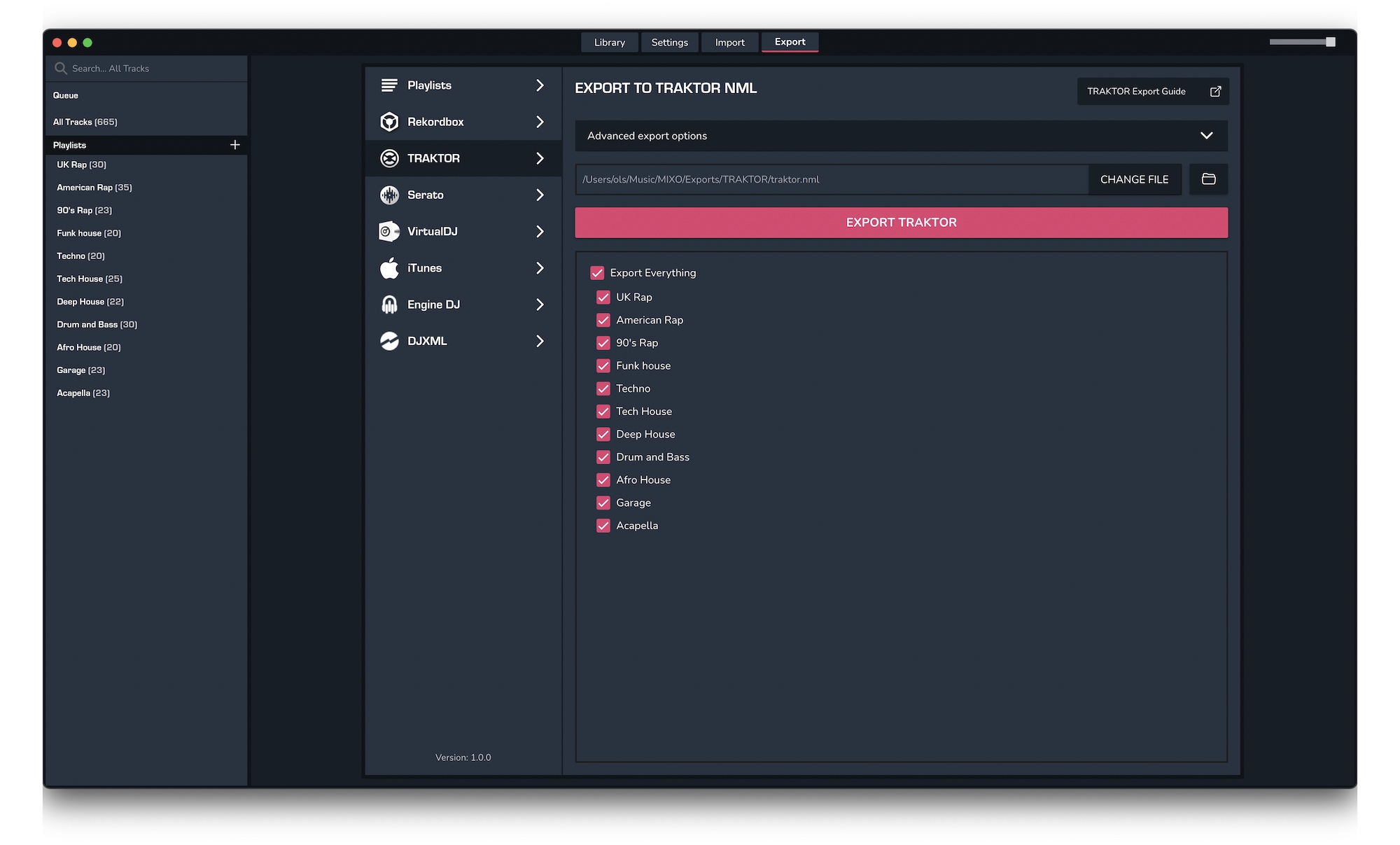
3. Import your NML file into Traktor
To import the .nml file you exported from MIXO into Traktor, please follow these steps:
- Open Traktor and right-click Track Collection in the tree view
- Select Import another Collection from the menu
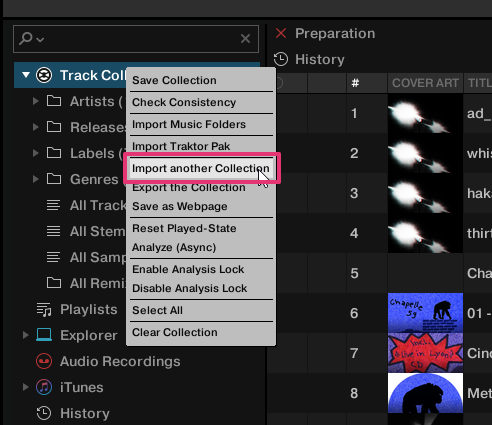
- Select the .nml you exported from MIXO. By default this is in Music > MIXO > Exports > TRAKTOR
- YOU MAY NEED TO RESTART TRAKTOR TO SEE THE PLAYLISTS!
Make sure you back up your Traktor collection before importing from MIXO
Find out more
See how MIXO:BRIDGE works.
Related Articles
Serato to Rekordbox
Serato to VirtualDJ
Serato to Engine Prime
Serato to Djay Pro
Serato to Cross DJ
Serato to Deckadance 2
Serato to DEX 3
Serato to Mixxx
Serato to Ultramixer
Serato to Magix Digital DJ
Rekordbox to Traktor
VirtualDJ to Traktor
Engine Prime to Traktor
Djay Pro to Traktor
Cross DJ to Traktor
Deckadance 2 to Traktor
DEX 3 to Traktor
Mixxx to Traktor
Ultramixer to Traktor
Magix Digital DJ to Traktor
Join Mixo
If you're looking to back up your music to the cloud, move playlists between DJ Software or want the freedom to manage your entire library on your mobile, sign up to MIXO for free.



