Move your music from Serato to UltraMixer using MIXO:BRIDGE.
Be aware, MIXO does not export beat grids & cue points to UltraMixer. Please see how to backup your library before you export from MIXO here.
1. Importing your crates to MIXO
To import your crates from Serato:
- Make sure Serato is closed
- IMPORT > SERATO
- Click IMPORT SERATO
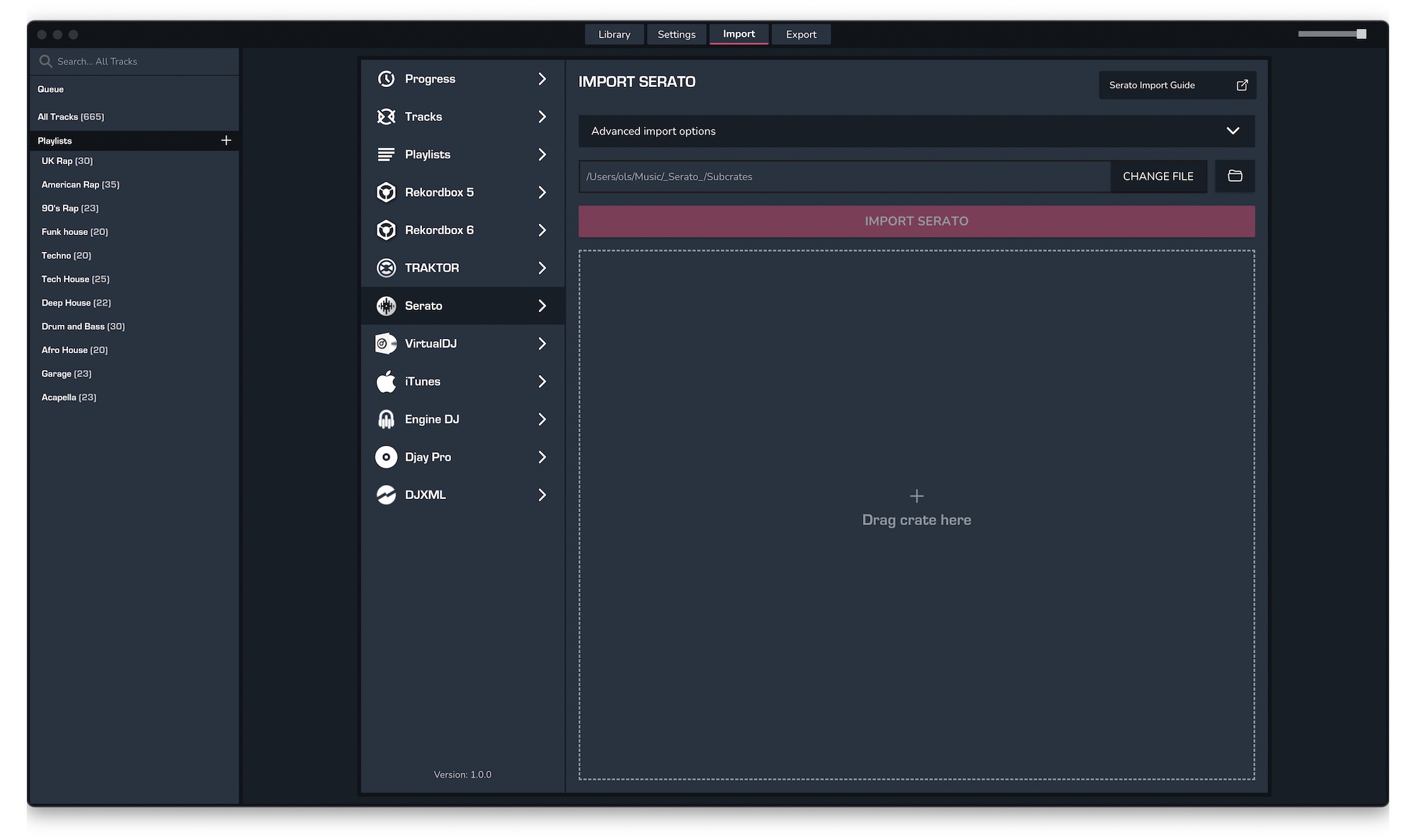
- Select the crates to import from your ..\_Serato_\Subcrates folder and click Open
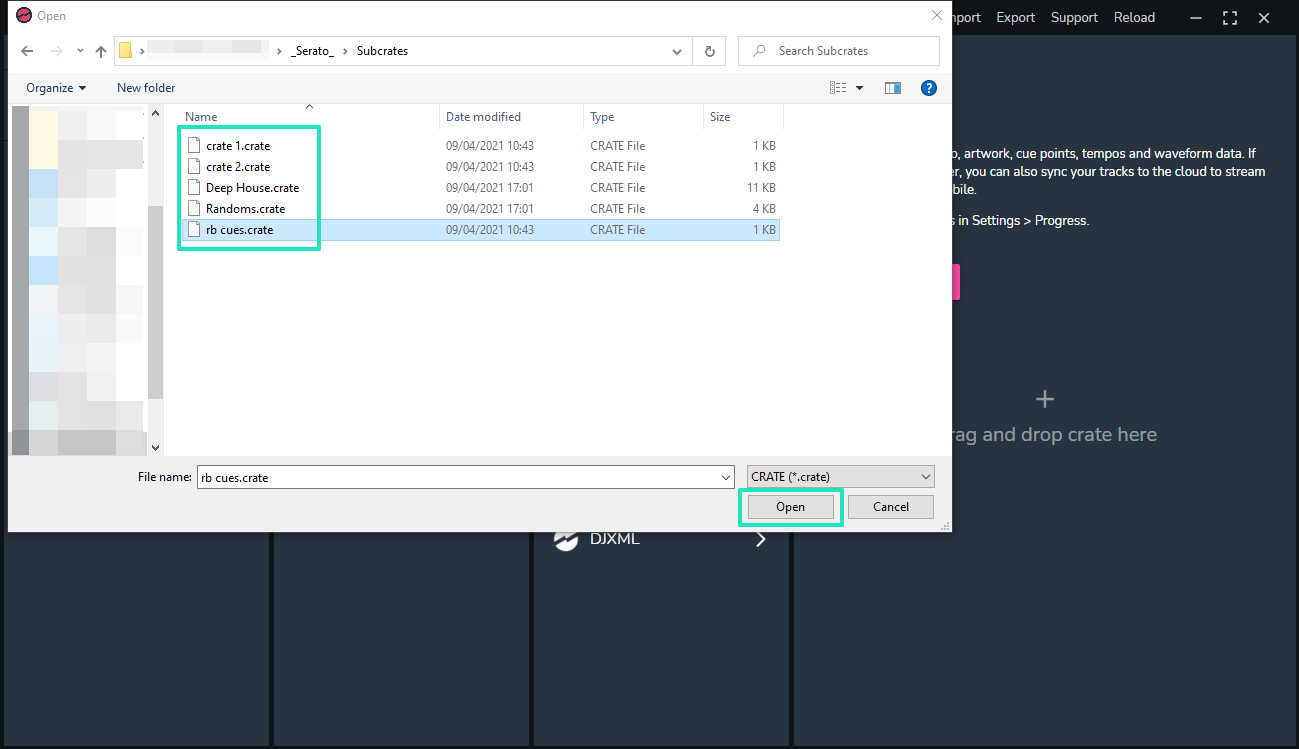
2. Exporting your collection & playlists from MIXO
Exporting music is a MIXO:GOLD feature. If you're not already a GOLD user, you'll automatically start a free 7 day GOLD trial.
To now export playlists or entire collections from MIXO to UltraMixer:
- EXPORT > PLAYLISTS
- Below you will need to confirm which playlists should be exported or if the whole library should be exported.
- Click EXPORT
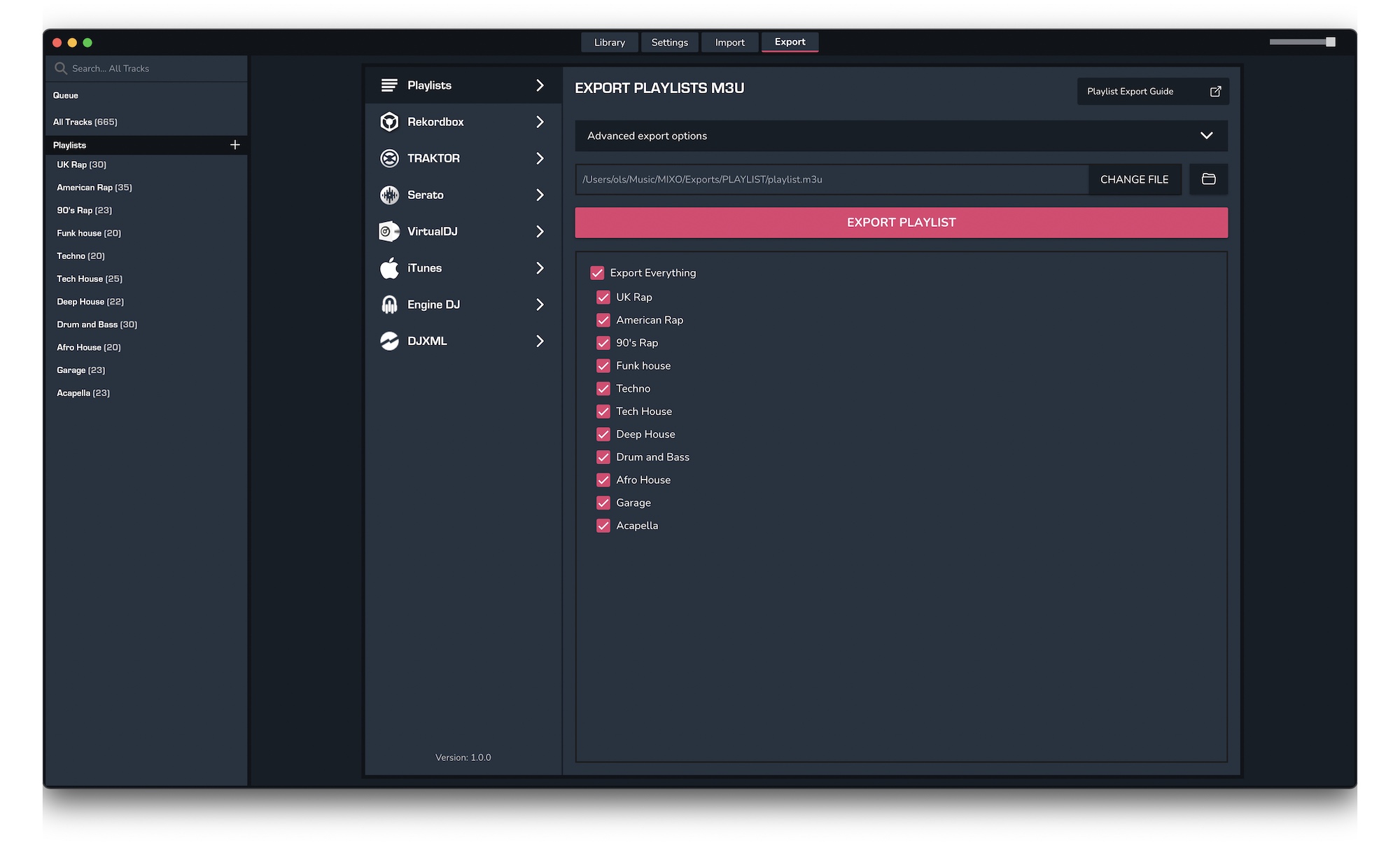
3. Import your playlists into UltraMixer
To import the playlists you exported from MIXO into UltraMixer, please follow these steps
- Open UltraMixer and click the '+' in the player view
- Select Add Playlists...
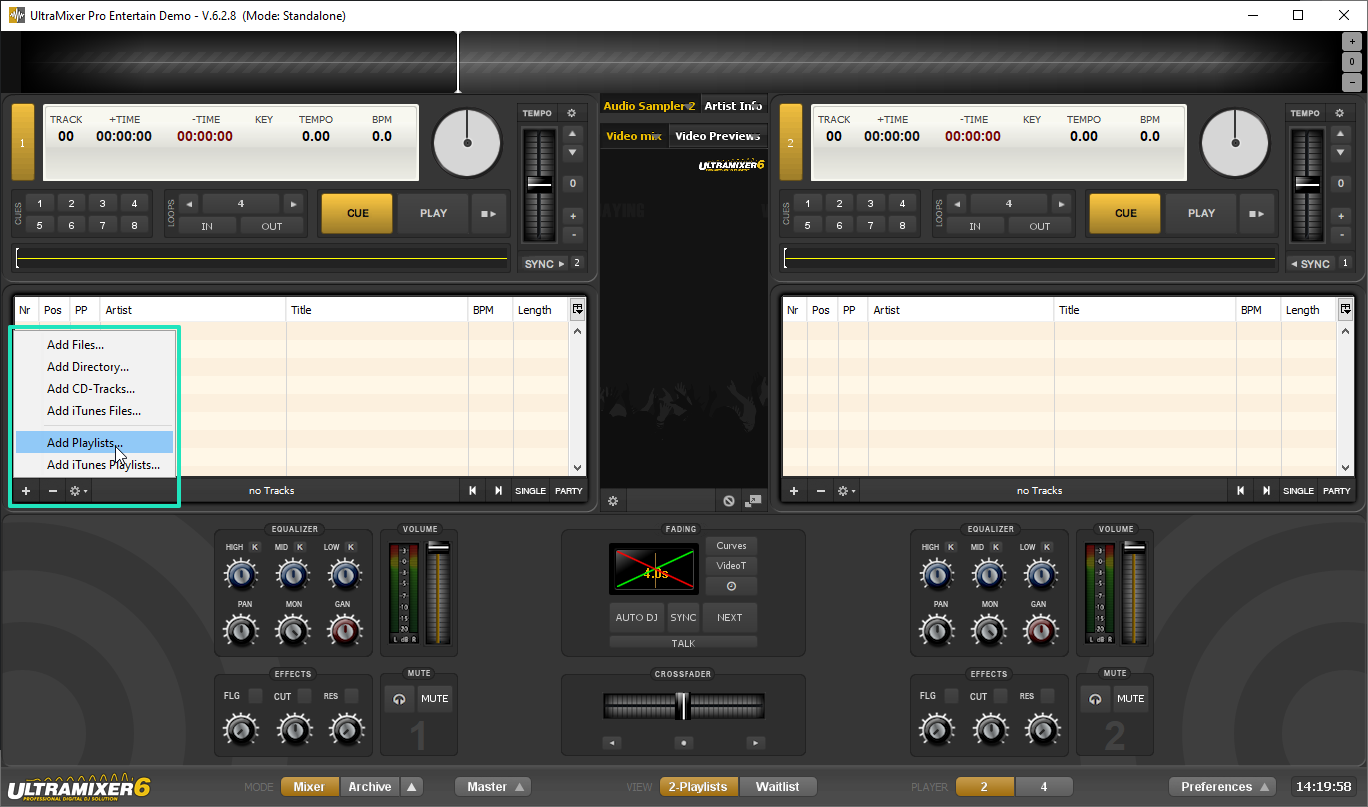
- Select your playlists exported from MIXO and click open. By default these can be found in Music > MIXO > Exports > PLAYLISTS
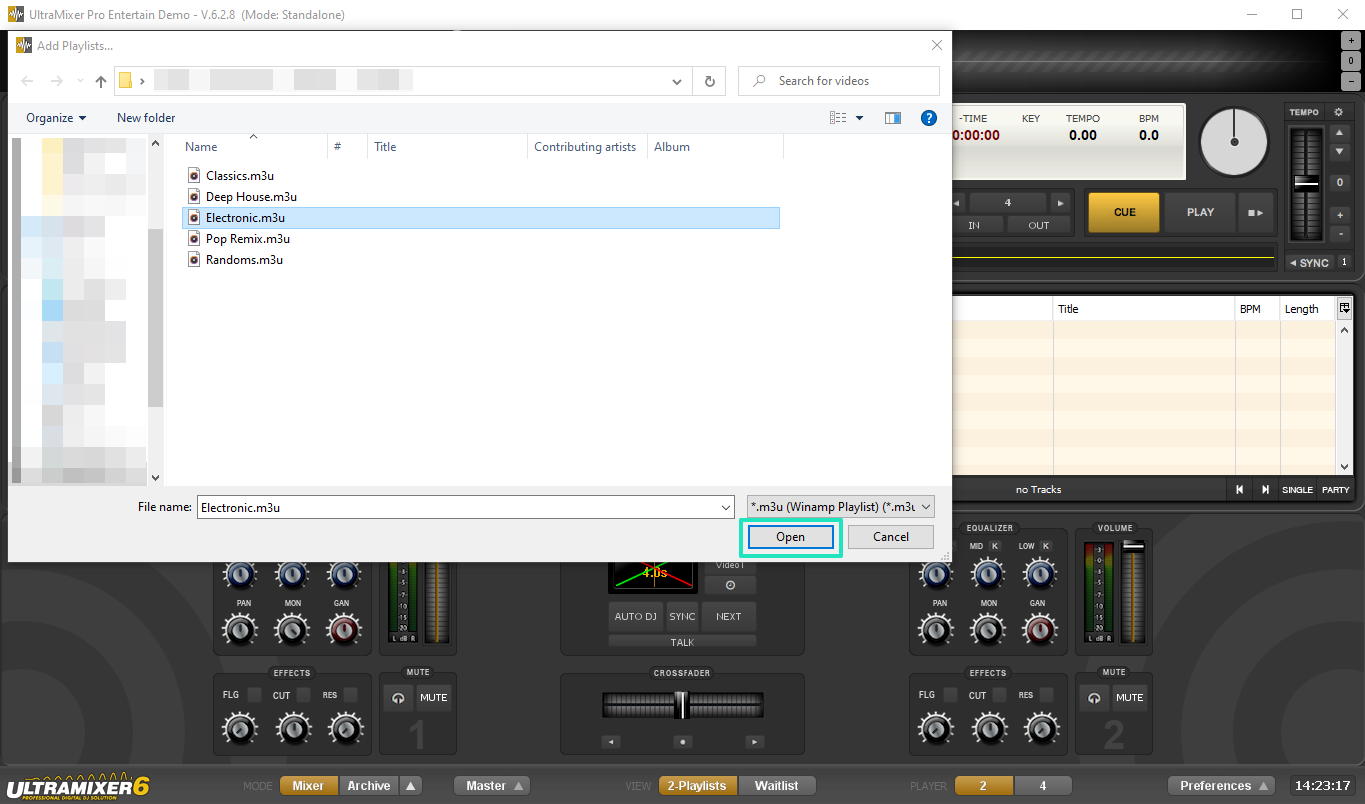
Find out more
See how MIXO:BRIDGE works.
Related Articles
Serato to Rekordbox
Serato to Traktor
Serato to VirtualDJ
Serato to Engine Prime
Serato to Djay Pro
Serato to Cross DJ
Serato to Deckadance 2
Serato to DEX 3
Serato to Mixxx
Serato to Magix Digital DJ
Traktor to Ultramixer
Rekordbox to Ultramixer
VirtualDJ to Ultramixer
Engine Prime to Ultramixer
Djay Pro to Ultramixer
Cross DJ to Ultramixer
Deckadance 2 to Ultramixer
DEX 3 to Ultramixer
Mixxx to Ultramixer
Magix Digital DJ to Ultramixer
Join Mixo
If you're looking to back up your music to the cloud, move playlists between DJ Software or want the freedom to manage your entire library on your mobile, sign up to MIXO for free.



