Move your music from VirtualDJ to Mixxx using MIXO:BRIDGE.
1. Importing your VirtualDJ collection & playlists to MIXO
To import your playlists or entire collection from VirtualDJ go to
- IMPORT > VIRTUALDJ
- Click Change File and select your database.xml file from your VirtualDJ folder
- Click IMPORT VIRTUALDJ
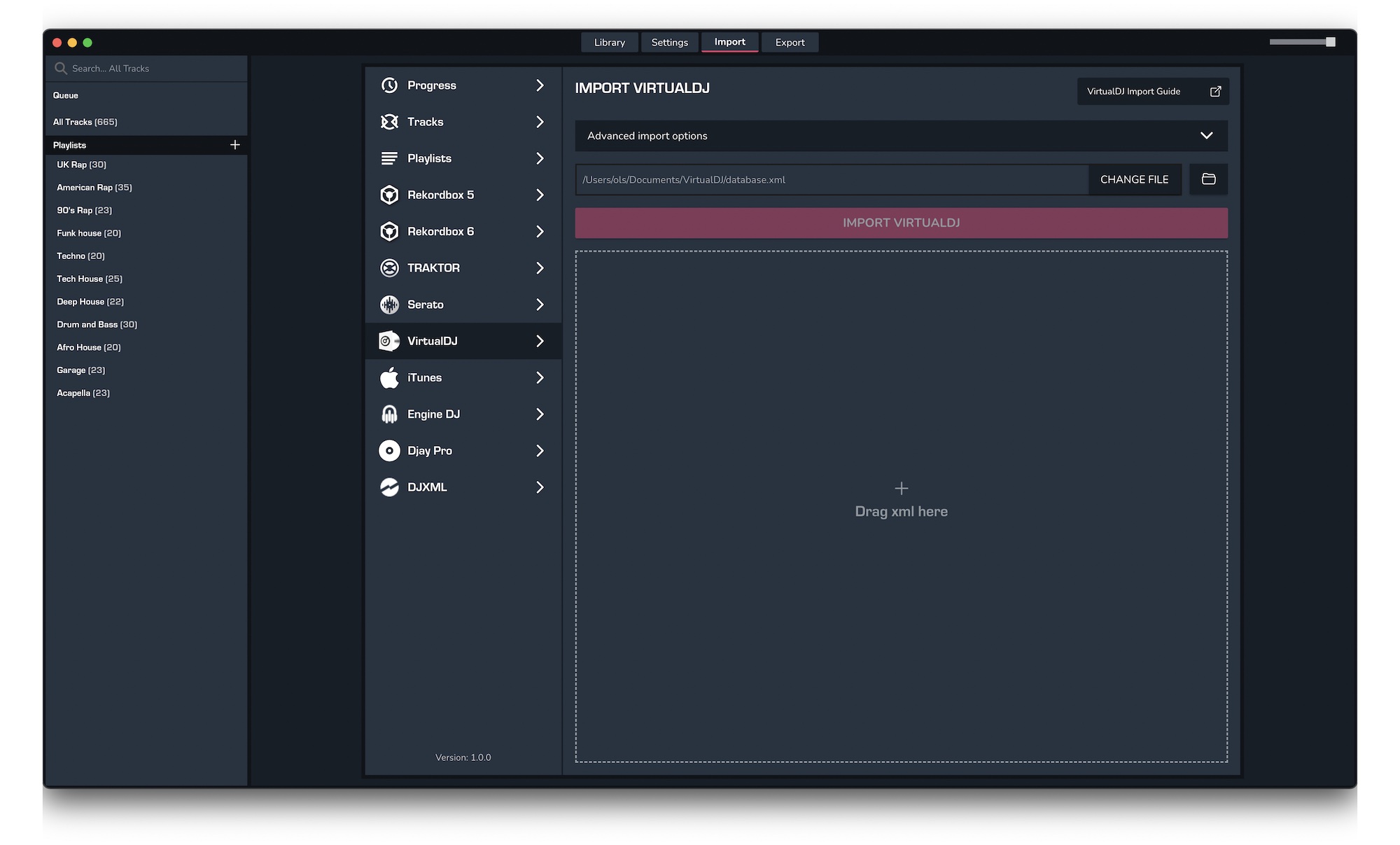
2. Exporting your collection & playlists from MIXO
Exporting music is a MIXO:GOLD feature. If you're not already a GOLD user, you'll automatically start a free 7 day GOLD trial.
To now export playlists or entire collections from MIXO to Mixxx:
- EXPORT > PLAYLISTS
- Below you will need to confirm which playlists should be exported or if the whole library should be exported.
- Click EXPORT
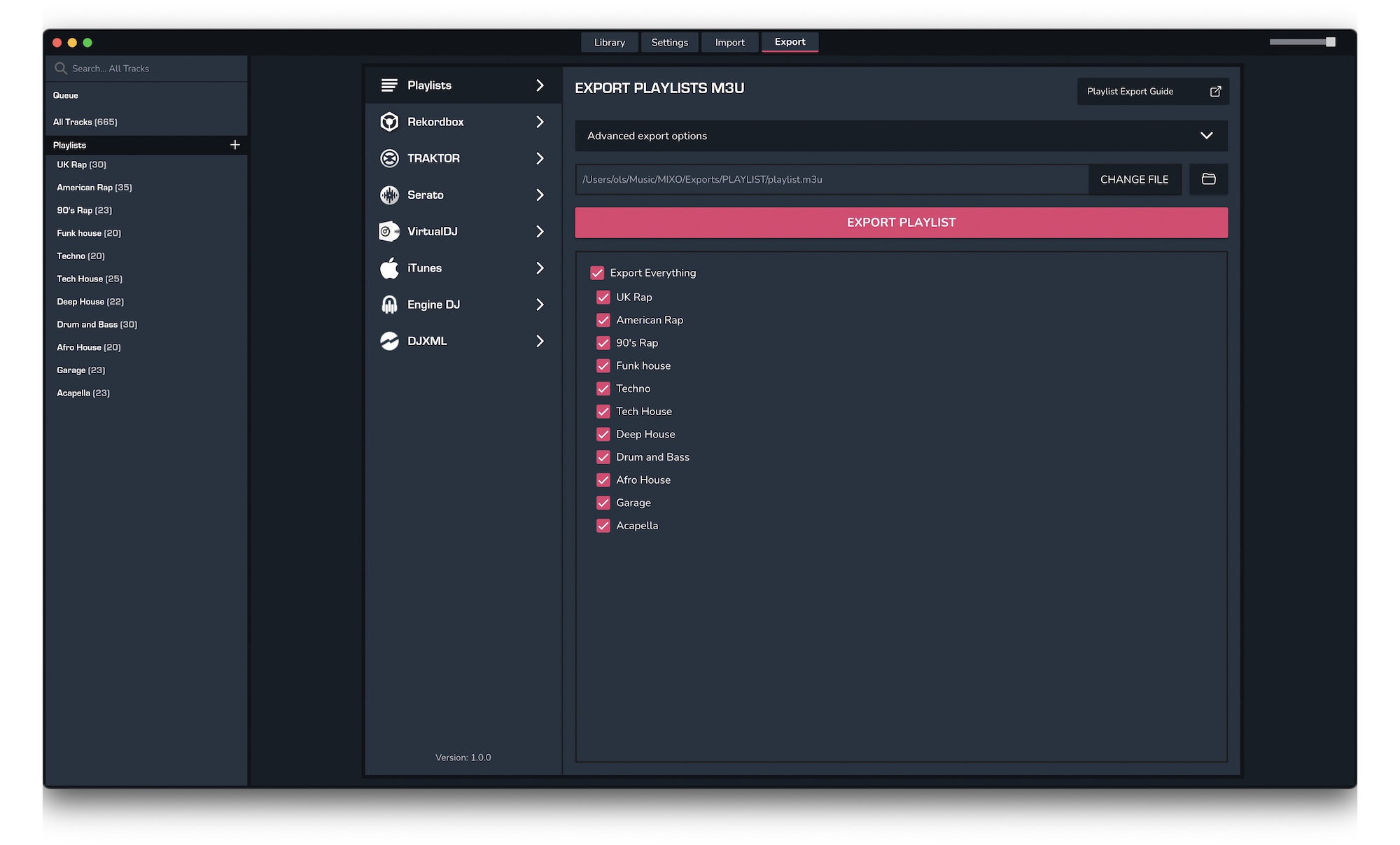
3. Import your playlists into Mixxx
To import the playlists you exported from MIXO into Mixxx, please follow these steps
- Open Mixxx and right-click on Playlists in the tree view
- Select import playlist from the menu
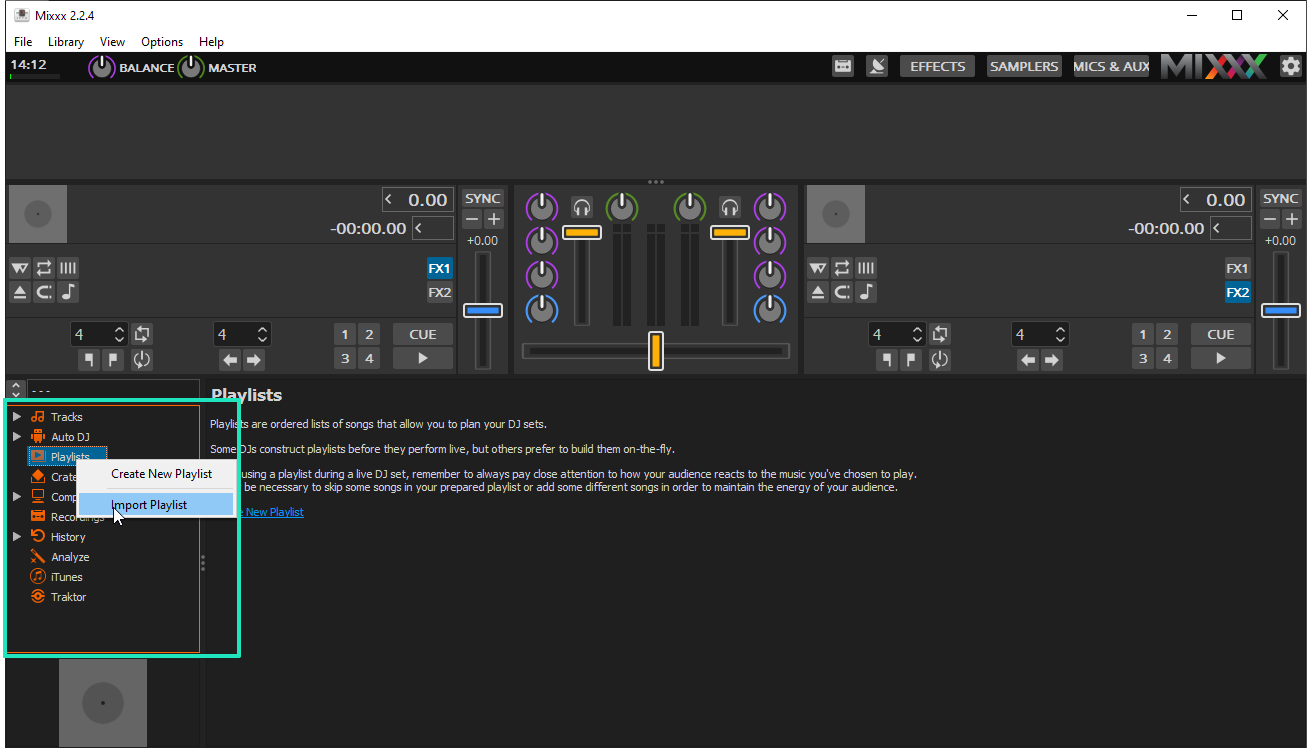
- Select the playlists you exported from MIXO and click Open. By default these can be found in Music > MIXO > Exports > PLAYLISTS.
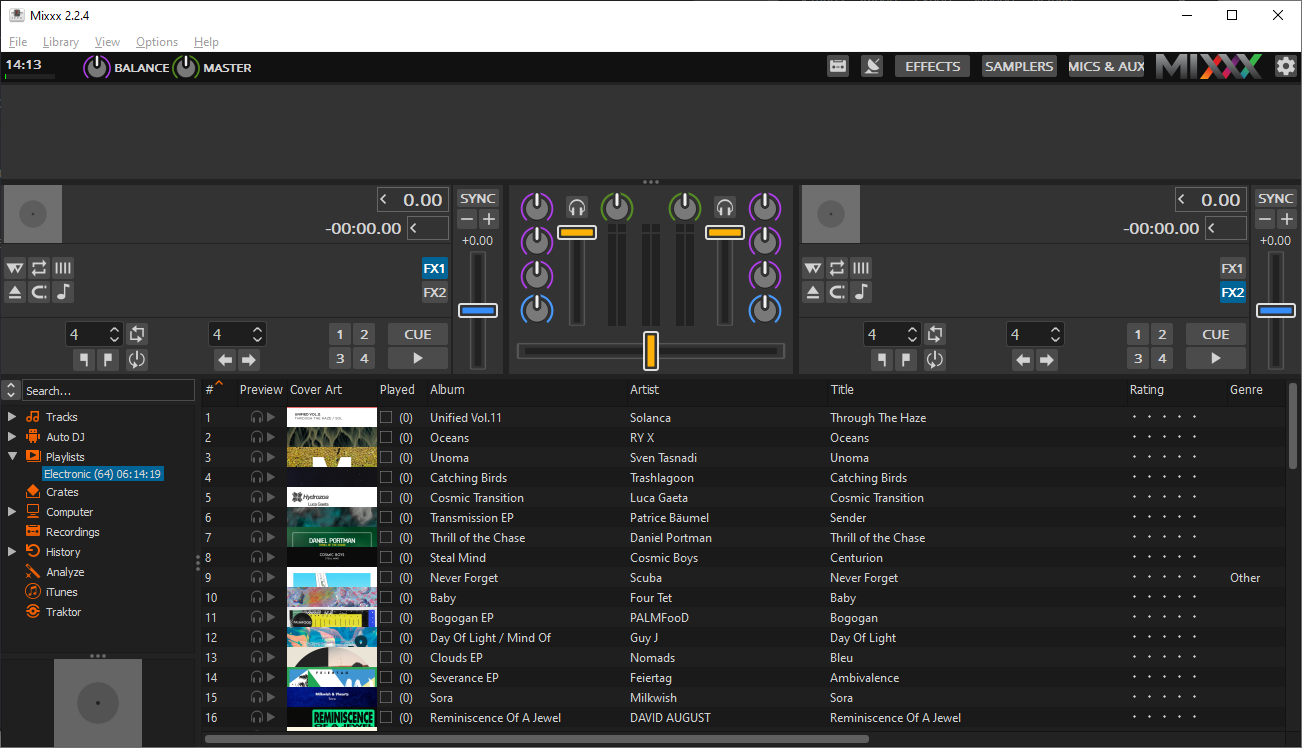
Find out more
See how MIXO:BRIDGE works.
Related Articles
VirtualDJ to Rekordbox
VirtualDJ to Serato
VirtualDJ to Traktor
VirtualDJ to Engine Prime
VirtualDJ to Djay Pro
VirtualDJ to Cross DJ
VirtualDJ to Deckadance 2
VirtualDJ to DEX 3
VirtualDJ to Ultramixer
VirtualDJ to Magix Digital DJ
Traktor to Mixxx
Rekordbox to Mixxx
Serato to Mixxx
Engine Prime to Mixxx
Djay Pro to Mixxx
Cross DJ to Mixxx
Deckadance 2 to Mixxx
DEX 3 to Mixxx
Ultramixer to Mixxx
Magix Digital DJ to Mixxx
Join Mixo
If you're looking to back up your music to the cloud, move playlists between DJ Software or want the freedom to manage your entire library on your mobile, sign up to MIXO for free.



