Move your music (including cue points) from VirtualDJ to Serato using MIXO:BRIDGE.
We recommend you backup your library first.
1. Importing your VirtualDJ collection & playlists to MIXO
To import your playlists or entire collection from VirtualDJ go to
- IMPORT > VIRTUALDJ
- Click Change File and select your database.xml file from your VirtualDJ folder
- Click IMPORT VIRTUALDJ
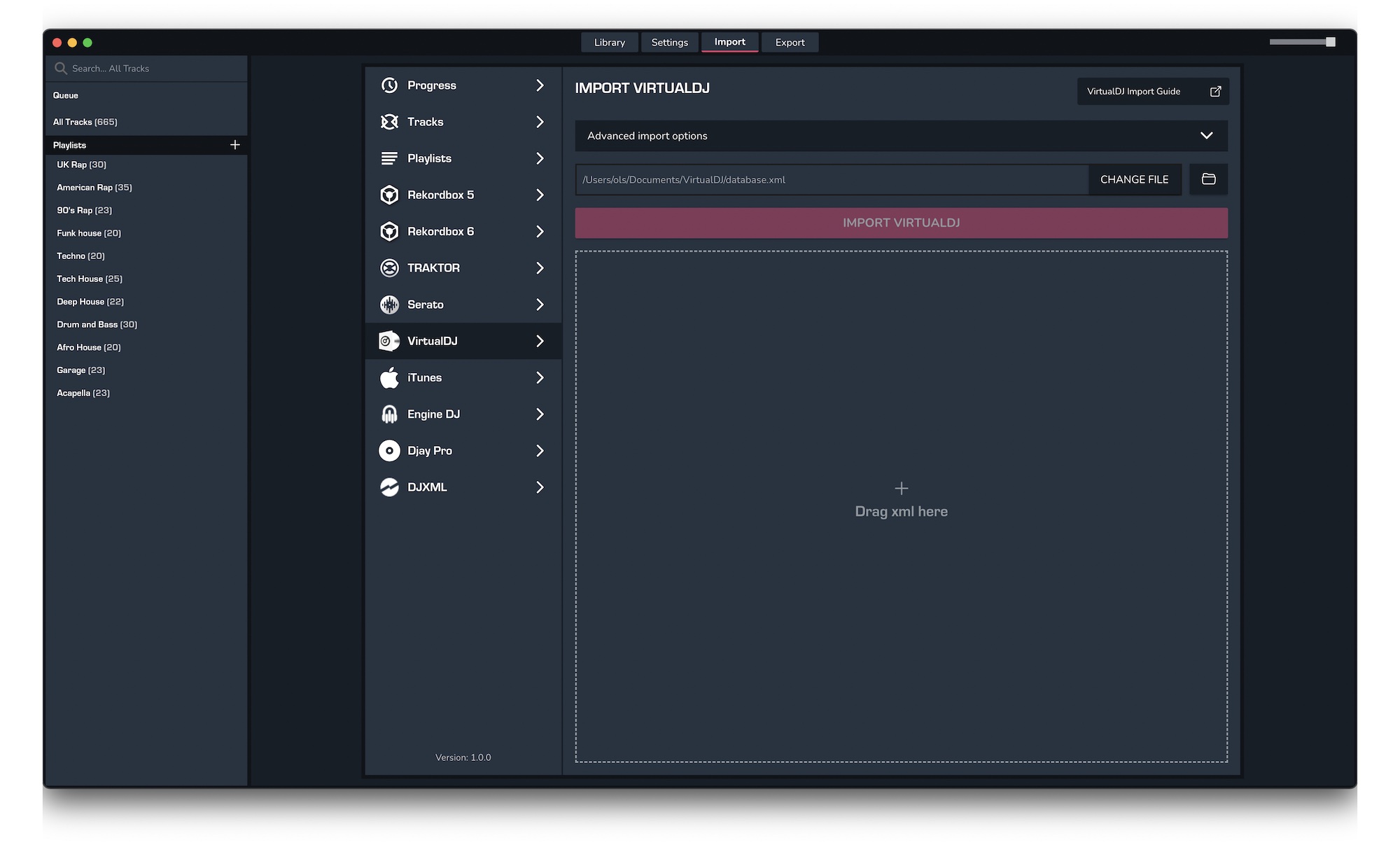
Exporting Collections & Playlists:
Exporting music is a MIXO:GOLD feature. If you're not already a GOLD user, you'll automatically start a free 7 day GOLD trial.
1. Export your collection & playlists to Serato using crates
You can now export 'crate' files directly to Serato's 'Subcrates' system folder, so when you next launch Serato you'll see all your playlists.
We also provide the option to directly update your track's ID3 tags with metadata and cues. Please make sure to backup your library first and please see the terms here.
Please note: your tracks must be stored on the same drive you export your crate to, otherwise Serato cannot read the files.
For example, if they are on an external USB or hard drive, the crate or crates need to be saved to *drivename*/_Serato_/Subcrates. You can select this by clicking on the CHANGE FILE button and selecting the relevant Subcrates folder.
- To export your playlists or entire collection from MIXO go to EXPORT > SERATO.
- As stated above, change the export folder as needed depending on where your tracks are stored.
- Click EXPORT
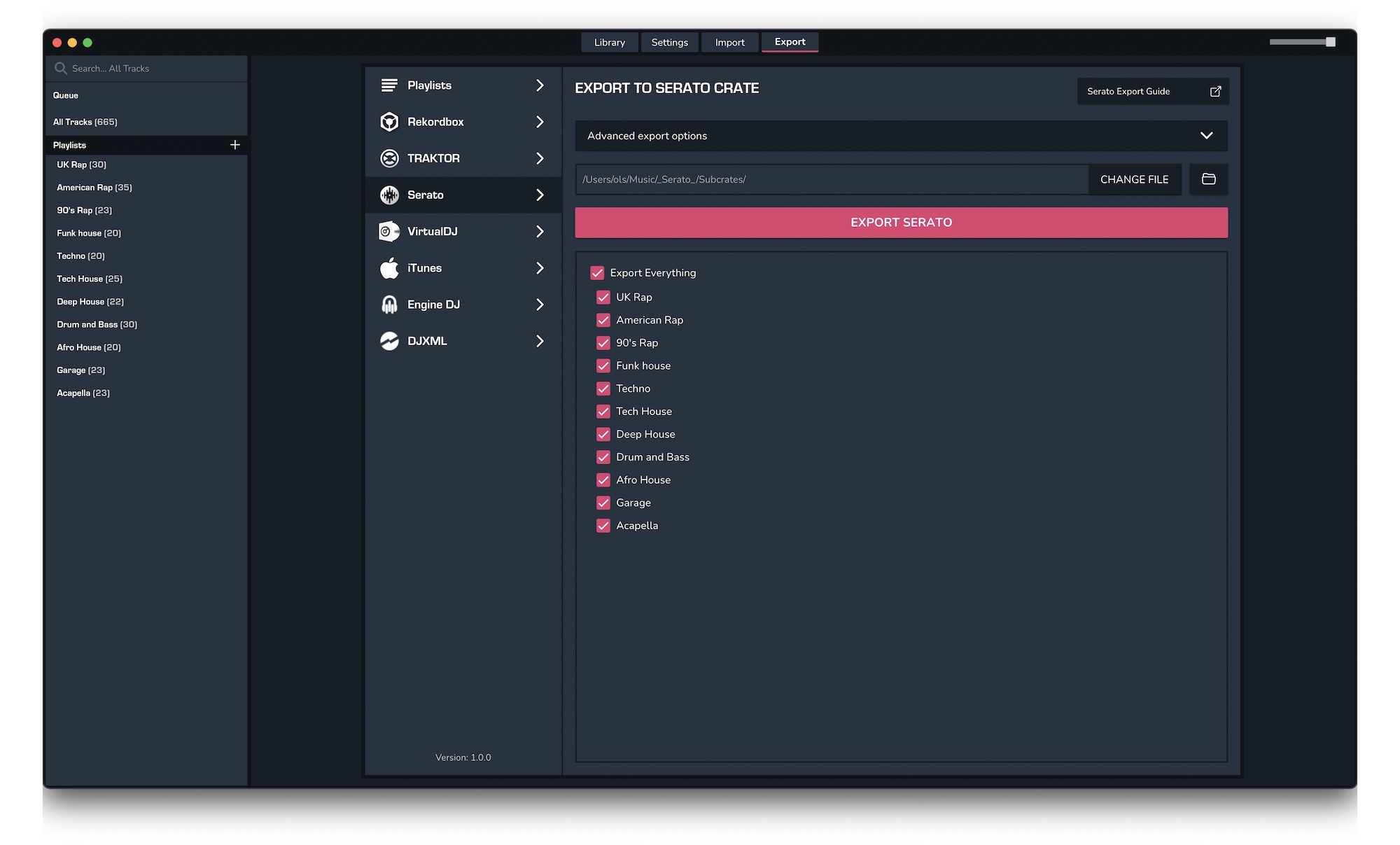
Find out more
See how MIXO:BRIDGE works.
Related Articles
VirtualDJ to Rekordbox
VirtualDJ to Traktor
VirtualDJ to Engine Prime
VirtualDJ to Djay Pro
VirtualDJ to Cross DJ
VirtualDJ to Deckadance 2
VirtualDJ to DEX 3
VirtualDJ to Mixxx
VirtualDJ to Ultramixer
VirtualDJ to Magix Digital DJ
Join Mixo
If you're looking to back up your music to the cloud, move playlists between DJ Software or want the freedom to manage your entire library on your mobile, sign up to MIXO for free.



