Move your music from VirtualDJ to Deckadance 2 using MIXO:BRIDGE.
Be aware, MIXO does not export beat grids & cue points to Deckadance 2. Please see how to backup your library before you export from MIXO here.
1. Importing your VirtualDJ collection & playlists to MIXO
To import your playlists or entire collection from VirtualDJ go to
- IMPORT > VIRTUALDJ
- Click Change File and select your database.xml file from your VirtualDJ folder
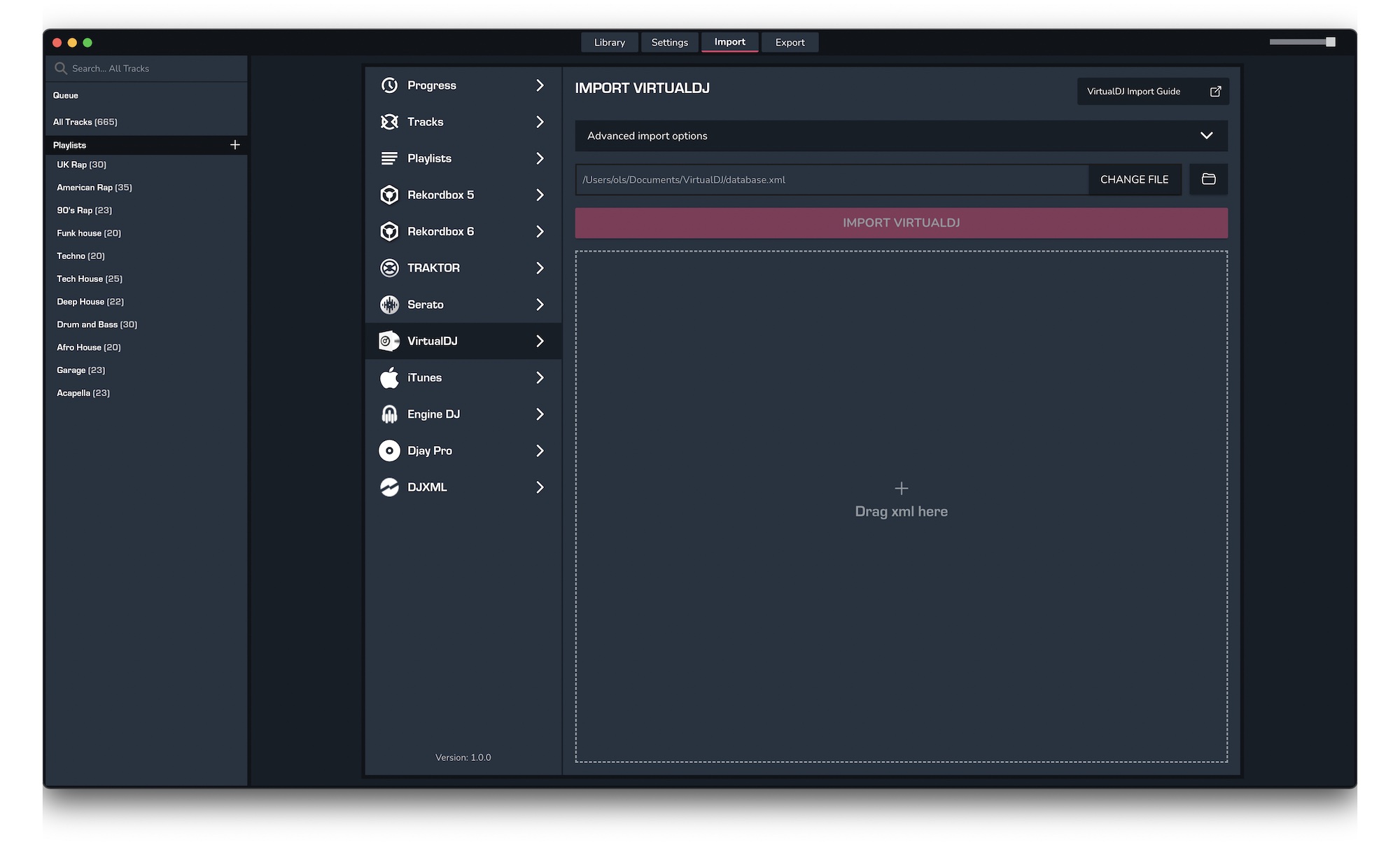
- Click IMPORT VIRTUALDJ
2. Exporting your collection & playlists from MIXO
Exporting music is a MIXO:GOLD feature. If you're not already a GOLD user, you'll automatically start a free 7 day GOLD trial.
To now export playlists or entire collections from MIXO to Deckadance 2:
- EXPORT > PLAYLISTS
- Below you will need to confirm which playlists should be exported or if the whole library should be exported.
- Click EXPORT
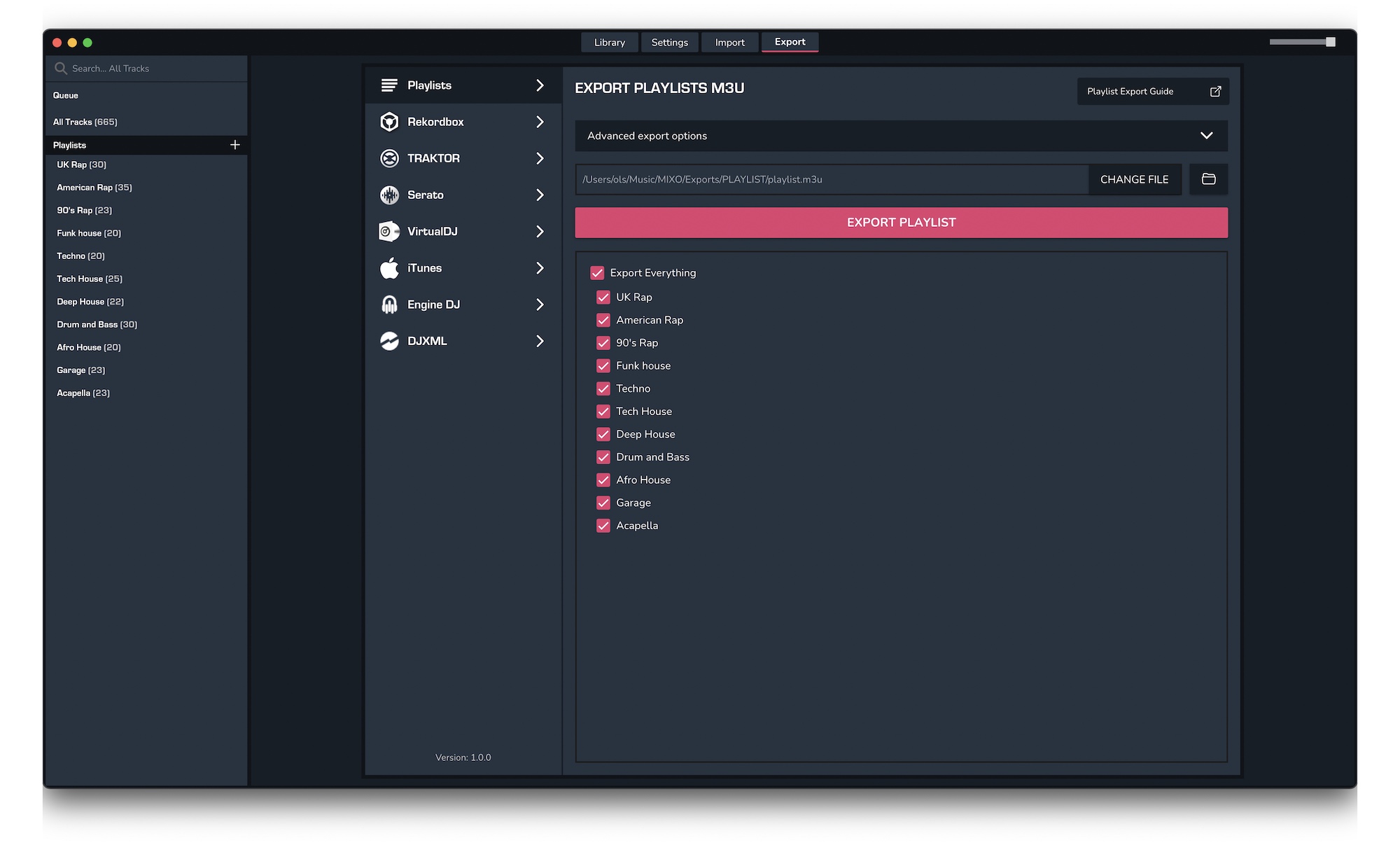
3. Import your playlists into Deckadance 2
To import the playlists you exported from MIXO into Deckadance, please follow these steps
- Open Deckadance 2 and right-click on playlists in the Directory panel
- Select Import Playlist from the menu
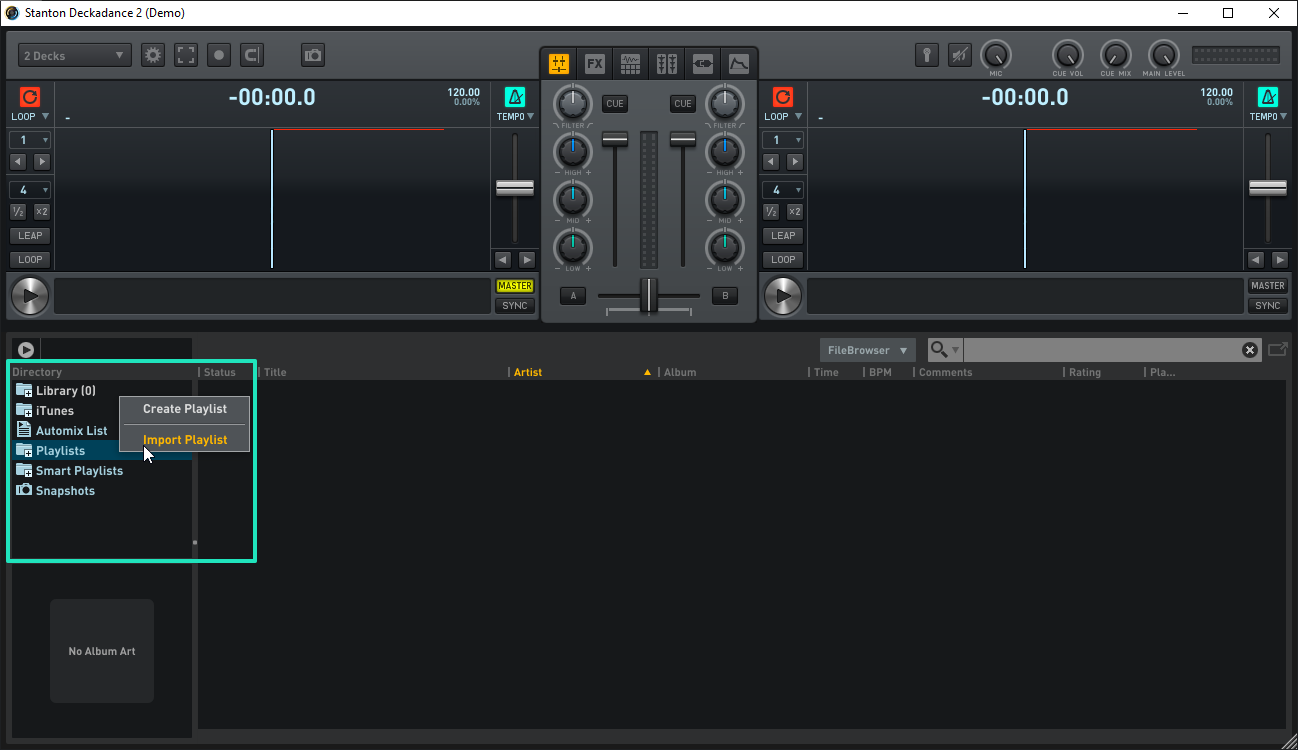
- Select the playlists you exported from MIXO and click Open. By default these can be found in Music > MIXO > Exports > PLAYLISTS
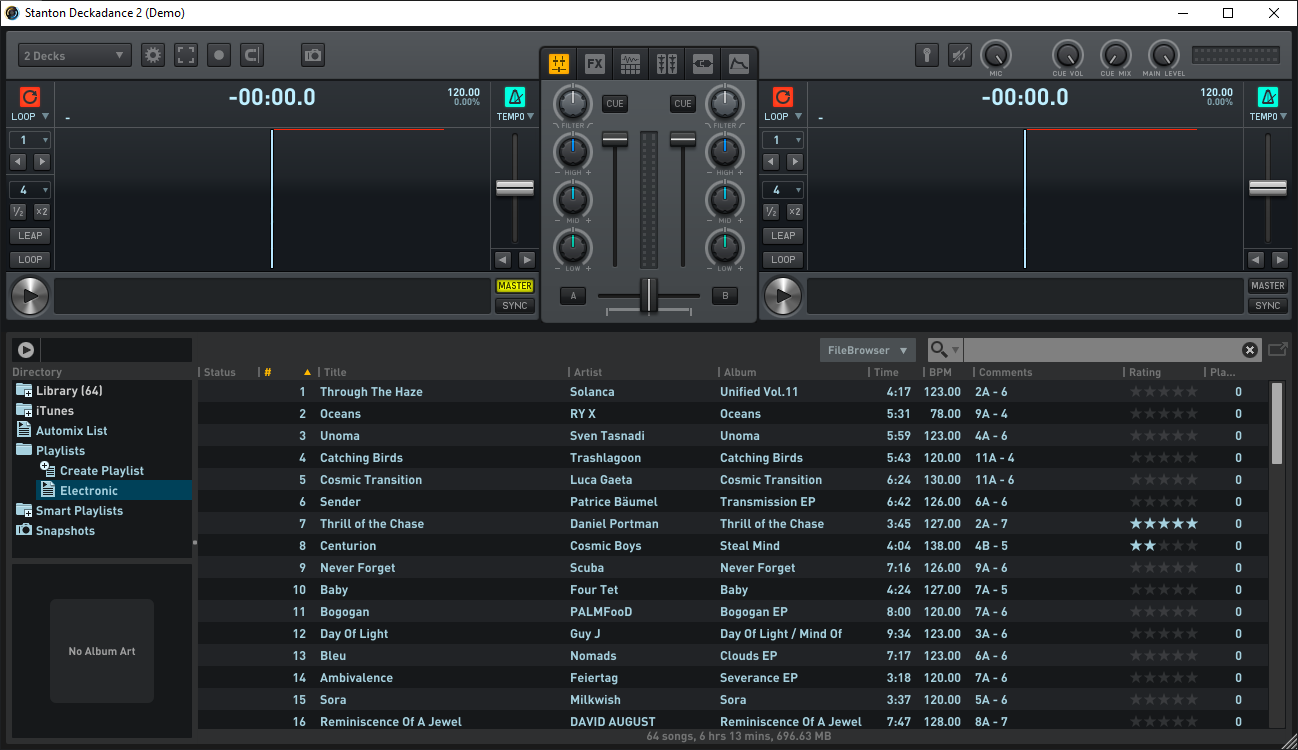
Find out more
See how MIXO:BRIDGE works.
Related Articles
VirtualDJ to Rekordbox
VirtualDJ to Serato
VirtualDJ to Traktor
VirtualDJ to Engine Prime
VirtualDJ to Djay Pro
VirtualDJ to Cross DJ
VirtualDJ to DEX 3
VirtualDJ to Mixxx
VirtualDJ to Ultramixer
VirtualDJ to Magix Digital DJ
Traktor to Deckadance 2
Rekordbox to Deckadance 2
Serato to Deckadance 2
Engine Prime to Deckadance 2
Djay Pro to Deckadance 2
Cross DJ to Deckadance 2
DEX 3 to Deckadance 2
Mixxx to Deckadance 2
Ultramixer to Deckadance 2
Magix Digital DJ to Deckadance 2
Join Mixo
If you're looking to back up your music to the cloud, move playlists between DJ Software or want the freedom to manage your entire library on your mobile, sign up to MIXO for free.



