Move your music (including cue points) from VirtualDJ to Rekordbox using MIXO:BRIDGE.
We recommend you backup your library first.
1. Importing your VirtualDJ collection & playlists to MIXO
To import your playlists or entire collection from VirtualDJ go to
- IMPORT > VIRTUALDJ
- Click Change File and select your database.xml file from your VirtualDJ folder
- Click IMPORT VIRTUALDJ
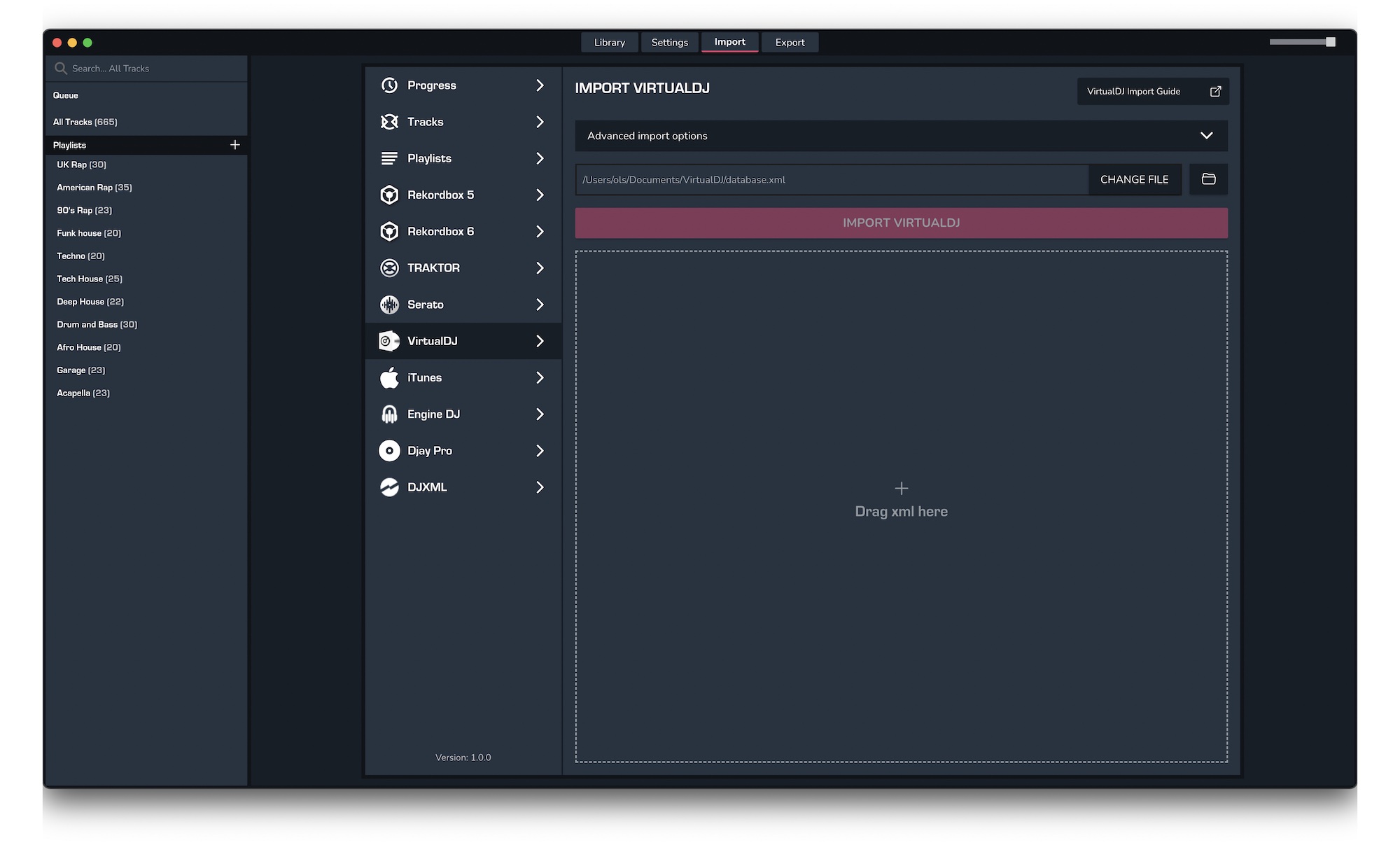
2. Exporting Collections & Playlists from MIXO:
Exporting music is a MIXO:GOLD feature. If you're not already a GOLD user, you'll automatically start a free 7 day GOLD trial.
To now export playlists or entire collections from MIXO to Rekordbox:
- EXPORT > REKORDBOX
- Below you will need to confirm which playlists should be exported or if the whole library should be exported.
- Click EXPORT
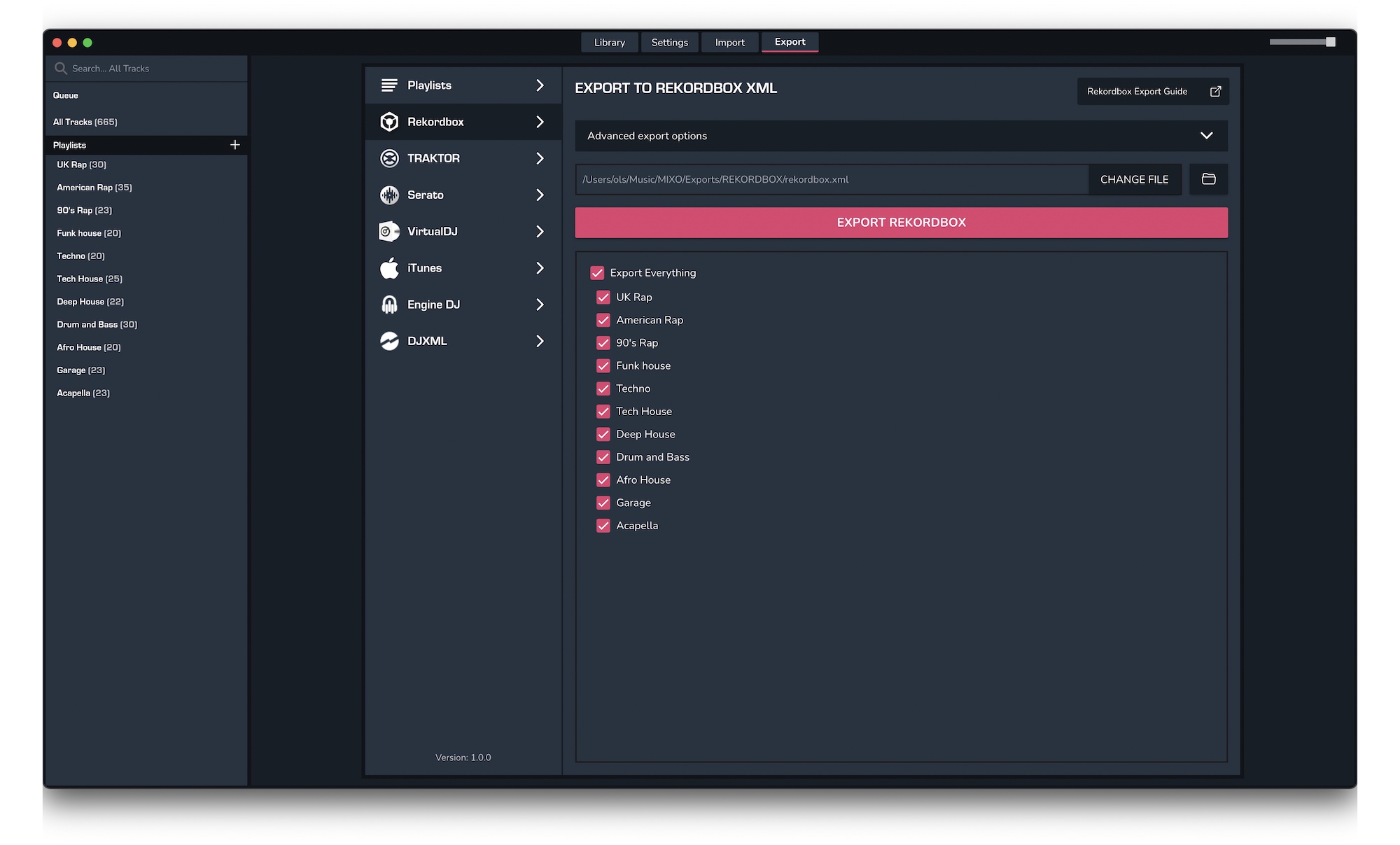 By default your files are exported to ..\Music\MIXO\Exports\REKORDBOX
By default your files are exported to ..\Music\MIXO\Exports\REKORDBOX
3. Import your rekordbox.xml file to Rekordbox
To import the rekordbox.xml file you exported from MIXO into Rekordbox, please follow these steps
- Open Rekordbox and go to File > Preferences
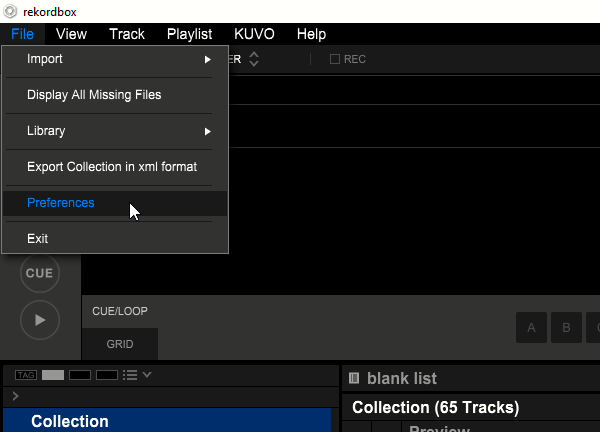
- Under the Database tab in the rekordbox xml box, change the Imported Library path to be that of the Rekordbox.xml file MIXO exported in the last step
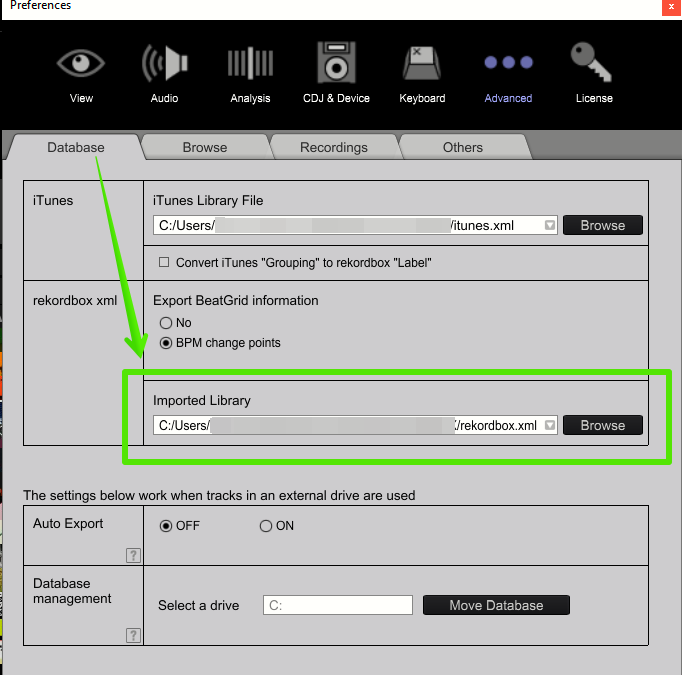
- In the tree view, click the refresh icon next to rekordbox xml
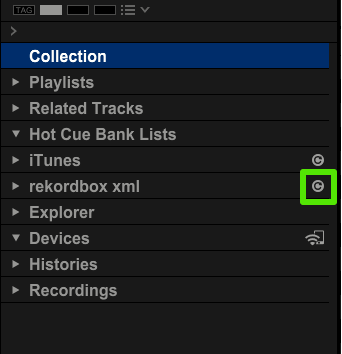
Note: You may need to restart Rekordbox for the XML to show in the sidebar
Find out more
See how MIXO:BRIDGE works.
Related Articles
VirtualDJ to Serato
VirtualDJ to Traktor
VirtualDJ to Engine Prime
VirtualDJ to Djay Pro
VirtualDJ to Cross DJ
VirtualDJ to Deckadance 2
VirtualDJ to DEX 3
VirtualDJ to Mixxx
VirtualDJ to Ultramixer
VirtualDJ to Magix Digital DJ
Traktor to Rekordbox
Serato to Rekordbox
Engine Prime to Rekordbox
Djay Pro to Rekordbox
Cross DJ to Rekordbox
Deckadance 2 to Rekordbox
DEX 3 to Rekordbox
Mixxx to Rekordbox
Ultramixer to Rekordbox
Magix Digital DJ to Rekordbox
Join Mixo
If you're looking to back up your music to the cloud, move playlists between DJ Software or want the freedom to manage your entire library on your mobile, sign up to MIXO for free.



