Import your music from UltraMixer into MIXO.
Be aware, MIXO does not import beat grids & cue points from UltraMixer. Please see how to backup your library before you export from MIXO here.
1. Exporting your playlists from UltraMixer
To retrieve your playlists from UltraMixer, use the following steps:
- Open UltraMixer and click the gear icon under the track list
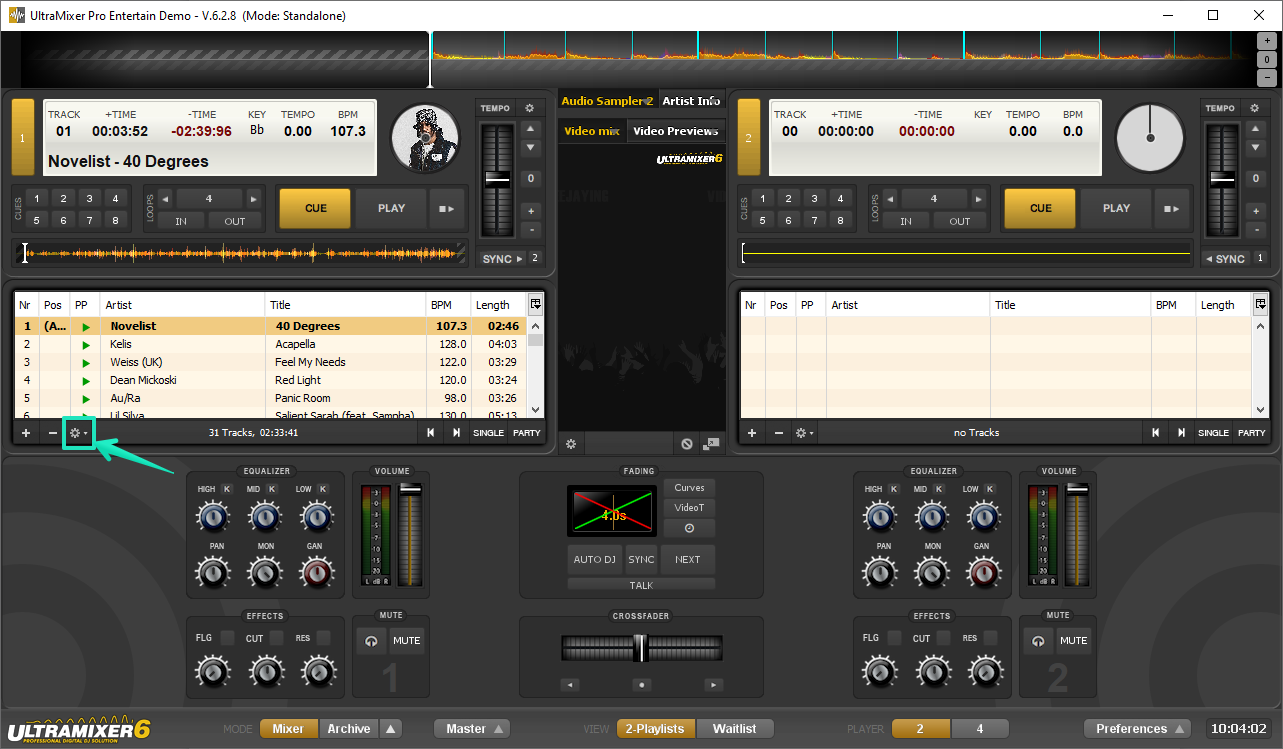
- Select Save Playlist from the menu
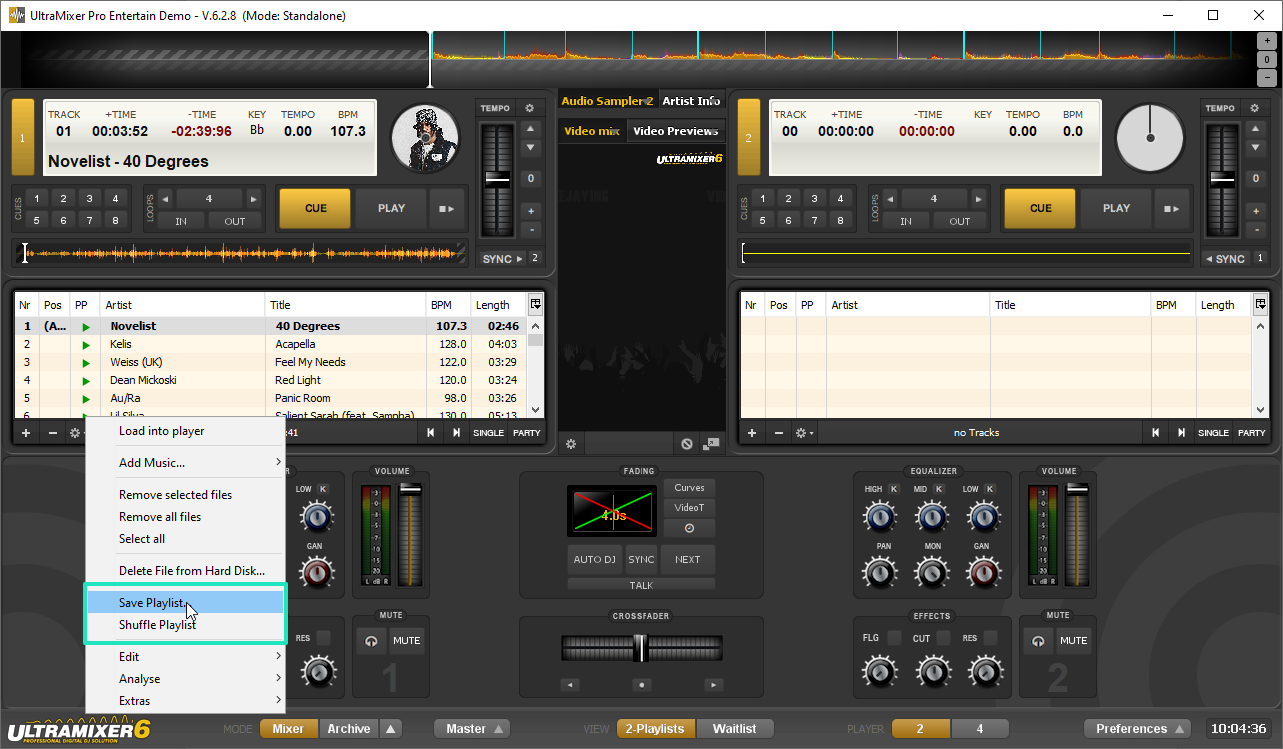
- Choose a destination and name to export the playlist. Make sure to save it as an M3U file.
2. Importing your UltraMixer playlists to MIXO
To import your playlists from UltraMixer go to
- IMPORT > PLAYLISTS
- Click IMPORT PLAYLISTS
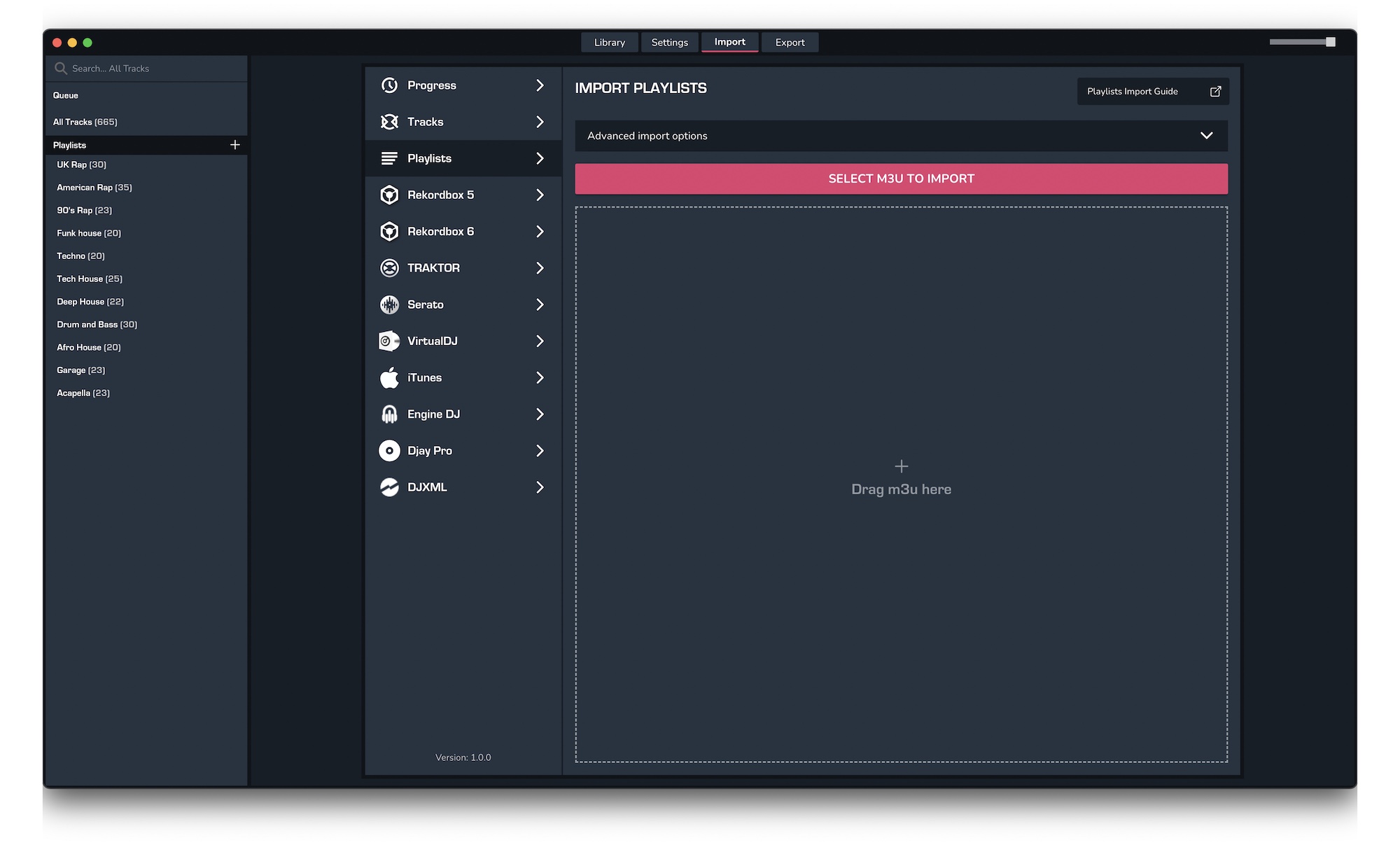
- Select the playlists you exported from UltraMixer from the file browser
- Click Open to import the playlists
Find out more
See how MIXO:BRIDGE works.
Related Articles
Traktor to MIXO
Rekordbox to MIXO
Serato to MIXO
VirtualDJ to MIXO
Engine Prime to MIXO
Djay Pro to MIXO
Cross DJ to MIXO
Deckadance 2 to MIXO
DEX 3 to MIXO
Mixxx to MIXO
Magix Digital DJ to MIXO
MIXO to Ultramixer
Traktor to Ultramixer
Rekordbox to Ultramixer
Serato to Ultramixer
VirtualDJ to Ultramixer
Engine Prime to Ultramixer
Djay Pro to Ultramixer
Cross DJ to Ultramixer
Deckadance 2 to Ultramixer
DEX 3 to Ultramixer
Mixxx to Ultramixer
Magix Digital DJ to Ultramixer
Join Mixo
If you're looking to back up your music to the cloud, move playlists between DJ Software or want the freedom to manage your entire library on your mobile, sign up to MIXO for free.



