Useful info regarding metadata mapping:
- User1 and User2 columns are added to the 'Tags' column in MIXO.
- Track colours are added to the 'Color' column in MIXO.
* To view additional columns in the track-list, right-click the column headers and select the columns you wish to add.
Import your music (including cue points and playlists) from VirtualDJ into MIXO.
We recommend you backup your library first.

Important information regarding the latest version of Virtual DJ
M3U files in the Playlists folder are automatically converted to vdjfolder files in the MyLists folder.
When importing, simply select the MyLists folder to avoid duplicates:
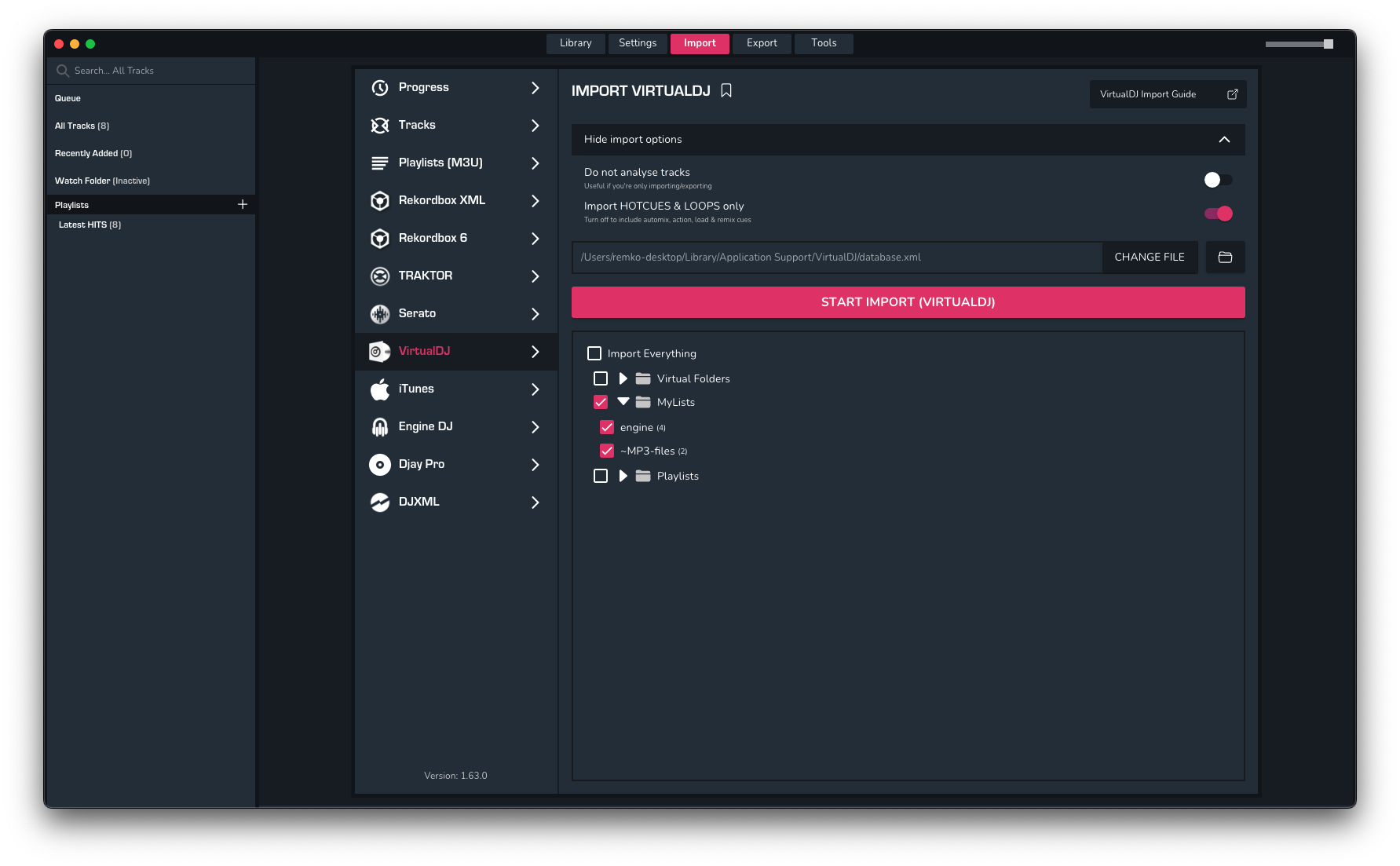
1. Importing your VirtualDJ collection & playlists to MIXO
To import your playlists or entire collection from VirtualDJ go to
- Go to IMPORT -> VIRTUALDJ
- If your playlists don't show, click "Change File"and select your database.xml file.
- Common locations for the database.xml file are:
- Users/[your-user]Documents/VirtualDJ - (Mac/Windows default)
- Users/[your-user]/Library/Application Support/VirtualDJ - (Mac alternative - 'Library' is a hidden folder!)
- Users\[your-user]\AppData\Roaming\VirtualDJ - (Windows alternative) - Click IMPORT VIRTUALDJ
Find out more
See how MIXO:BRIDGE works.
Related Articles
Traktor to MIXO
Rekordbox to MIXO
Serato to MIXO
Engine Prime to MIXO
Djay Pro to MIXO
Cross DJ to MIXO
Deckadance 2 to MIXO
DEX 3 to MIXO
Mixxx to MIXO
Ultramixer to MIXO
Magix Digital DJ to MIXO
MIXO to VirtualDJ
Traktor to VirtualDJ
Rekordbox to VirtualDJ
Serato to VirtualDJ
Engine Prime to VirtualDJ
Djay Pro to VirtualDJ
Cross DJ to VirtualDJ
Deckadance 2 to VirtualDJ
DEX 3 to VirtualDJ
Mixxx to VirtualDJ
Ultramixer to VirtualDJ
Magix Digital DJ to VirtualDJ
Join Mixo
If you're looking to back up your music to the cloud, move playlists between DJ Software or want the freedom to manage your entire library on your mobile, sign up to MIXO for free.



