1. Importing your Engine DJ library into MIXO
To import your playlists or entire collection from Engine DJ go to
- First make sure Engine DJ is closed
- IMPORT > ENGINE DJ
- Wait for the page to parse, then select your playlists and click ‘Import Engine DJ’.
- MIXO will import all cues, loops, beatgrids, playlists, folders and tracks directly from the Engine DJ database.
- When re-importing from Engine DJ, MIXO will analyse new tracks and update existing tracks in MIXO.
- Existing playlists and playlist tracks are also updated automatically, so any changes are reflected in MIXO.
- MIXO now also supports exporting directly to Engine DJ!
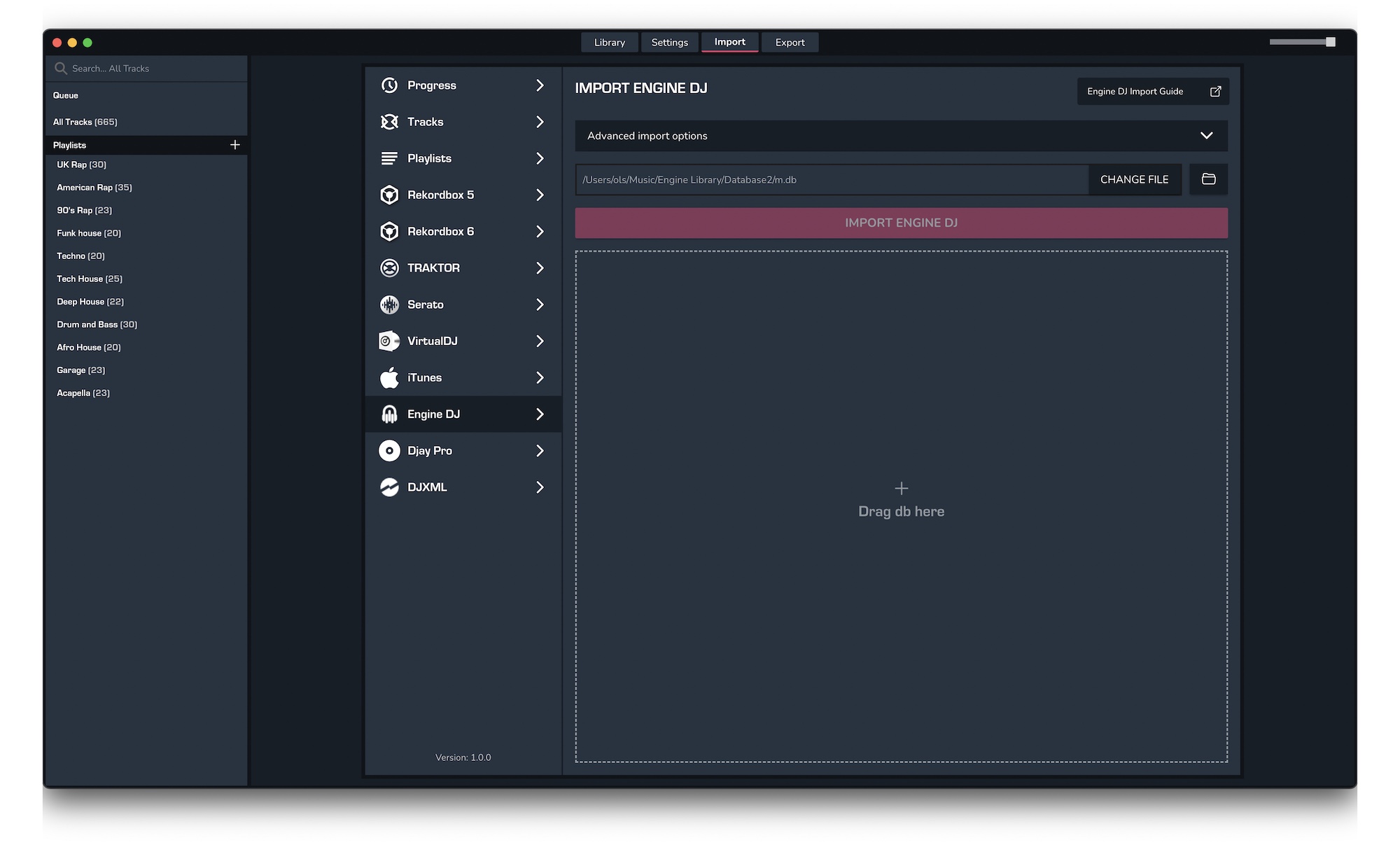
Find out more
See how MIXO:BRIDGE works.
Related Articles
Traktor to MIXO
Rekordbox to MIXO
Serato to MIXO
VirtualDJ to MIXO
Djay Pro to MIXO
Cross DJ to MIXO
Deckadance 2 to MIXO
DEX 3 to MIXO
Mixxx to MIXO
Ultramixer to MIXO
Magix Digital DJ to MIXO
MIXO to Engine Prime
Traktor to Engine Prime
Rekordbox to Engine Prime
Serato to Engine Prime
VirtualDJ to Engine Prime
Djay Pro to Engine Prime
Cross DJ to Engine Prime
Deckadance 2 to Engine Prime
DEX 3 to Engine Prime
Mixxx to Engine Prime
Ultramixer to Engine Prime
Magix Digital DJ to Engine Prime
Join Mixo
If you're looking to back up your music to the cloud, move playlists between DJ Software or want the freedom to manage your entire library on your mobile, sign up to MIXO for free.



