Move your music from Mixxx to Engine DJ using MIXO:BRIDGE.
1. Exporting your playlists from Mixxx
To retrieve your playlists from Mixxx, use the following steps:
- Open Mixxx and expand the playlists folder
- Right-click the playlist you want to export
- Select Export playlist from the menu
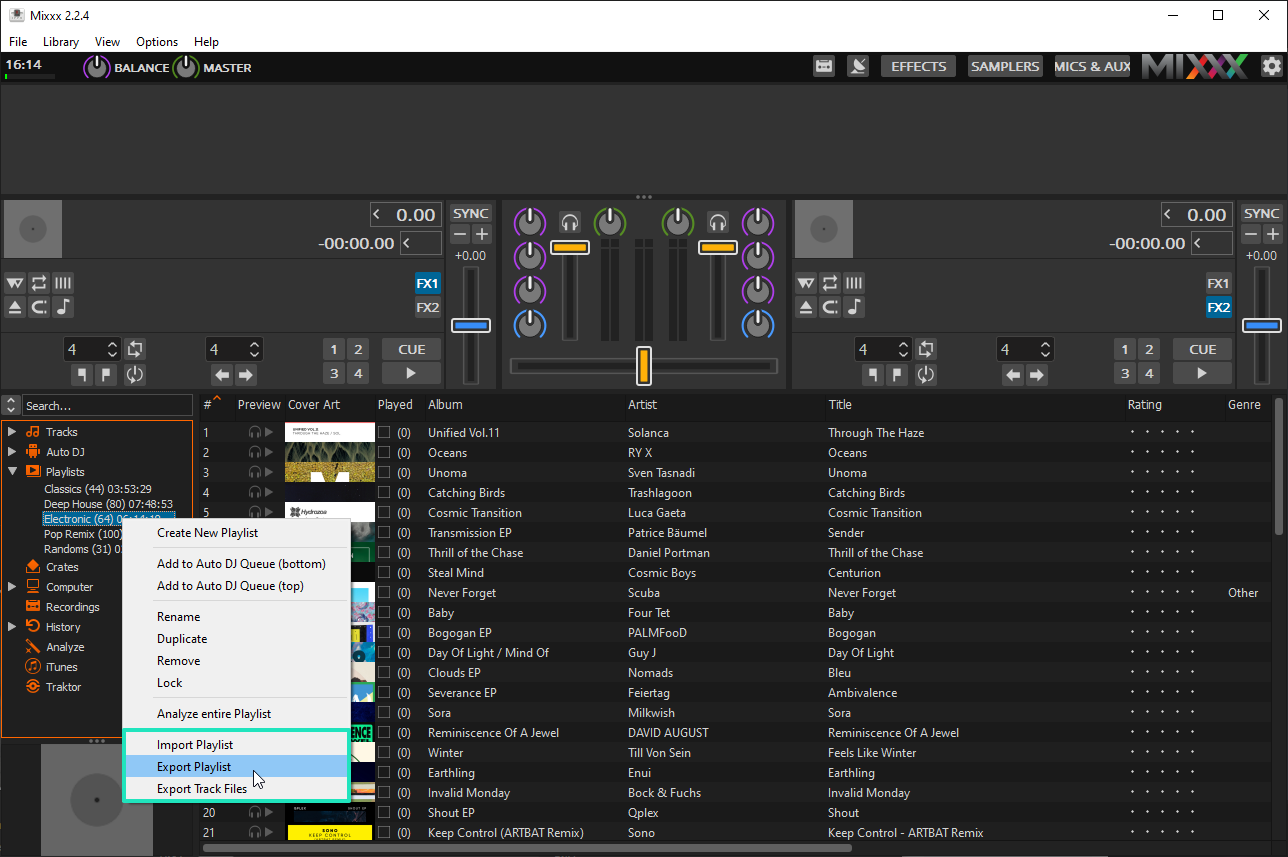
- Choose a destination to export your playlist. Make sure the playlist is exported as an M3U.
Follow these steps for each playlist you want to import into MIXO
2. Importing your Mixxx playlists to MIXO
To import your playlists or entire collection from Mixxx go to
- IMPORT > PLAYLISTS
- Click IMPORT PLAYLISTS
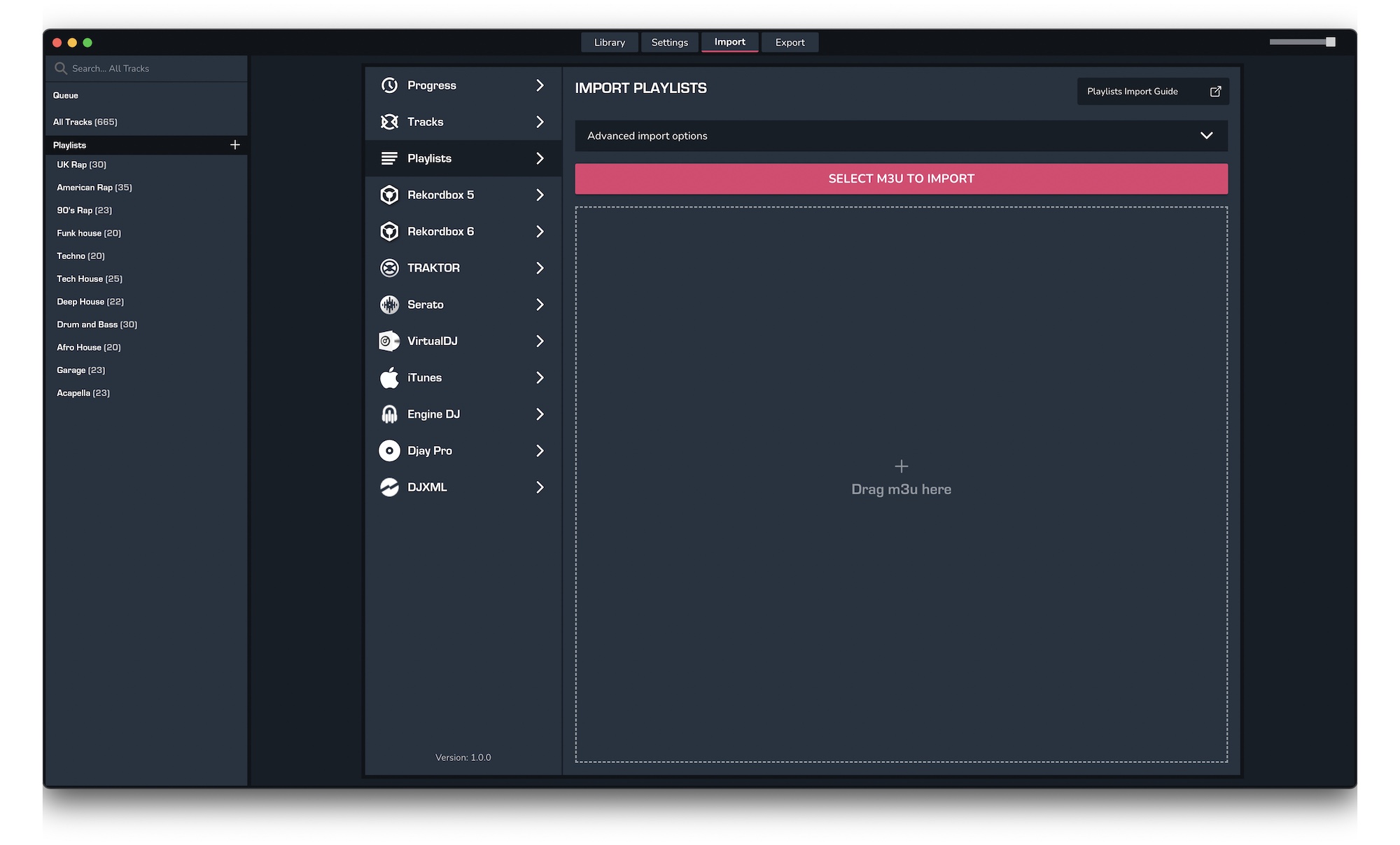
- Select the playlists you exported from Mixxx from the file browser
- Click Open to import the playlists
3. Exporting your collection & playlists from MIXO
Exporting music is a MIXO:GOLD feature. If you're not already a GOLD user, you'll automatically start a free 7 day GOLD trial.
To now export playlists or entire collections from MIXO to Engine DJ:
- EXPORT > ENGINE DJ
- Below you will need to confirm which playlists should be exported or if the whole library should be exported.
- Click EXPORT
- For more info see: https://support.mixo.dj/guide/mixo-to-engine-dj
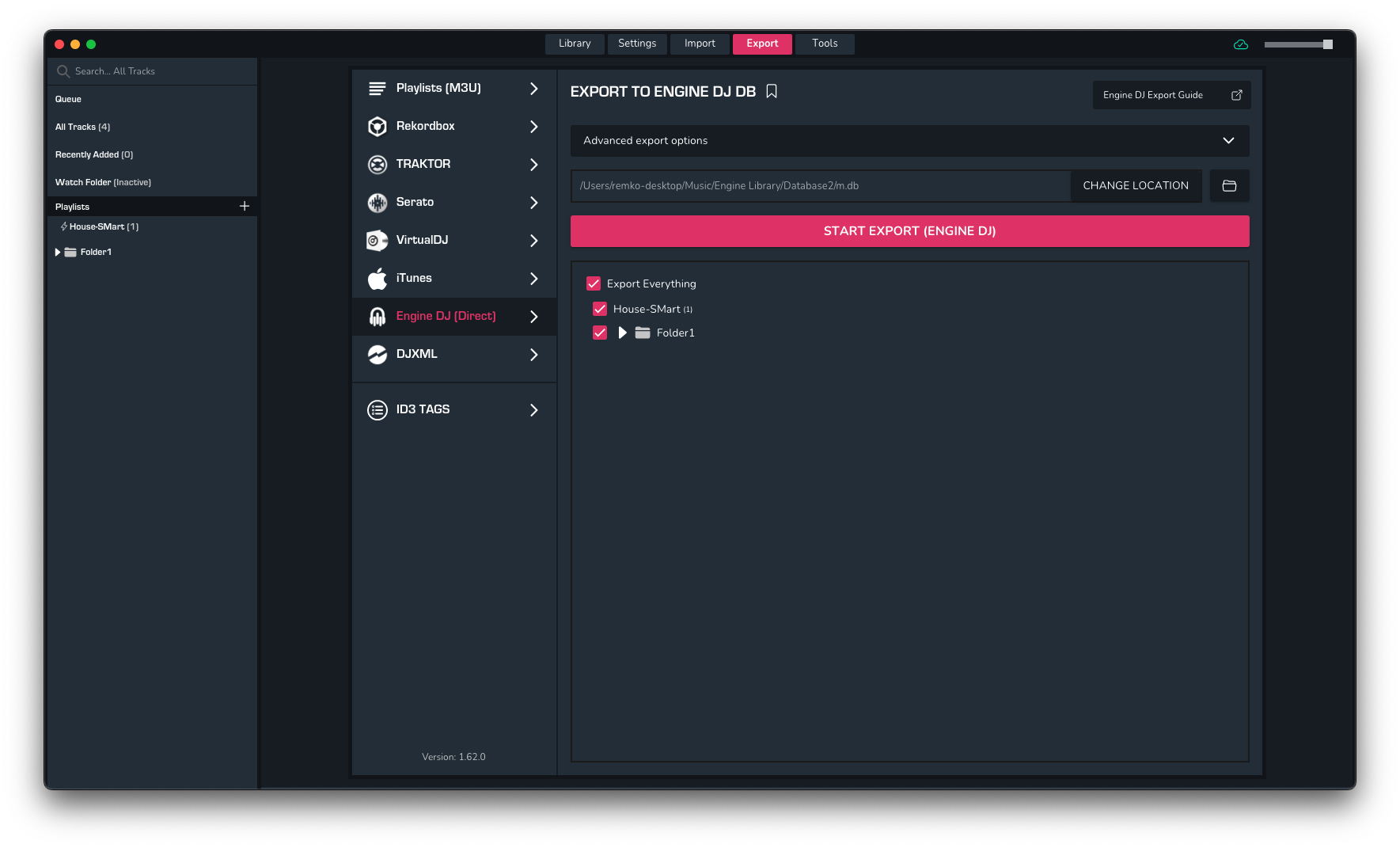
Find out more
See how MIXO:BRIDGE works.
Related Articles
Mixxx to Rekordbox
Mixxx to Serato
Mixxx to VirtualDJ
Mixxx to Djay Pro
Mixxx to Cross DJ
Mixxx to Deckadance 2
Mixxx to DEX 3
Mixxx to Traktor
Mixxx to Ultramixer
Mixxx to Magix Digital DJ
Traktor to Engine Prime
Rekordbox to Engine Prime
Serato to Engine Prime
VirtualDJ to Engine Prime
Djay Pro to Engine Prime
Cross DJ to Engine Prime
Deckadance 2 to Engine Prime
DEX 3 to Engine Prime
Ultramixer to Engine Prime
Magix Digital DJ to Engine Prime
Join Mixo
If you're looking to back up your music to the cloud, move playlists between DJ Software or want the freedom to manage your entire library on your mobile, sign up to MIXO for free.



