Move your music from DEX 3 to Engine DJ using MIXO:BRIDGE.
Be aware, MIXO does not import beat grids & cue points from DEX 3. Please see how to backup your library before you export from MIXO here.
1. Exporting your playlists from DEX 3
To retrieve your playlists from DEX 3, use the following steps:
- Open DEX 3 and right-click the playlist you want to export
- Select Export playlist as M3U from the menu
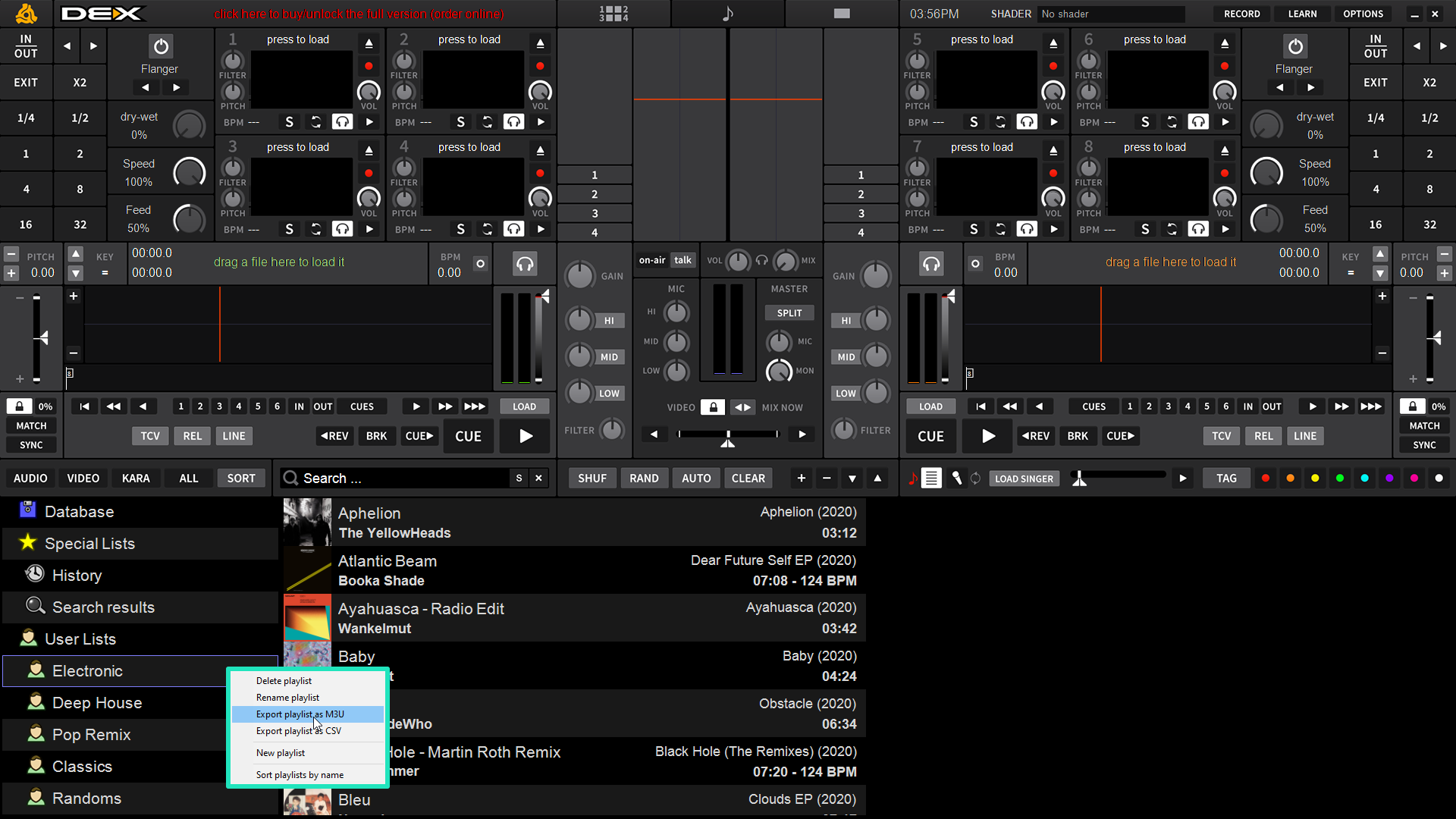
- Choose a destination to export your playlist
Follow these steps for each playlist you want to import into MIXO
2. Importing your DEX 3 playlists to MIXO
To import your playlists or entire collection from DEX 3 go to
- IMPORT > PLAYLISTS
- Click IMPORT PLAYLIST
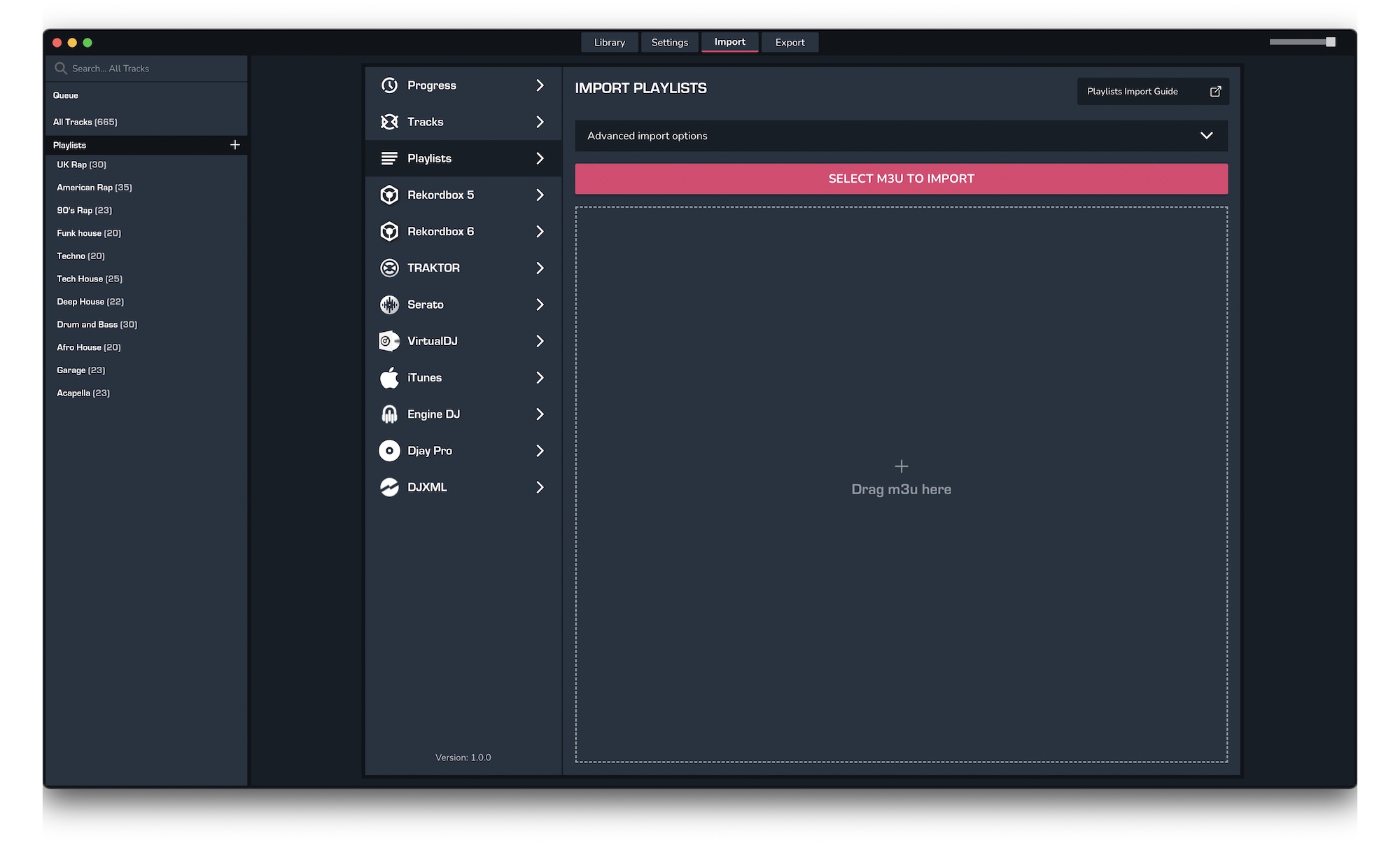
- Select the playlists you exported from DEX 3 from the file browser
- Click Open to import the playlists
3. Exporting your collection & playlists from MIXO
Exporting music is a MIXO:GOLD feature. If you're not already a GOLD user, you'll automatically start a free 7 day GOLD trial.
To now export playlists or entire collections from MIXO to Engine DJ:
- EXPORT > ENGINE DJ
- Below you will need to confirm which playlists should be exported or if the whole library should be exported.
- Click EXPORT
- For more info see: https://support.mixo.dj/guide/mixo-to-engine-dj
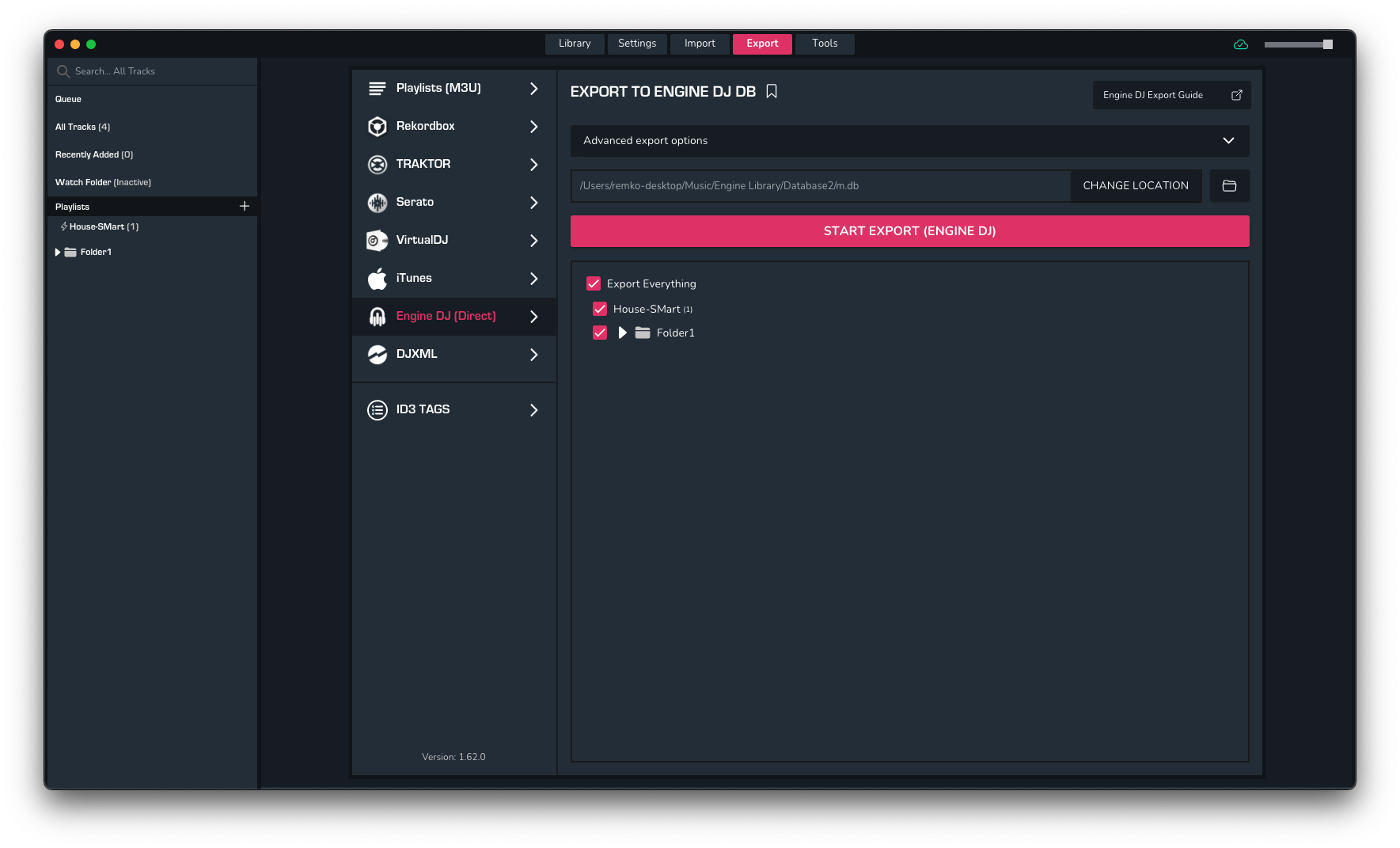
Find out more
See how MIXO:BRIDGE works.
Related Articles
DEX 3 to Rekordbox
DEX 3 to Serato
DEX 3 to VirtualDJ
DEX 3 to Djay Pro
DEX 3 to Cross DJ
DEX 3 to Deckadance 2
DEX 3 to Traktor
DEX 3 to Mixxx
DEX 3 to Ultramixer
DEX 3 to Magix Digital DJ
Traktor to Engine Prime
Rekordbox to Engine Prime
Serato to Engine Prime
VirtualDJ to Engine Prime
Djay Pro to Engine Prime
Cross DJ to Engine Prime
Deckadance 2 to Engine Prime
Mixxx to Engine Prime
Ultramixer to Engine Prime
Magix Digital DJ to Engine Prime
Join Mixo
If you're looking to back up your music to the cloud, move playlists between DJ Software or want the freedom to manage your entire library on your mobile, sign up to MIXO for free.



