Move your music (including cue points) from UltraMixer to Engine DJ using MIXO:BRIDGE.
Be aware, MIXO does not import beat grids & cue points from UltraMixer. Please see how to backup your library before you export from MIXO here.
1. Exporting your playlists from UltraMixer
To retrieve your playlists from UltraMixer, use the following steps:
- Open UltraMixer and click the gear icon under the track list
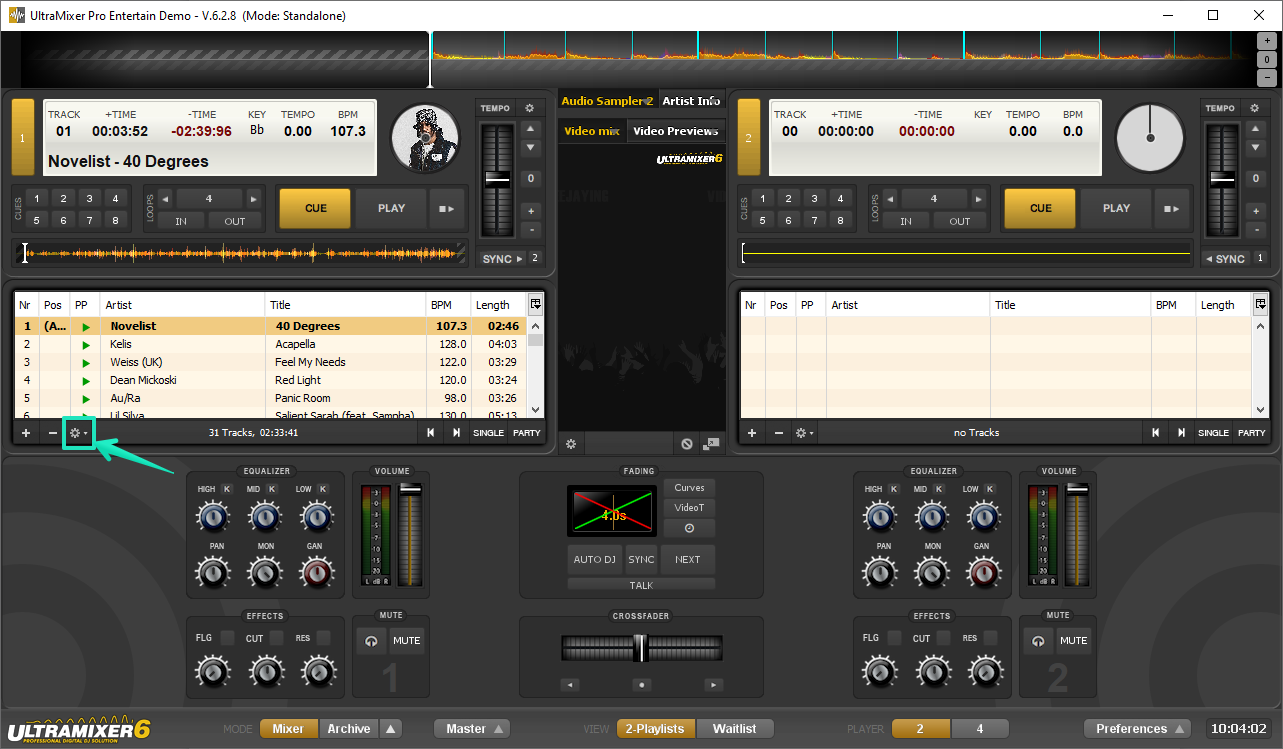
- Select Save Playlist from the menu
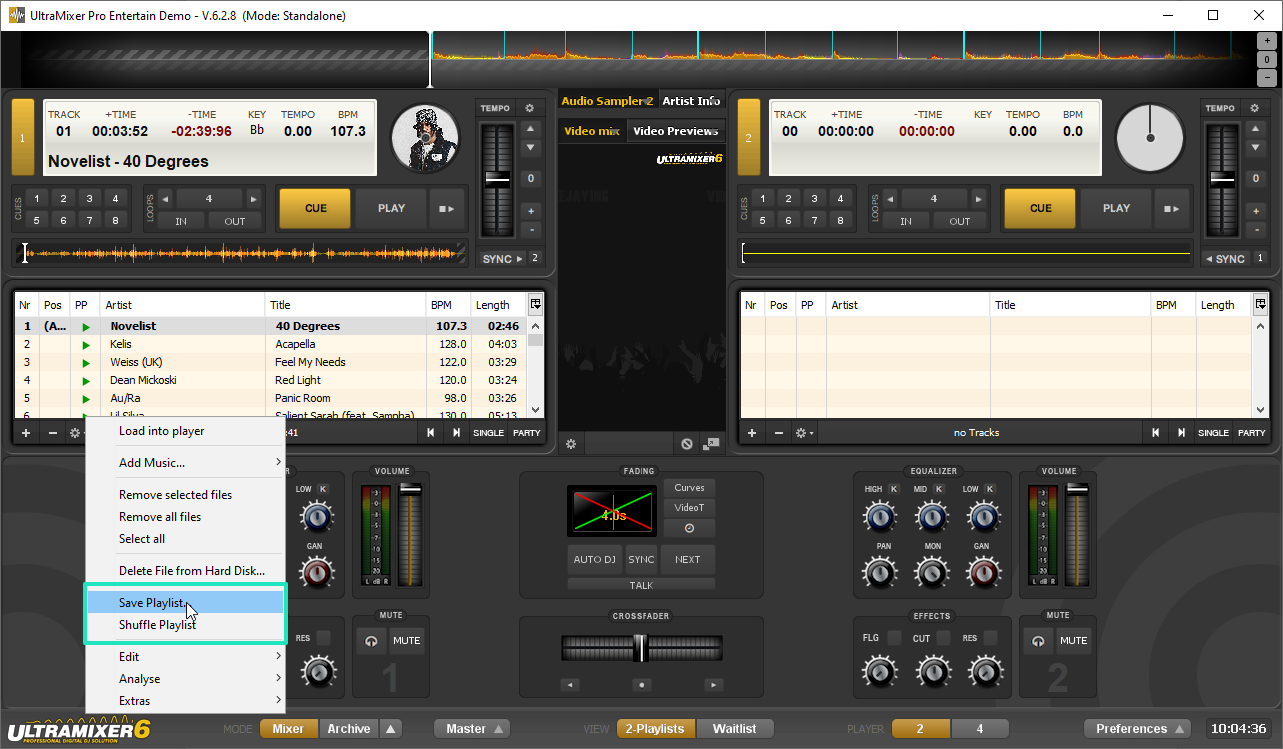
- Choose a destination and name to export the playlist. Make sure to save it as an M3U file.
2. Importing your UltraMixer playlists to MIXO
To import your playlists from UltraMixer go to
- IMPORT > PLAYLISTS
- Click IMPORT PLAYLISTS
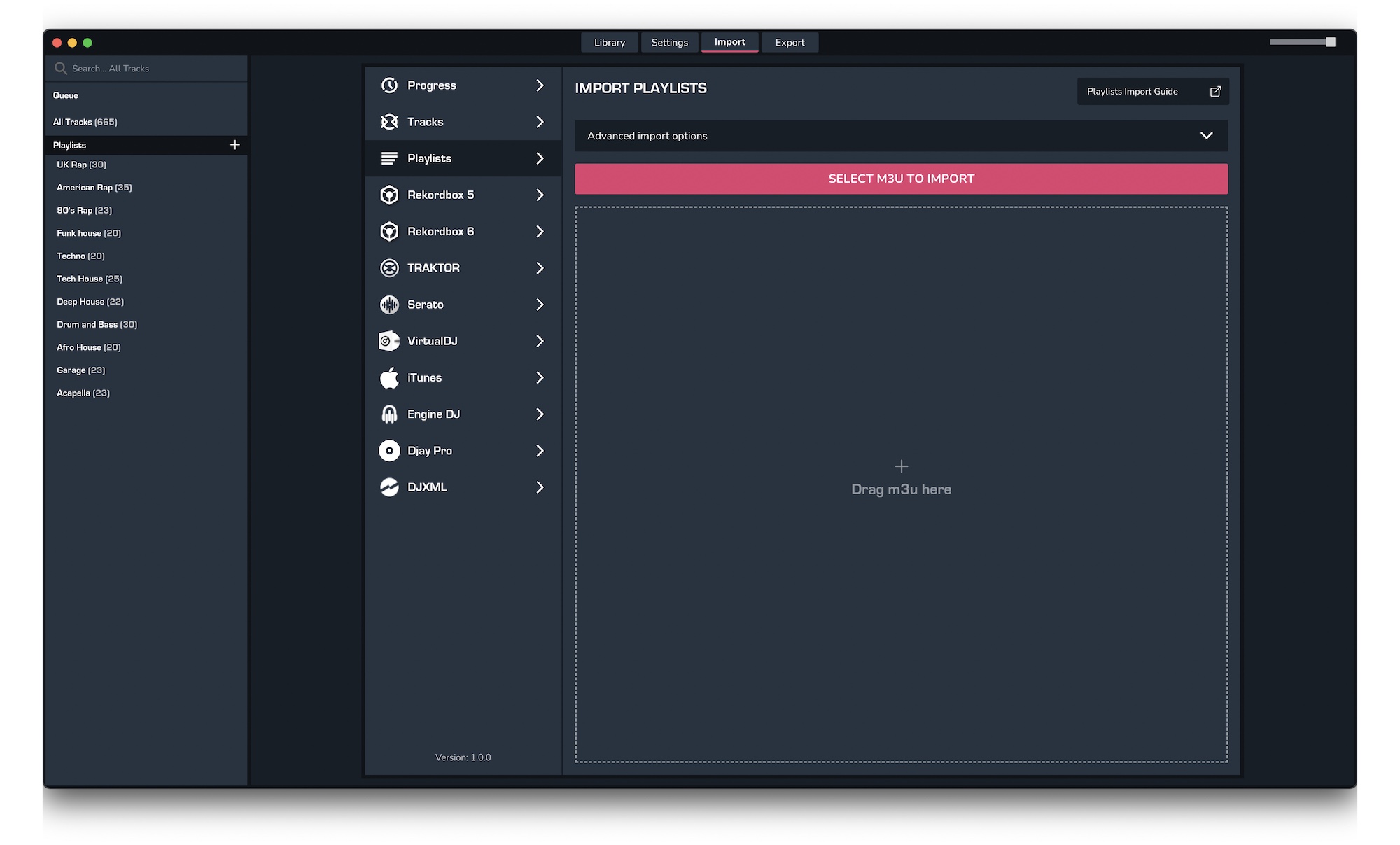
- Select the playlists you exported from UltraMixer from the file browser
- Click Open to import the playlists
3. Exporting your collection & playlists from MIXO
Exporting music is a MIXO:GOLD feature. If you're not already a GOLD user, you'll automatically start a free 7 day GOLD trial.
To now export playlists or entire collections from MIXO to Engine DJ:
- EXPORT > ENGINE DJ
- Below you will need to confirm which playlists should be exported or if the whole library should be exported.
- Click EXPORT
- For more info see: https://support.mixo.dj/guide/mixo-to-engine-dj
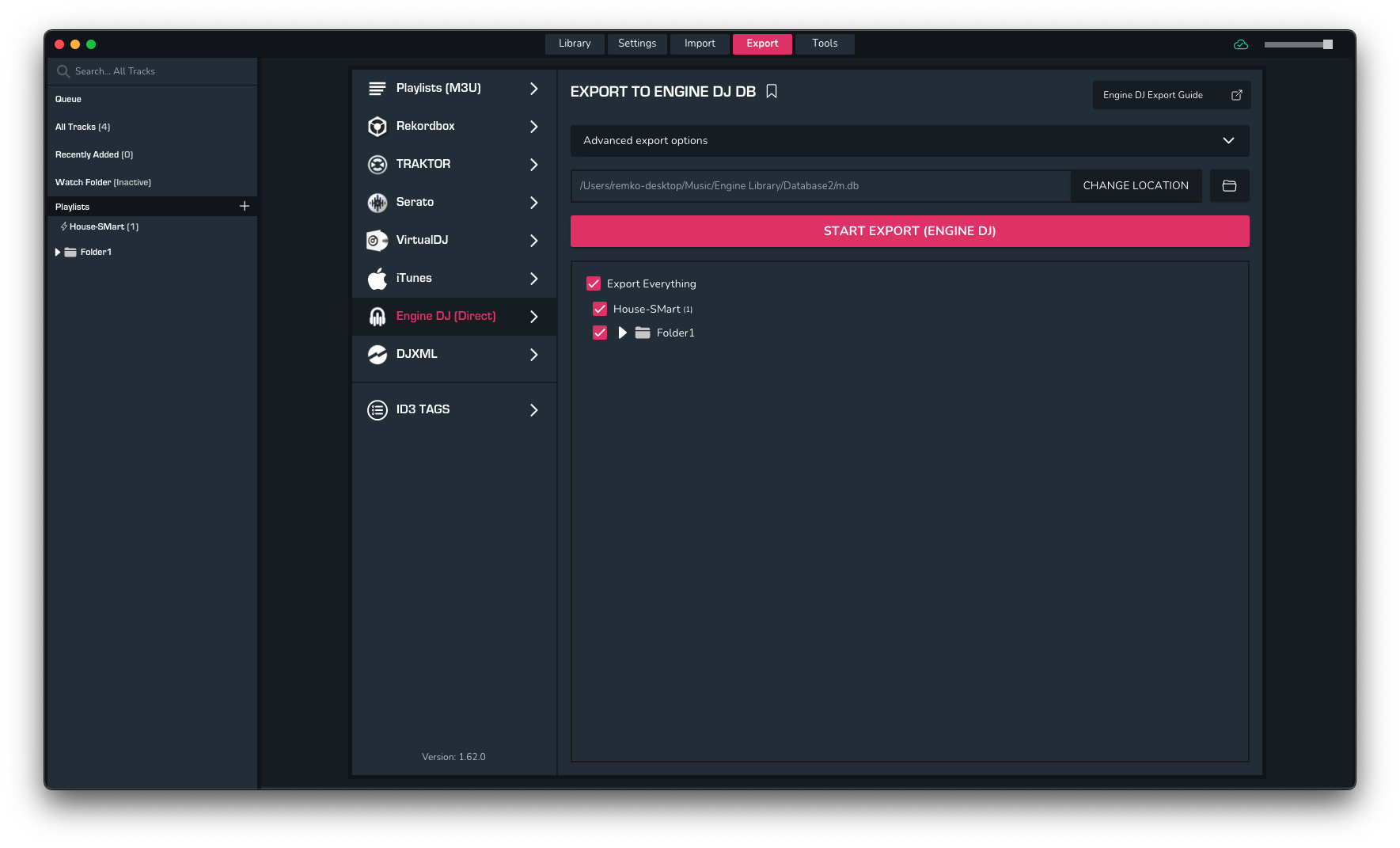
Find out more
See how MIXO:BRIDGE works.
Related Articles
Ultramixer to Rekordbox
Ultramixer to Serato
Ultramixer to VirtualDJ
Ultramixer to Djay Pro
Ultramixer to Cross DJ
Ultramixer to Deckadance 2
Ultramixer to DEX 3
Ultramixer to Mixxx
Ultramixer to Traktor
Ultramixer to Magix Digital DJ
Traktor to Engine Prime
Rekordbox to Engine Prime
Serato to Engine Prime
VirtualDJ to Engine Prime
Djay Pro to Engine Prime
Cross DJ to Engine Prime
Deckadance 2 to Engine Prime
DEX 3 to Engine Prime
Mixxx to Engine Prime
Magix Digital DJ to Engine Prime
Join Mixo
If you're looking to back up your music to the cloud, move playlists between DJ Software or want the freedom to manage your entire library on your mobile, sign up to MIXO for free.



