Move your music from Djay Pro to Engine DJ using MIXO:BRIDGE.
Be aware, MIXO does not import beat grids & cue points from Djay Pro. Please see how to backup your library before you export from MIXO here.
1. Exporting your history from Djay Pro
To retrieve your history from Djay Pro, use the following steps:
- Open Djay Pro and go to the history section
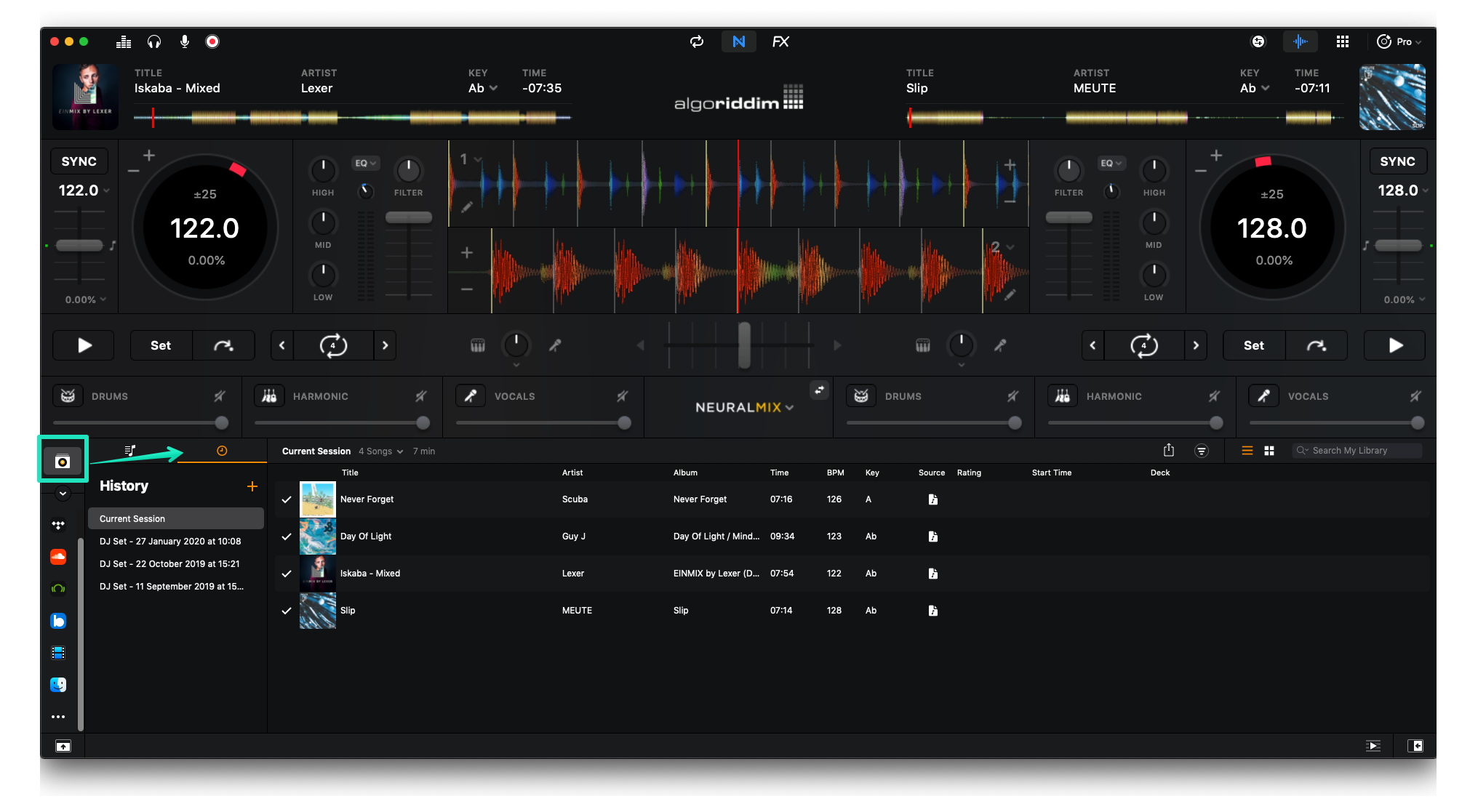
- Select a set and click the export button
- Select Export CSV File
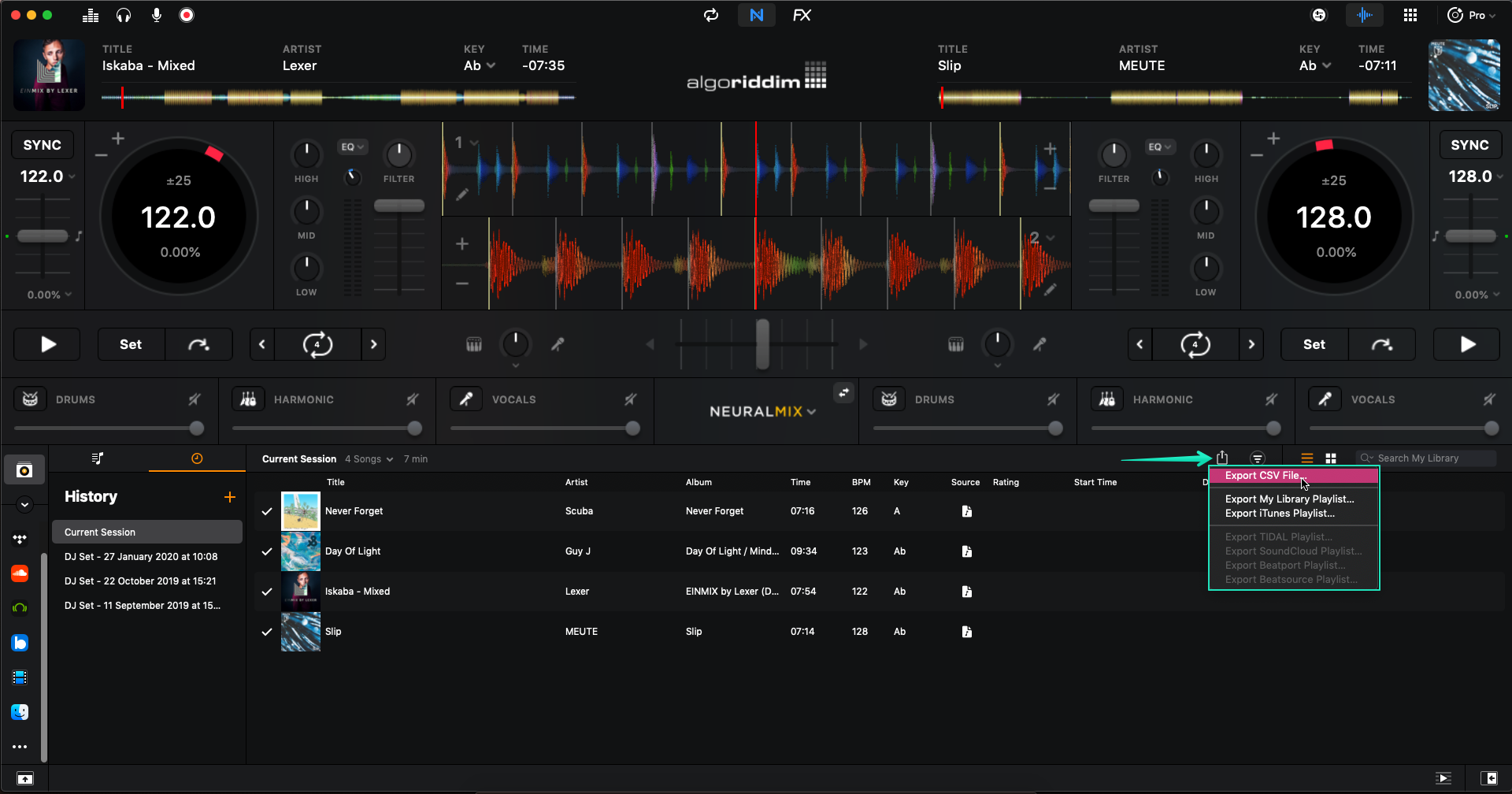
- Click show playlist in the confirmation popup
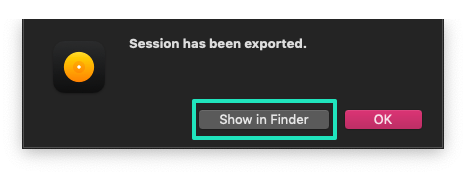
Exporting history is only available on Djay Pro for Mac
2. Importing your Djay Pro playlists to MIXO
To import your playlists or entire collection from Traktor go to
- IMPORT > Djay Pro
- Click Change File and select the playlists you exported from Djay Pro
- Click IMPORT DJAY PRO
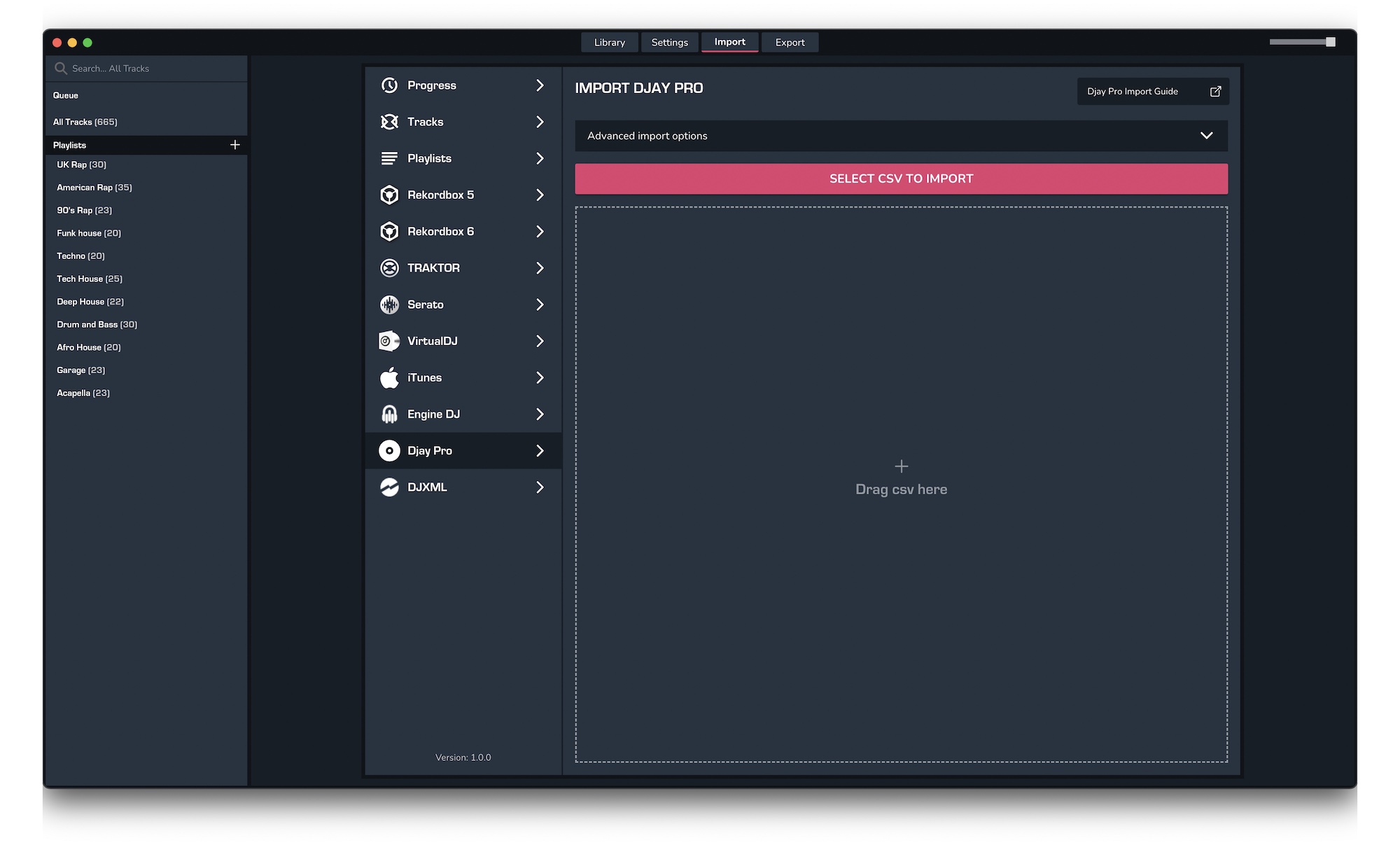
3. Exporting your collection & playlists from MIXO
Exporting music is a MIXO:GOLD feature. If you're not already a GOLD user, you'll automatically start a free 7 day GOLD trial.
To now export playlists or entire collections from MIXO to Engine DJ:
- EXPORT > ENGINE DJ
- Below you will need to confirm which playlists should be exported or if the whole library should be exported.
- Click EXPORT
- For more info see: https://support.mixo.dj/guide/mixo-to-engine-dj
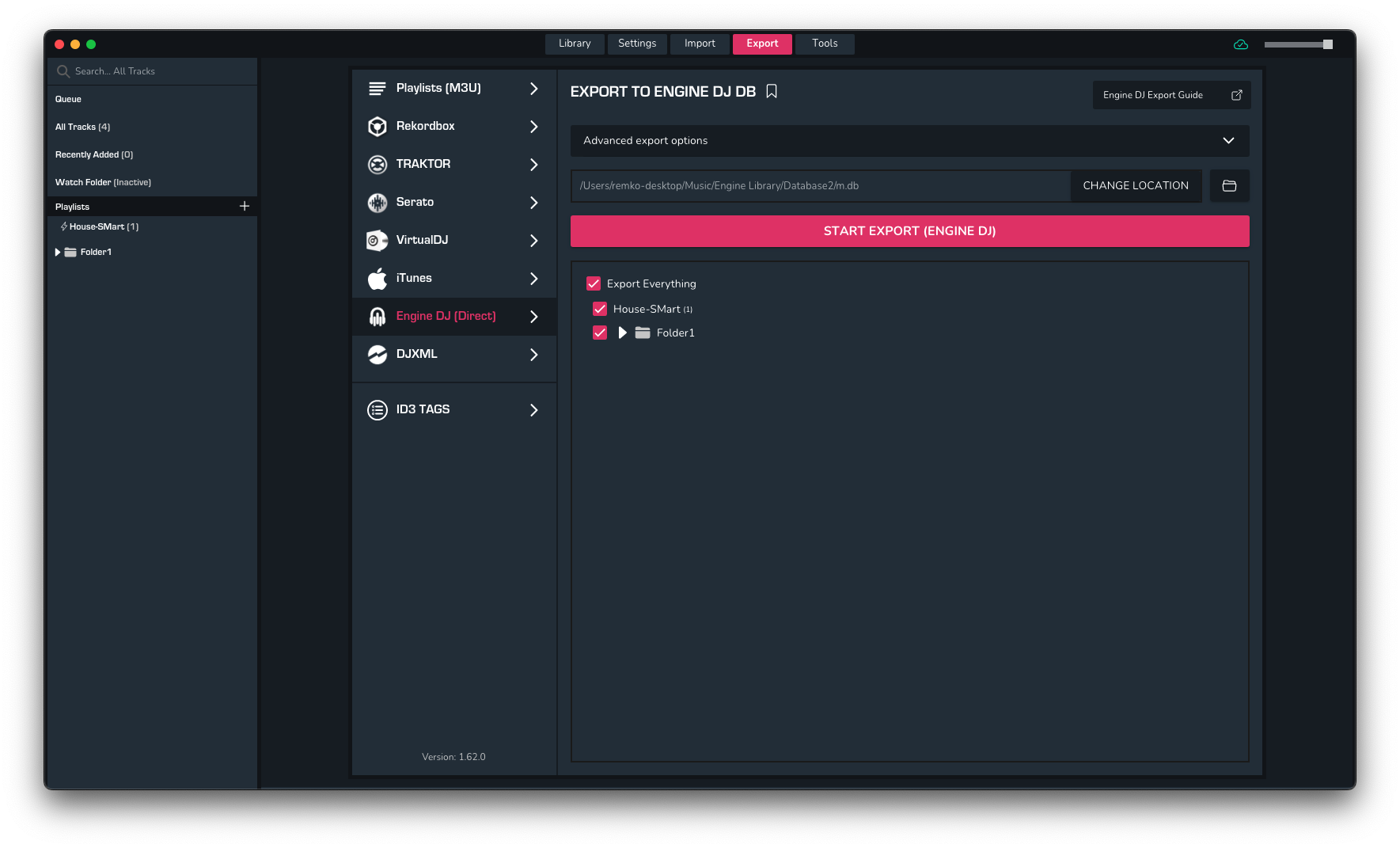
Find out more
See how MIXO:BRIDGE works.
Related Articles
Djay Pro to Rekordbox
Djay Pro to Serato
Djay Pro to VirtualDJ
Djay Pro to Traktor
Djay Pro to Cross DJ
Djay Pro to Deckadance 2
Djay Pro to DEX 3
Djay Pro to Mixxx
Djay Pro to Ultramixer
Djay Pro to Magix Digital DJ
Traktor to Engine Prime
Rekordbox to Engine Prime
Serato to Engine Prime
VirtualDJ to Engine Prime
Cross DJ to Engine Prime
Deckadance 2 to Engine Prime
DEX 3 to Engine Prime
Mixxx to Engine Prime
Ultramixer to Engine Prime
Magix Digital DJ to Engine Prime
Join Mixo
If you're looking to back up your music to the cloud, move playlists between DJ Software or want the freedom to manage your entire library on your mobile, sign up to MIXO for free.



