Move your music from Engine DJ to Djay Pro using MIXO:BRIDGE.
Engine DJ doesn't support exporting cue points or beatgrid information. Please see how to backup your library before you export from MIXO here.
1. Importing from Engine DJ (direct)
To import your playlists or entire collection from Engine DJ go to:
- IMPORT -> Engine DJ
- Make your playlist selection or import everything
- Click IMPORT ENGINE DJ
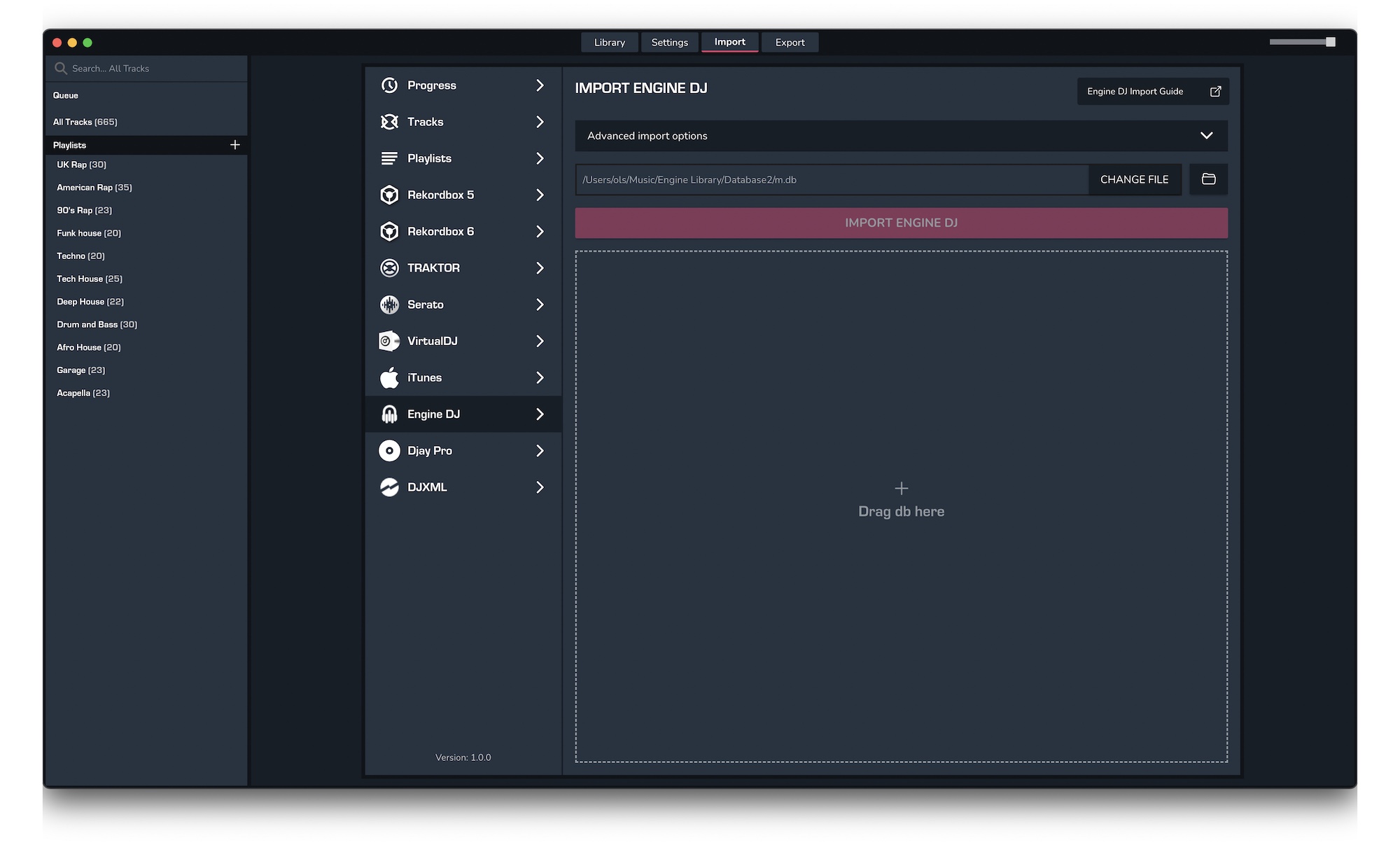
2. Export your playlist(s) to Serato so Djay Pro can see them
Exporting music is a MIXO:GOLD feature. If you're not already a GOLD user, you'll automatically start a free 7 day GOLD trial.
Djay Pro integrates Serato crates, so the best way to get your music into Djay Pro is to export to Serato, then you will be able to access
your music in Djay Pro.
- EXPORT -> Serato
- Below you will need to confirm which playlists should be exported or if the whole library should be exported.
- To save cue points etc to the tracks, you will need to turn on "Update ID3 Tags" in the advanced export options.
- Click EXPORT

3. Open Djay Pro and click on the crates icon:
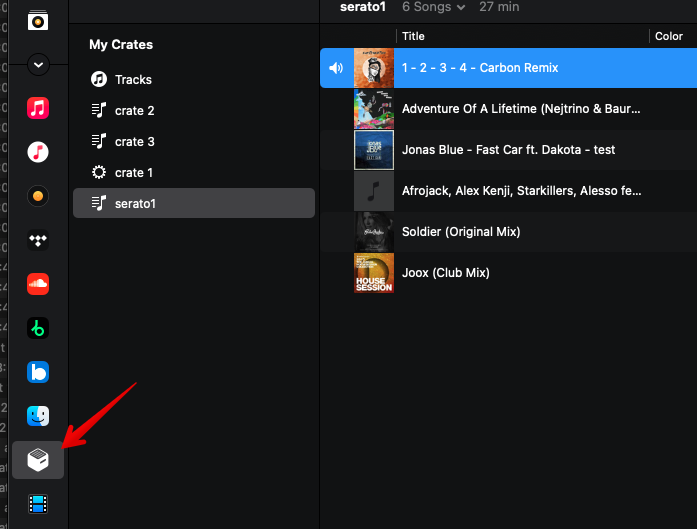
Find out more
See how MIXO:BRIDGE works.
Related Articles
Engine Prime to Rekordbox
Engine Prime to Serato
Engine Prime to VirtualDJ
Engine Prime to Traktor
Engine Prime to Cross DJ
Engine Prime to Deckadance 2
Engine Prime to DEX 3
Engine Prime to Mixxx
Engine Prime to Ultramixer
Engine Prime to Magix Digital DJ
Traktor to Djay Pro
Rekordbox to Djay Pro
Serato to Djay Pro
VirtualDJ to Djay Pro
Cross DJ to Djay Pro
Deckadance 2 to Djay Pro
DEX 3 to Djay Pro
Mixxx to Djay Pro
Ultramixer to Djay Pro
Magix Digital DJ to Djay Pro
Join Mixo
If you're looking to back up your music to the cloud, move playlists between DJ Software or want the freedom to manage your entire library on your mobile, sign up to MIXO for free.



