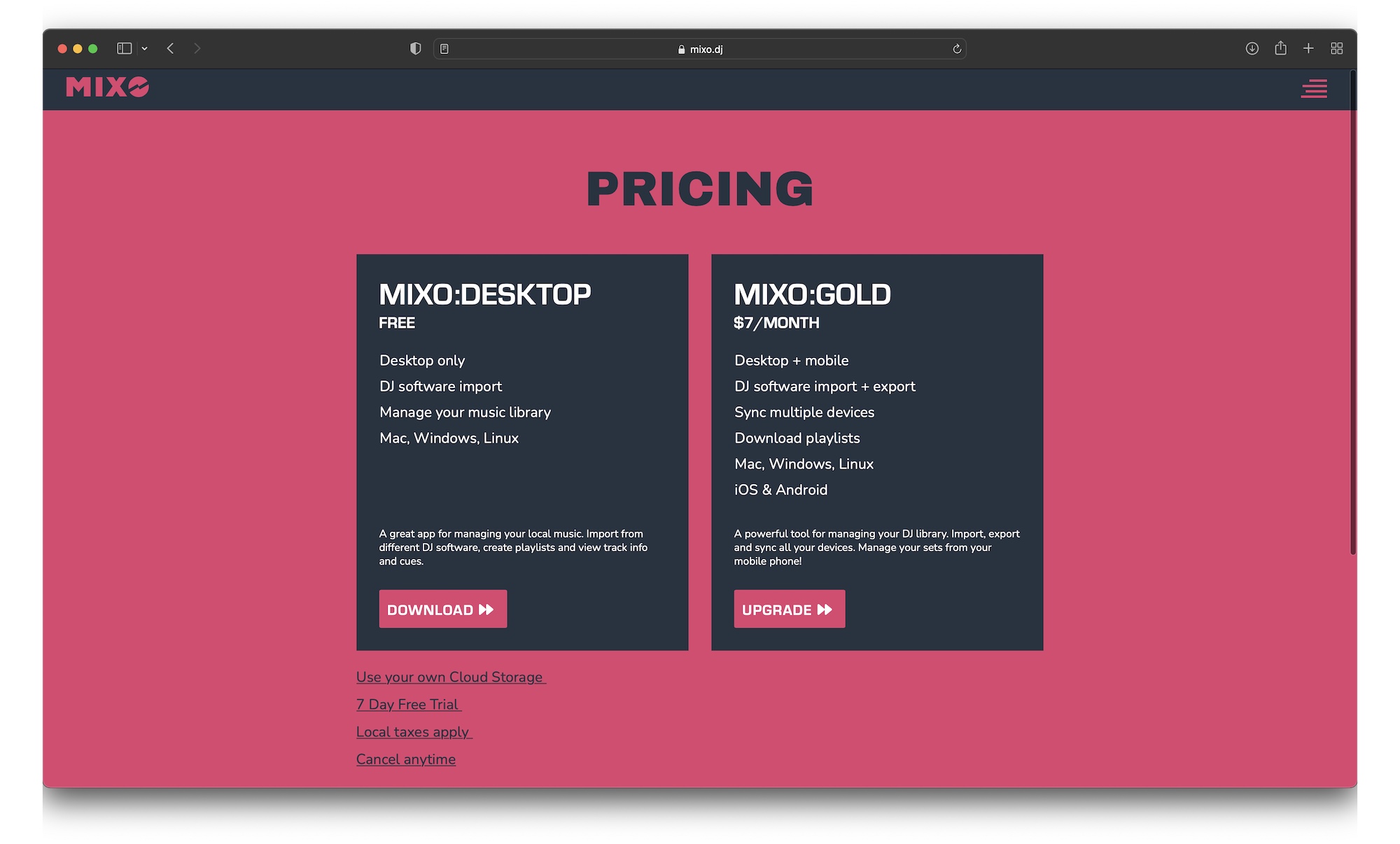For a video version of this guide, watch here
1. Download the desktop app from mixo.dj/download
2. If you plan on taking full advantage of MIXO's sync features (sync your library across multiple devices - stream, download, create sets and manage your library from any device), go to Settings, Cloud and connect your cloud storage first. You can always connect cloud storage later though.
MIXO supports Google Drive, Dropbox and OneDrive:
Setup a Free 15gb Google Drive account here: Google Signup
Setup a Free 2gb Dropbox account here: Dropbox Signup
Setup a Free 5gb OneDrive account here: OneDrive Signup
Guide to linking Google Drive
Guide to linking Dropbox
Cloud storage pricing
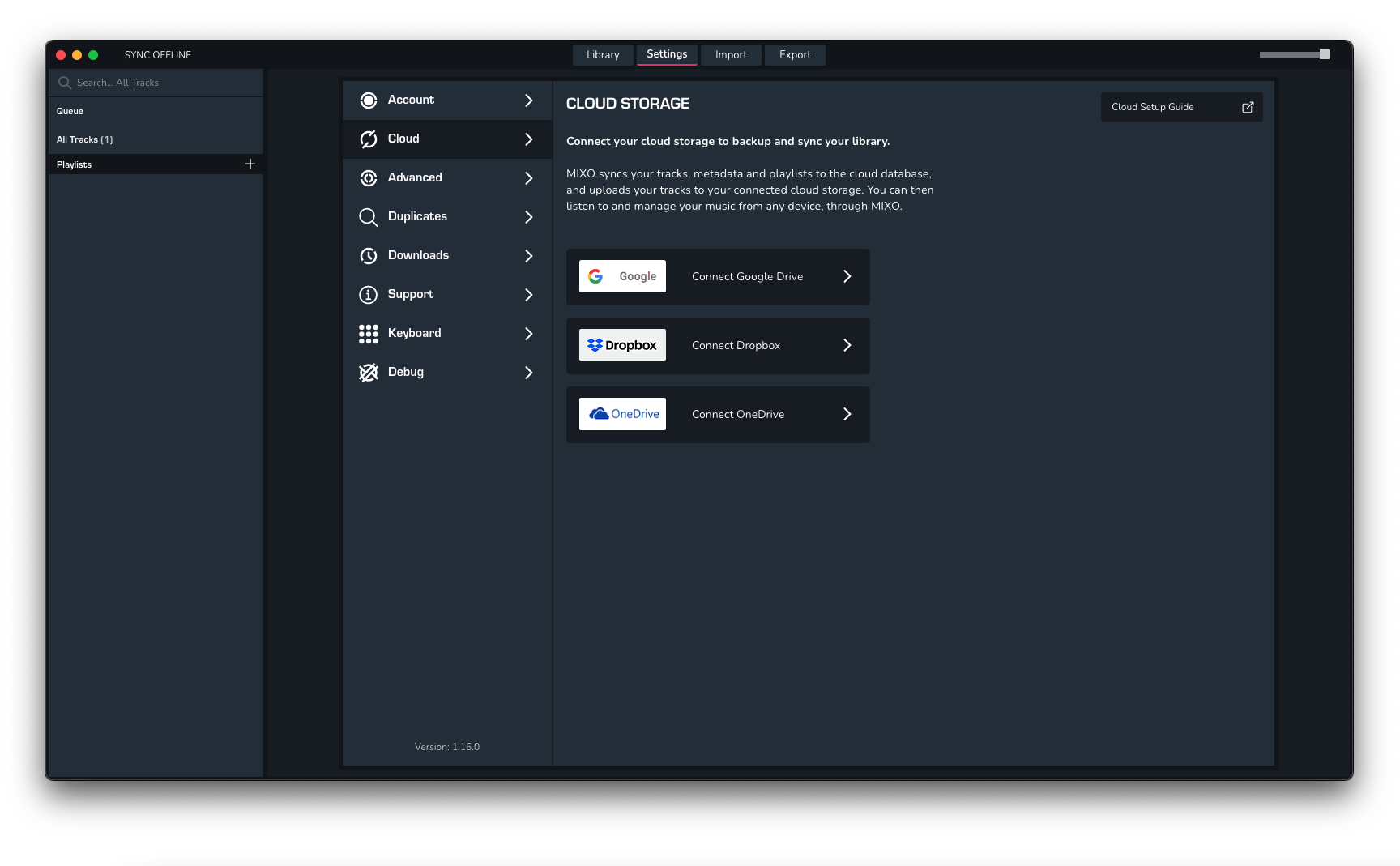 3. Once you've connected your cloud storage you can go ahead and import your music! We recommend importing a small number of
single tracks to start with. Once you have everything working you can import your entire library from EngineDJ, DjayPro, Traktor, Rekordbox, Serato, Virtual DJ or iTunes.
3. Once you've connected your cloud storage you can go ahead and import your music! We recommend importing a small number of
single tracks to start with. Once you have everything working you can import your entire library from EngineDJ, DjayPro, Traktor, Rekordbox, Serato, Virtual DJ or iTunes.
Once you've imported tracks, the Import view will show the progress of the tracks being imported.
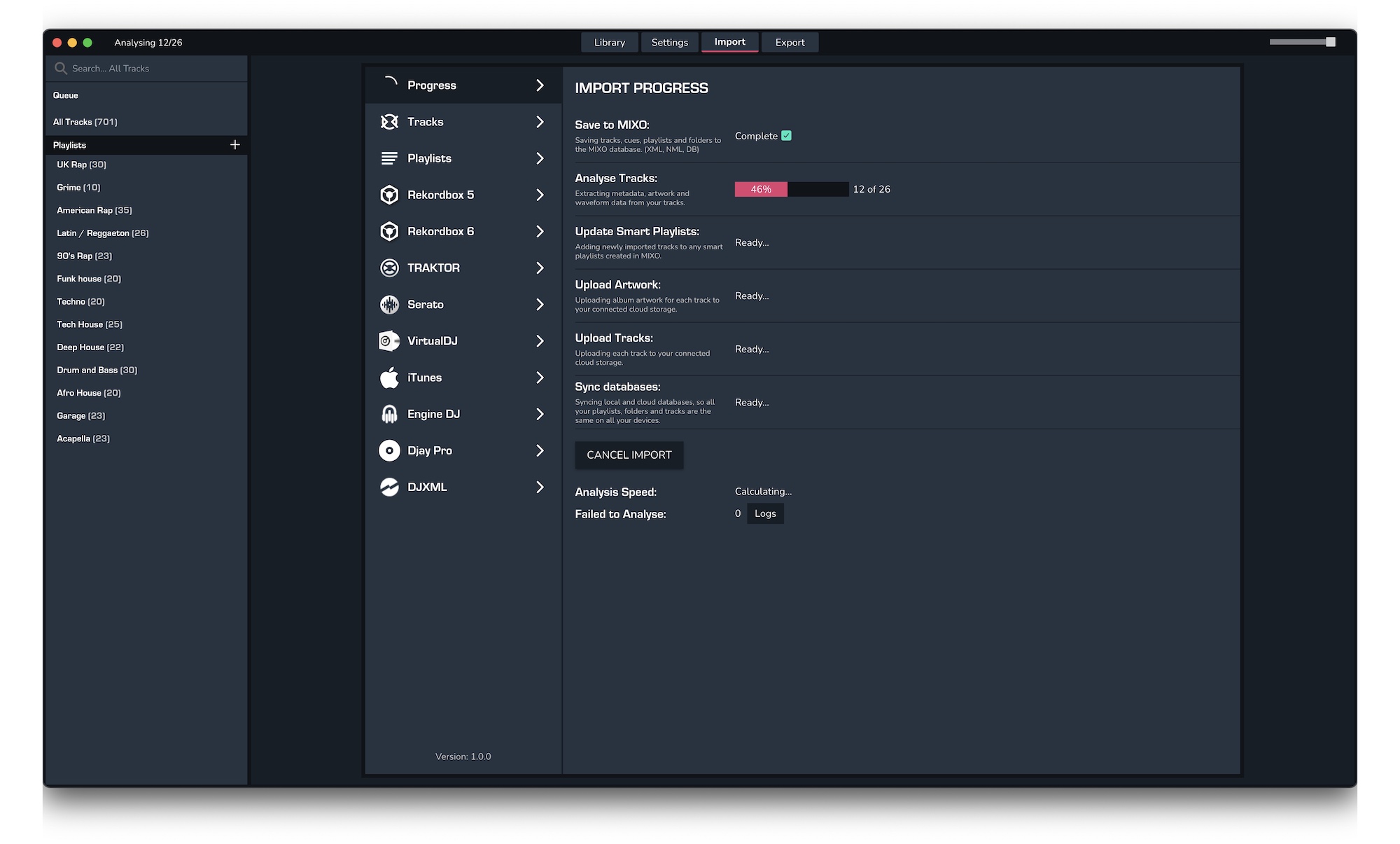
After MIXO has finished analysing your imported tracks it will upload them to your connected cloud storage.
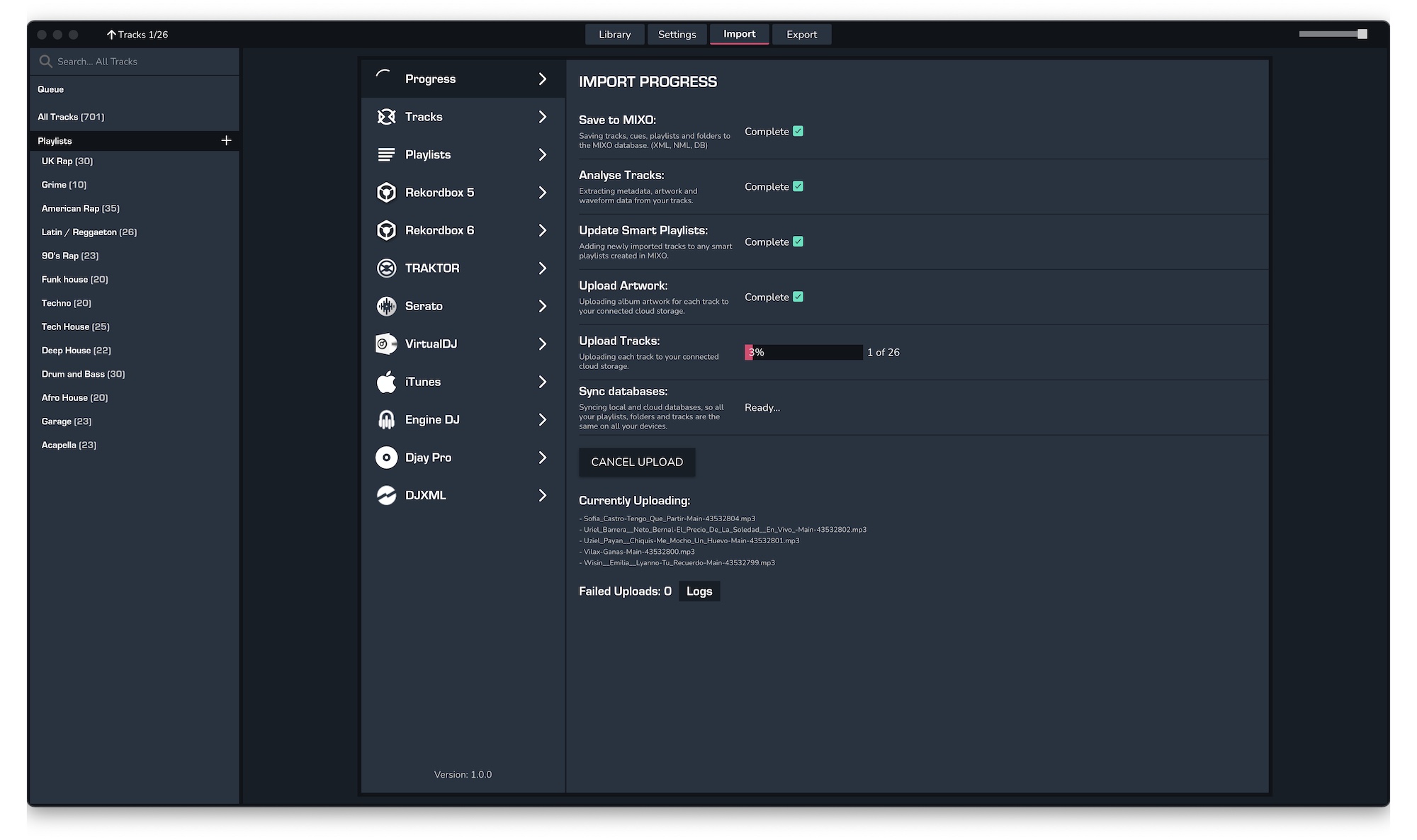
5. Once the import process is completed you can view your library by going to All Tracks.
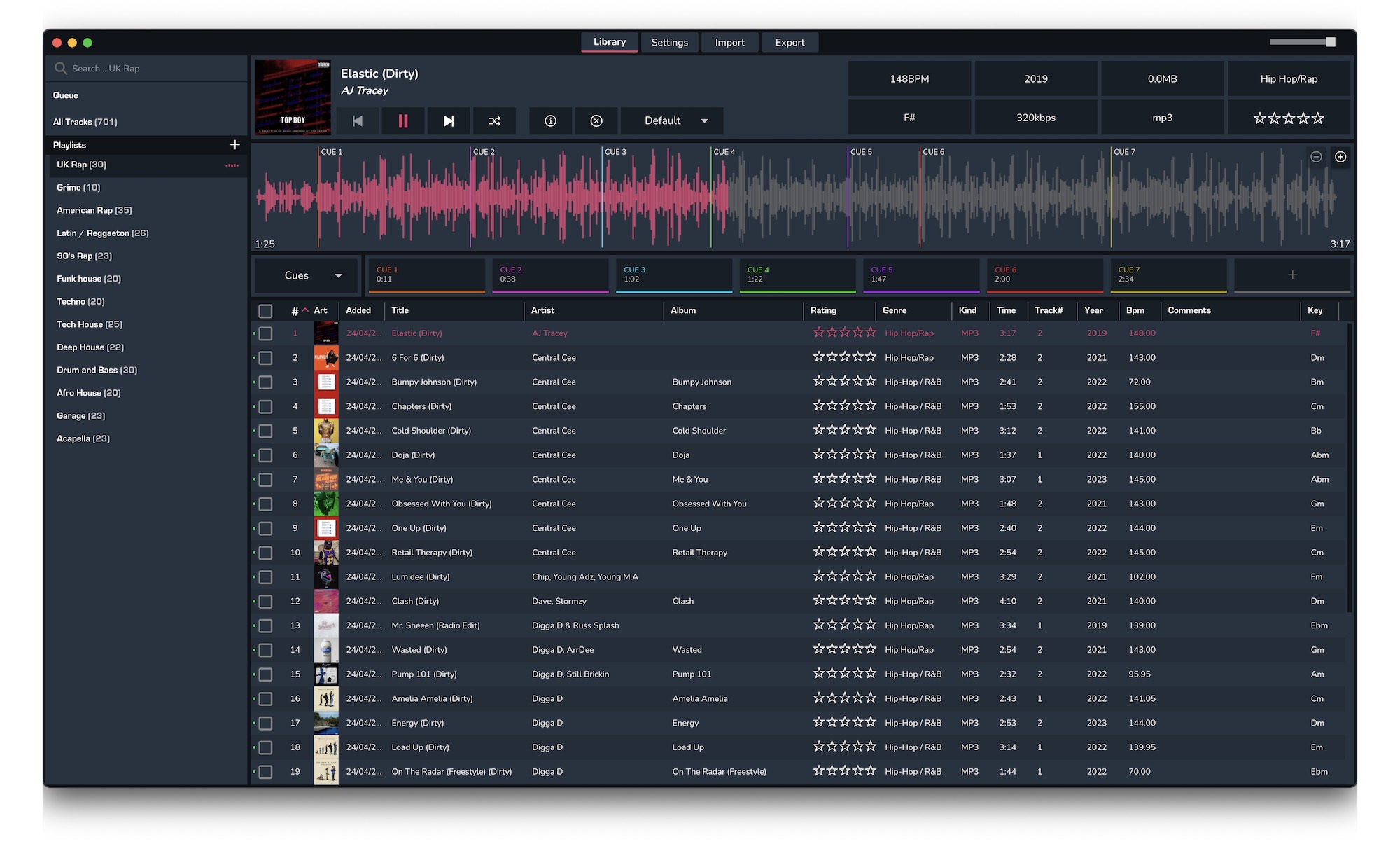
6. Download MIXO Mobile App from mixo.dj/download or search for MIXO DJ in the App & Play stores.
7. Login to MIXO on your phone. After a few seconds your tracks and playlists will sync to your phone (or longer if you have a big library). The first time you sync another device will start your 7-day trial for MIXO:GOLD which allows you to sync your library across multiple devices: mixo.dj/features
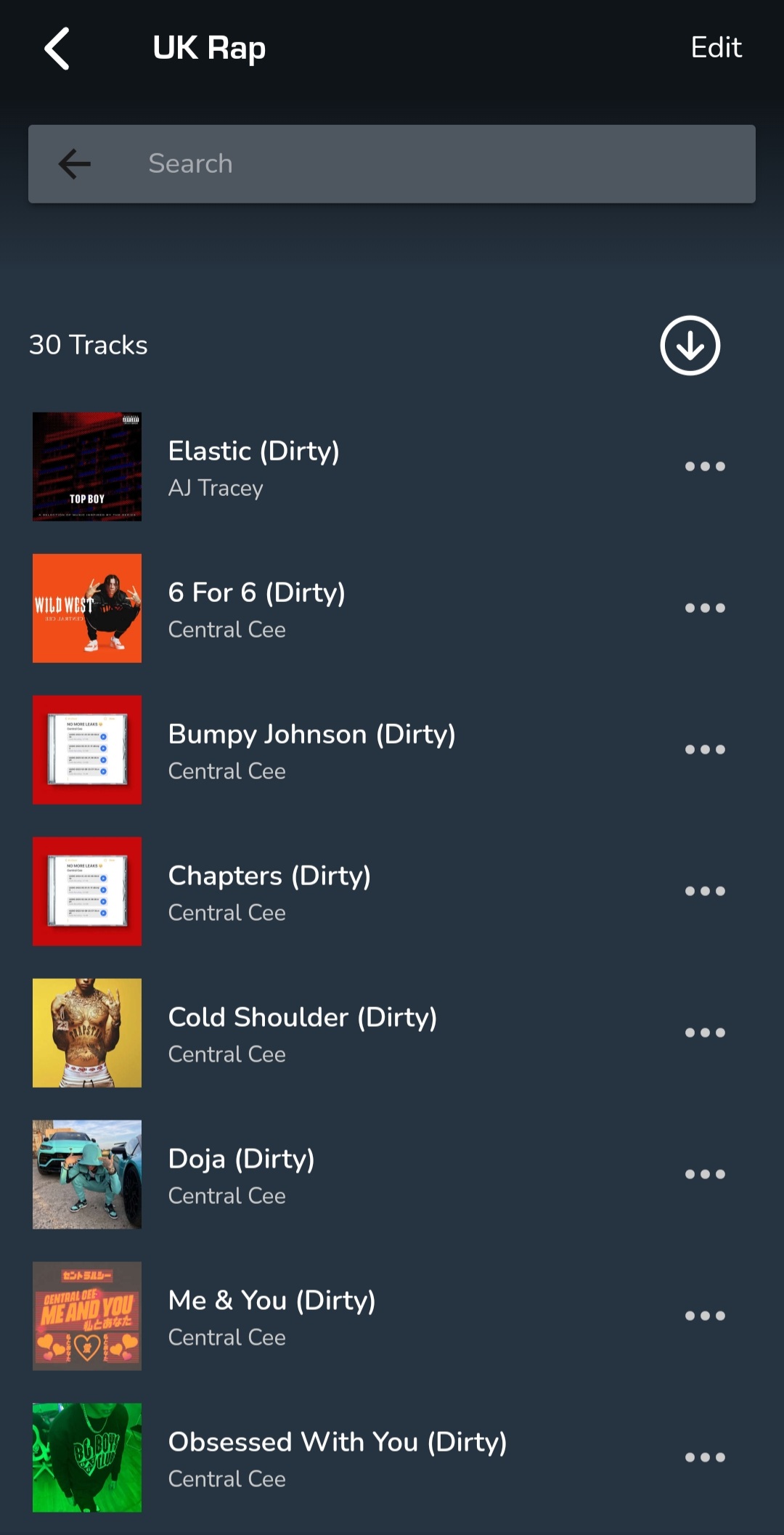
To upgrade to MIXO:GOLD during or after your trial, click the upgrade button from the bar at the top of your screen. Then click 'Upgrade to MIXO:GOLD'.
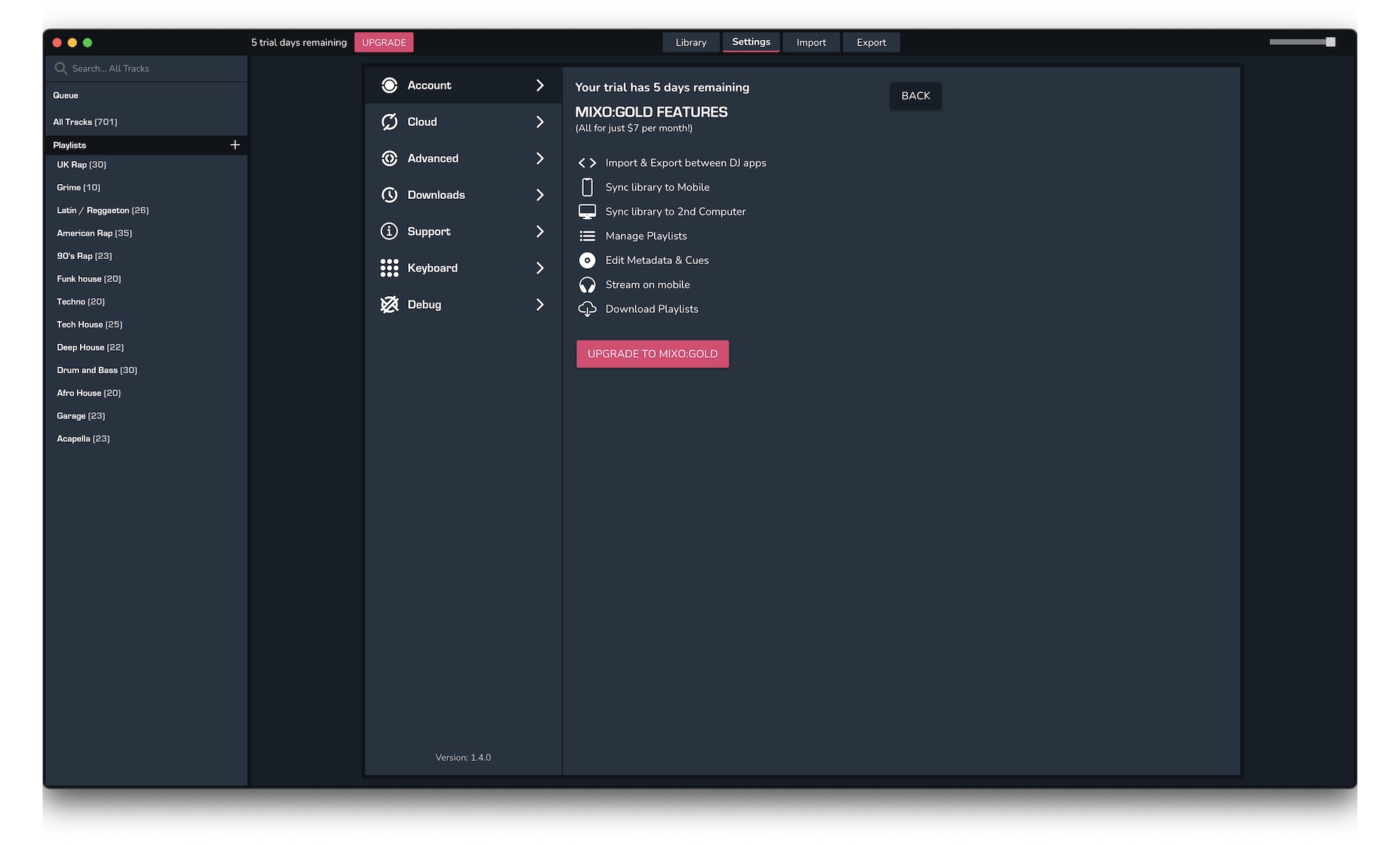
See more information on our pricing page: mixo.dj/pricing