MIXO will automatically export your Ultramixer playlists to a local folder you define.
Be aware, Ultramixer does not import beat grids & cue points. Please see how to backup your library before you export from MIXO here.
1. To turn on Auto Export, go to Export > Playlists > Advanced Export Options and toggle the option "Auto Export".
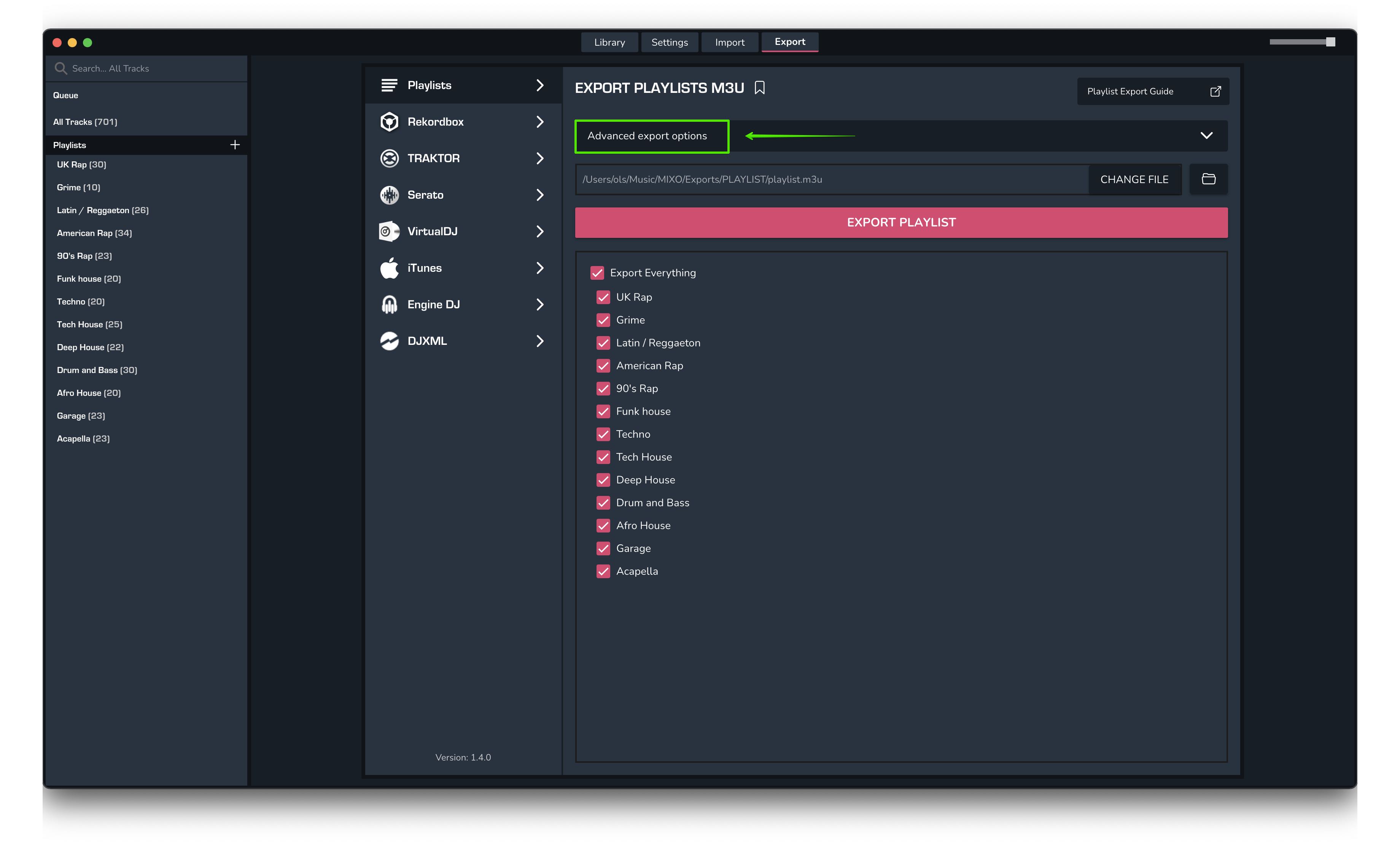
2. After turning on Auto Export, set how often MIXO should export your collection.
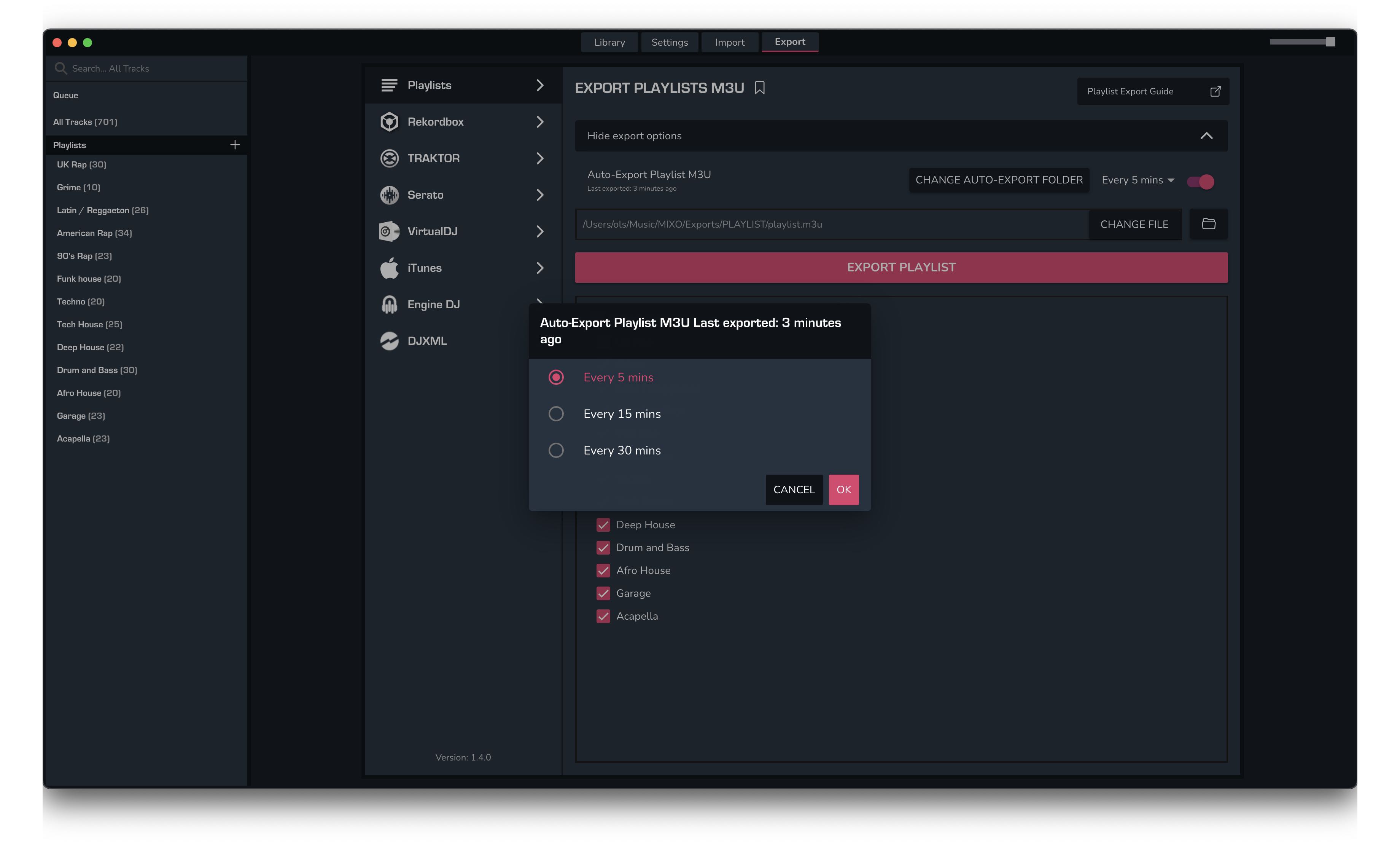
3. By default MIXO will export your collection to Music/MIXO/Export/PLAYLISTS. You can change this by clicking on "Change Auto-Export Folder" and selecting the folder you want to export to.
Exporting music is a MIXO:GOLD feature. If you're not already a GOLD user, you'll automatically start a free 7 day GOLD trial.



