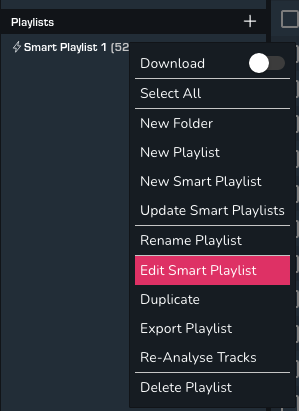How to create a smart playlist
1. Right-click in the Playlist section on desktop, or click the + icon in the 'Playlists' section.
(On mobile you'll find the + icon in the top-right of the home page.)
2. Click 'New Smart Playlist'.
3. Enter a name for the new smart playlist, then create your filters using the settings below.
Match Type
- Match All: Only tracks that match every condition will be added.
- Match Any: Tracks that match any of the conditions.
String Conditions
Strings conditions are not case-sensitive.
- Includes: The selected [field] should include the [text] you enter.
- Not Includes: The selected [field] should not include the [text] you enter.
- Equal: The selected [field] should exactly match the [text] you enter.
- Not Equal: The selected [field] should not match the [text] you enter.
- Starts With: The selected [field] should begin the [text] you enter.
- Ends With: The selected [field] should end the [text] you enter.
- Exists: The selected [field] contains a value, [True] or [False].
- In Multiple: The value of the selected [field] exists in the [text] you enter, which can be a space or comma separated list.
Date Conditions
- Greater Than: The selected [field] should be more recent than the [date] you enter.
- Less Than: The selected [field] should be older than the [date] you enter.
- Equal: The selected [field] should exactly match the [date] you enter.
Number Conditions
- Greater Than: The selected [field] should be greater than the [number] you enter.
- Less Than: The selected [field] should be less than the [number] you enter.
- Equal: The selected [field] should exactly match the [number] you enter.
- Range: The selected [field] should be between the high [number] and low [number] you enter.
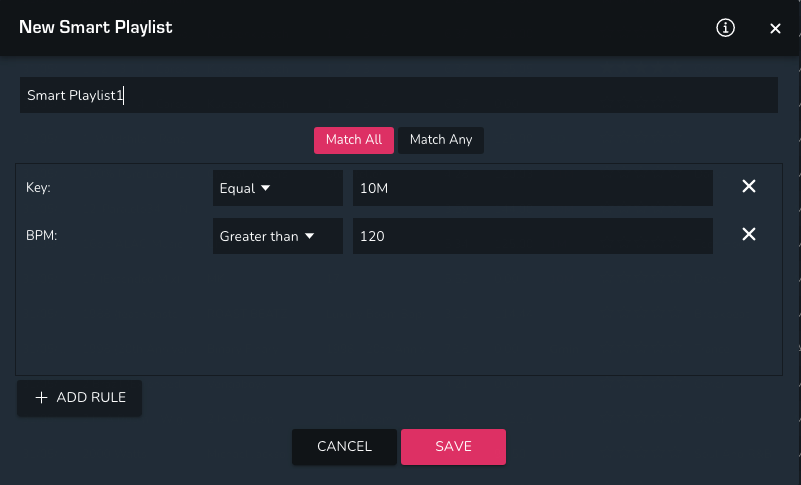
How to edit or update a smart playlist
1. Right-click the smart playlist in the Playlist section on desktop, or swipe left on on the smart playlist on mobile and click the gear icon.
2. Click 'Edit Smart Playlist'.
3. Smart playlists are automatically updated when you import, however, to reflect changes you've made to track metadata in MIXO you can manually update smart playlists by clicking 'Update Smart Playlists' in the context menu.