Import your music from Mixxx into MIXO.
1. Exporting your playlists from Mixxx
To retrieve your playlists from Mixxx, use the following steps:
- Open Mixxx and expand the playlists folder
- Right-click the playlist you want to export
- Select Export playlist from the menu
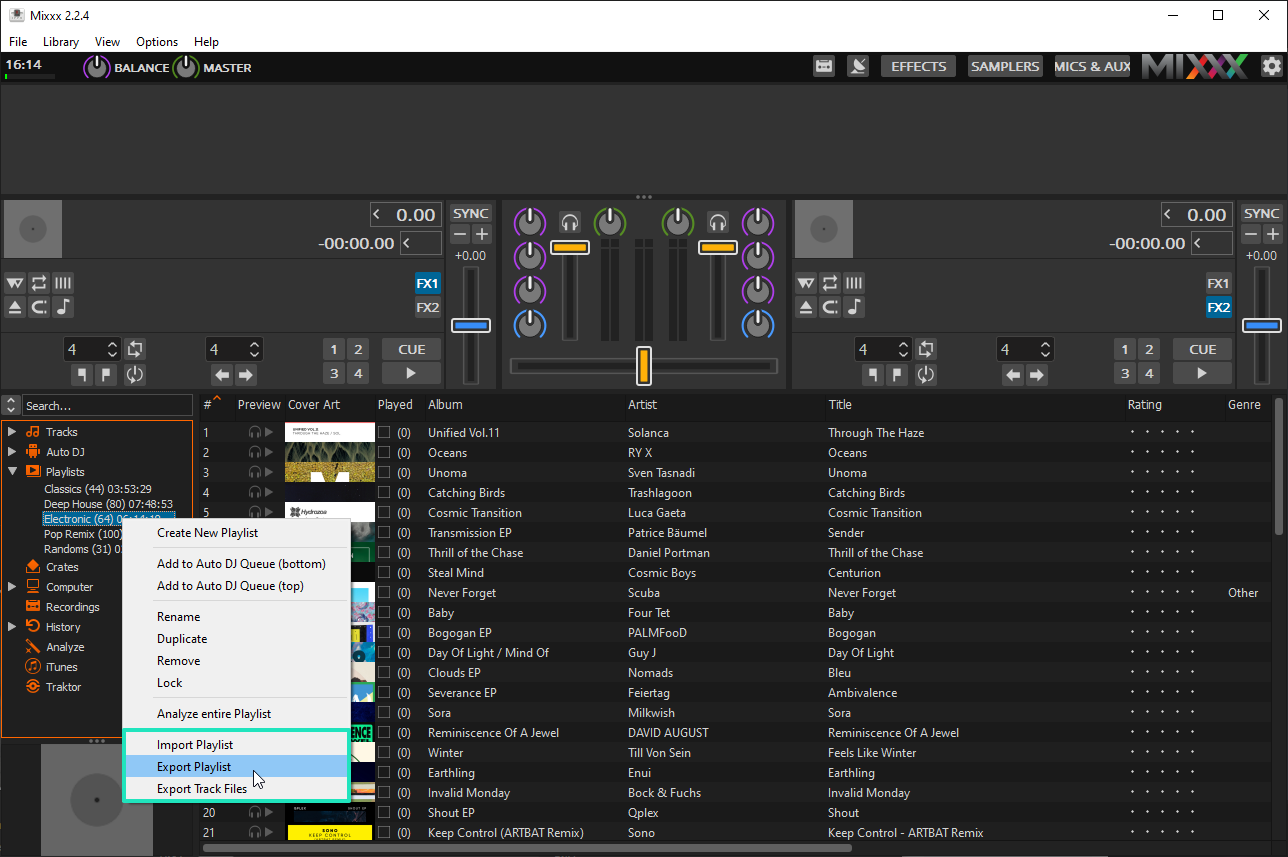
- Choose a destination to export your playlist. Make sure the playlist is exported as an M3U.
Follow these steps for each playlist you want to import into MIXO
2. Importing your Mixxx playlists to MIXO
To import your playlists or entire collection from Mixxx go to:
- IMPORT > PLAYLISTS
- Click IMPORT PLAYLISTS
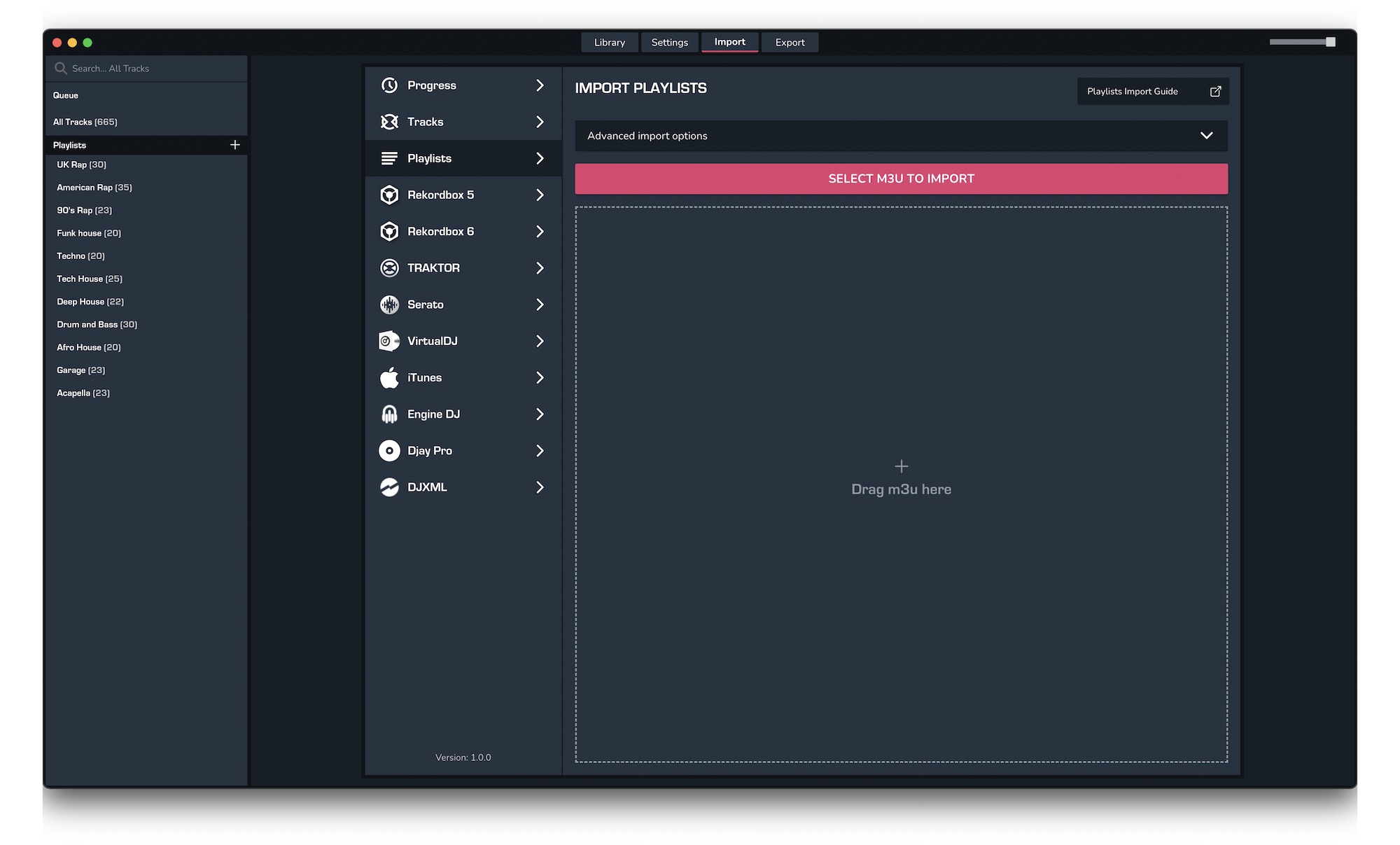
- Select the playlists you exported from Mixxx from the file browser
- Click Open to import the playlists
Find out more
See how MIXO:BRIDGE works.
Related Articles
Traktor to MIXO
Rekordbox to MIXO
Serato to MIXO
VirtualDJ to MIXO
Engine Prime to MIXO
Djay Pro to MIXO
Cross DJ to MIXO
Deckadance 2 to MIXO
DEX 3 to MIXO
Ultramixer to MIXO
Magix Digital DJ to MIXO
MIXO to Mixxx
Traktor to Mixxx
Rekordbox to Mixxx
Serato to Mixxx
VirtualDJ to Mixxx
Engine Prime to Mixxx
Djay Pro to Mixxx
Cross DJ to Mixxx
Deckadance 2 to Mixxx
DEX 3 to Mixxx
Ultramixer to Mixxx
Magix Digital DJ to Mixxx
Join Mixo
If you're looking to back up your music to the cloud, move playlists between DJ Software or want the freedom to manage your entire library on your mobile, sign up to MIXO for free.



