Before you start, please be aware that Dropbox does not allow the following characters in file or folder names:
- / (forward slash)
- \ (backslash)
- < (less than)
- > (greater than)
- : (colon)
- " (double quote)
- | (vertical bar or pipe)
- ? (question mark)
- * (asterisk)
- . (period)
- emojis or emoticons
1. Go to Settings > Cloud
2. Click the Dropbox button next to "Connect Dropbox"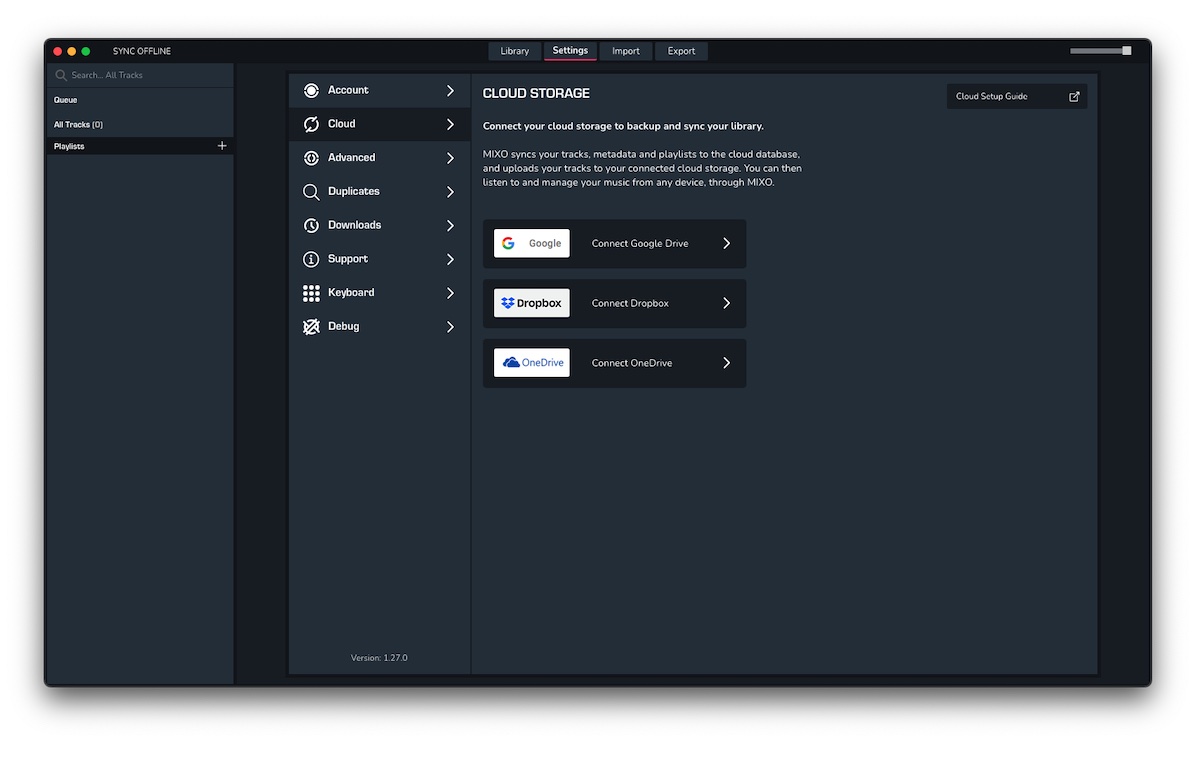 3. Follow the Dropbox Sign in procedure in the next window
3. Follow the Dropbox Sign in procedure in the next window
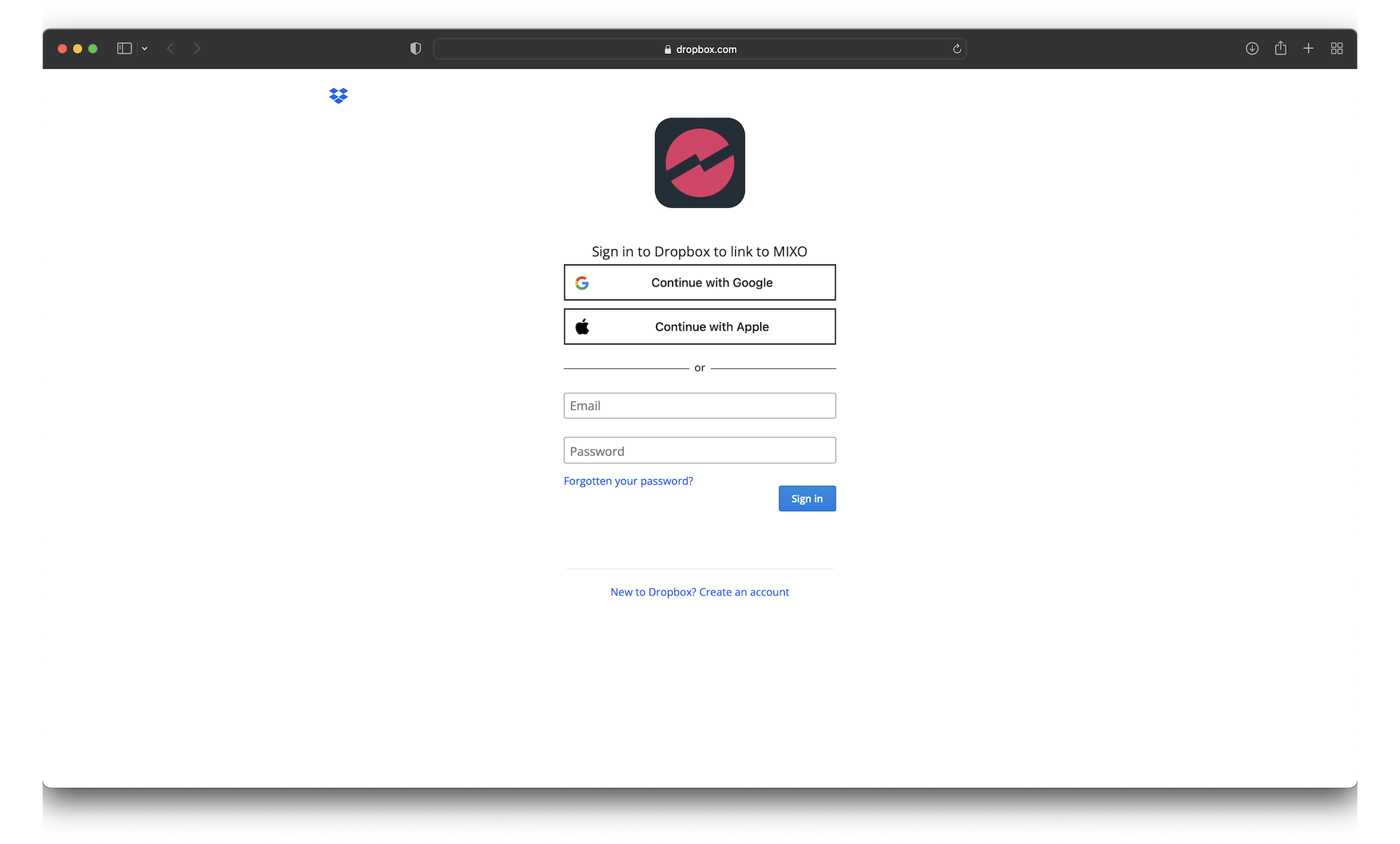
4. Once Signed in your Dropbox will be connected to MIXO and your tracks will automatically start uploading to your cloud.
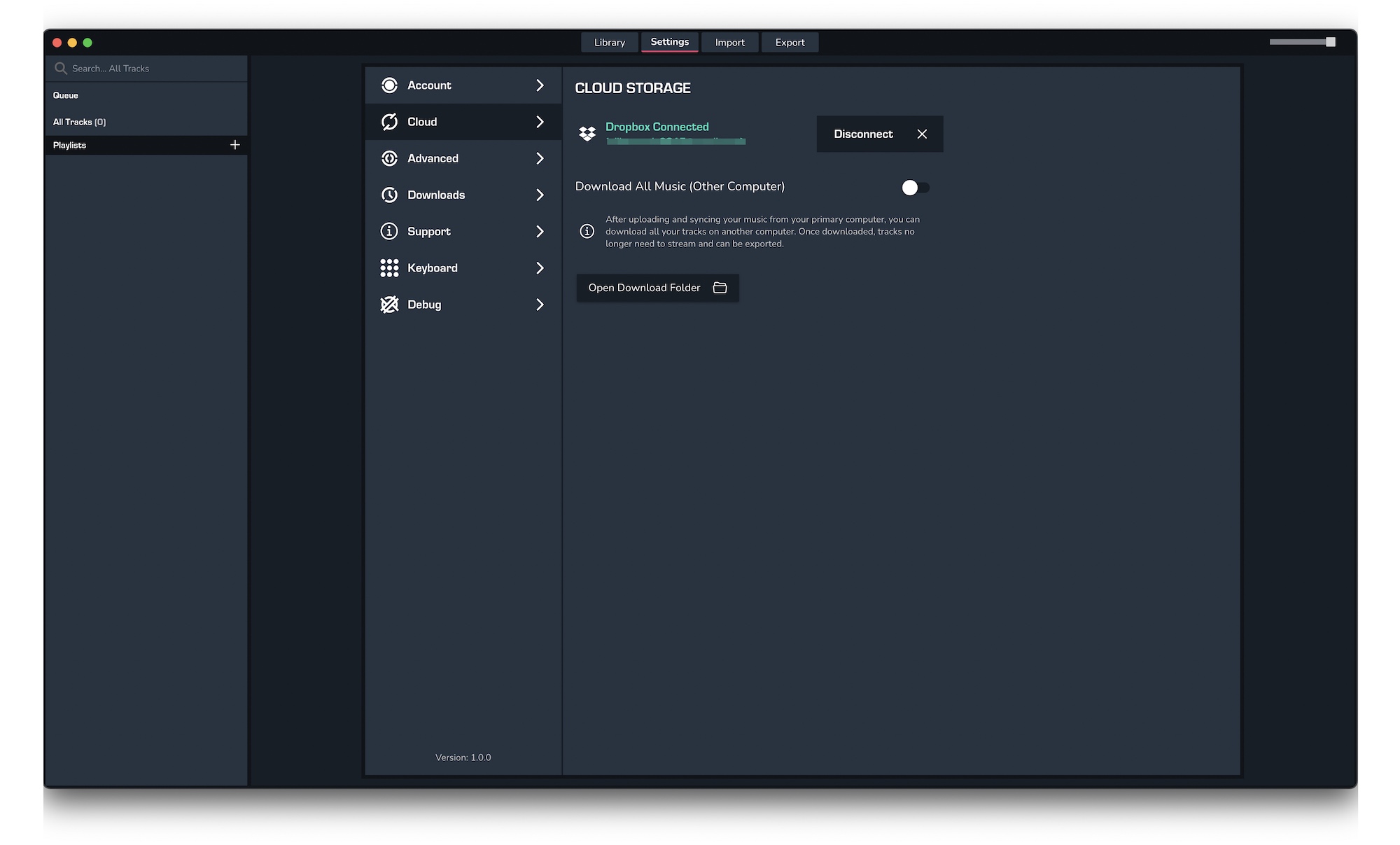
We recommend you use a NEW cloud storage account for your MIXO Music sync.



