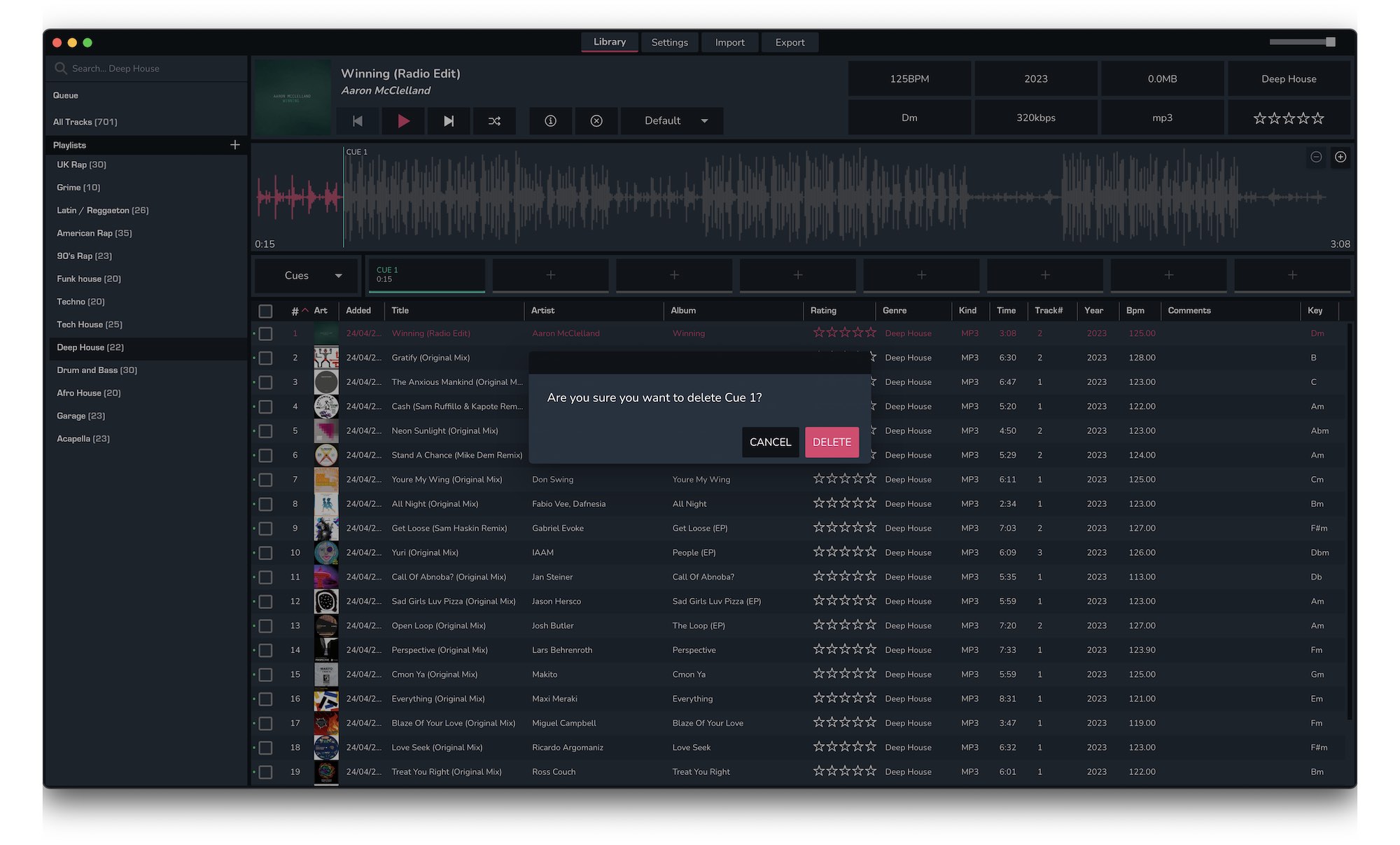Once a track has been selected, the 'Player' view will be expanded above the list of tracks.
1. At the top right of this view is the track metadata, top left the track details and artwork, followed by the waveform and the cue points underneath.
2. To Add a cue, seek through the waveform to the desired point and click one of the '+' button underneath the waveform.
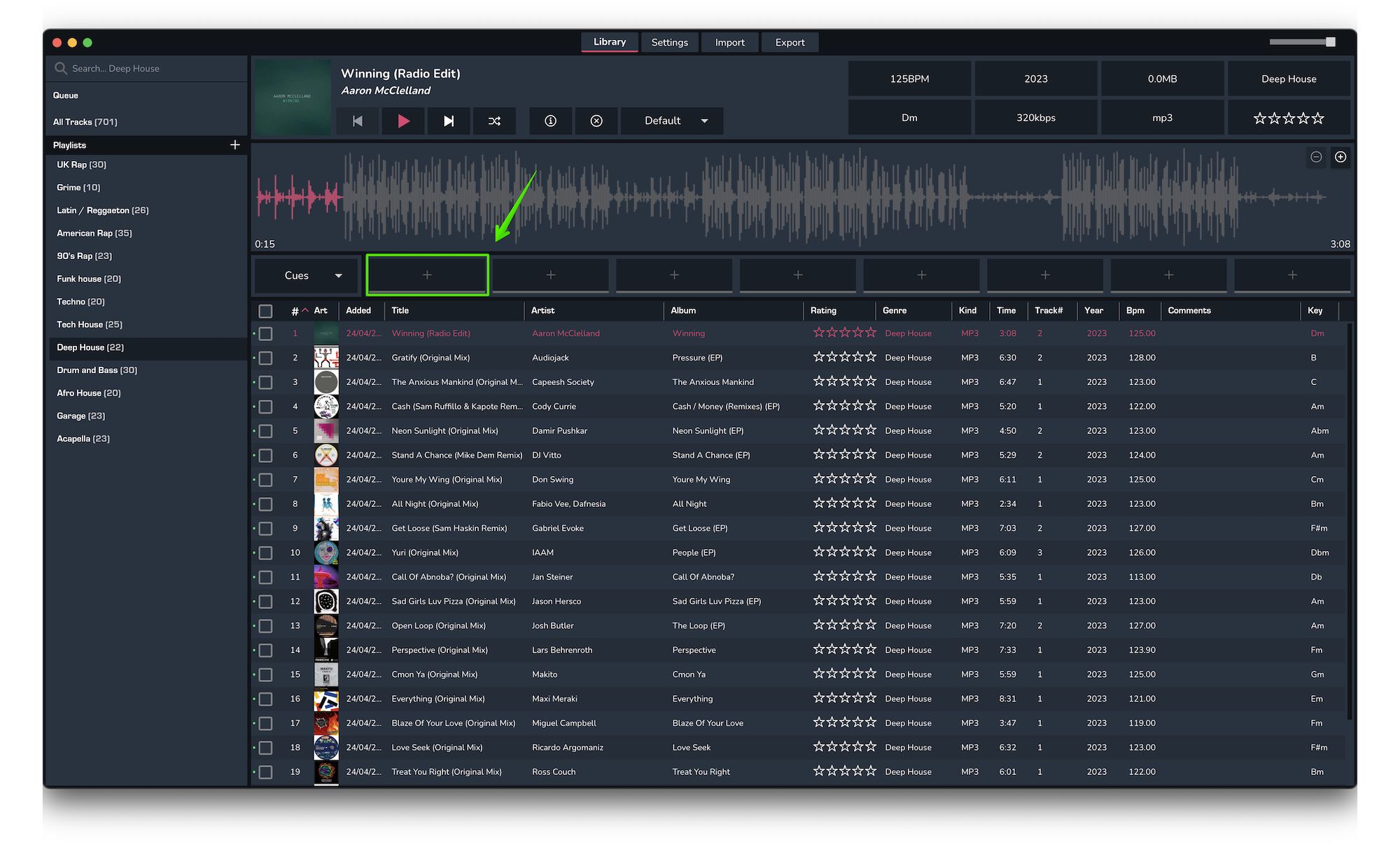
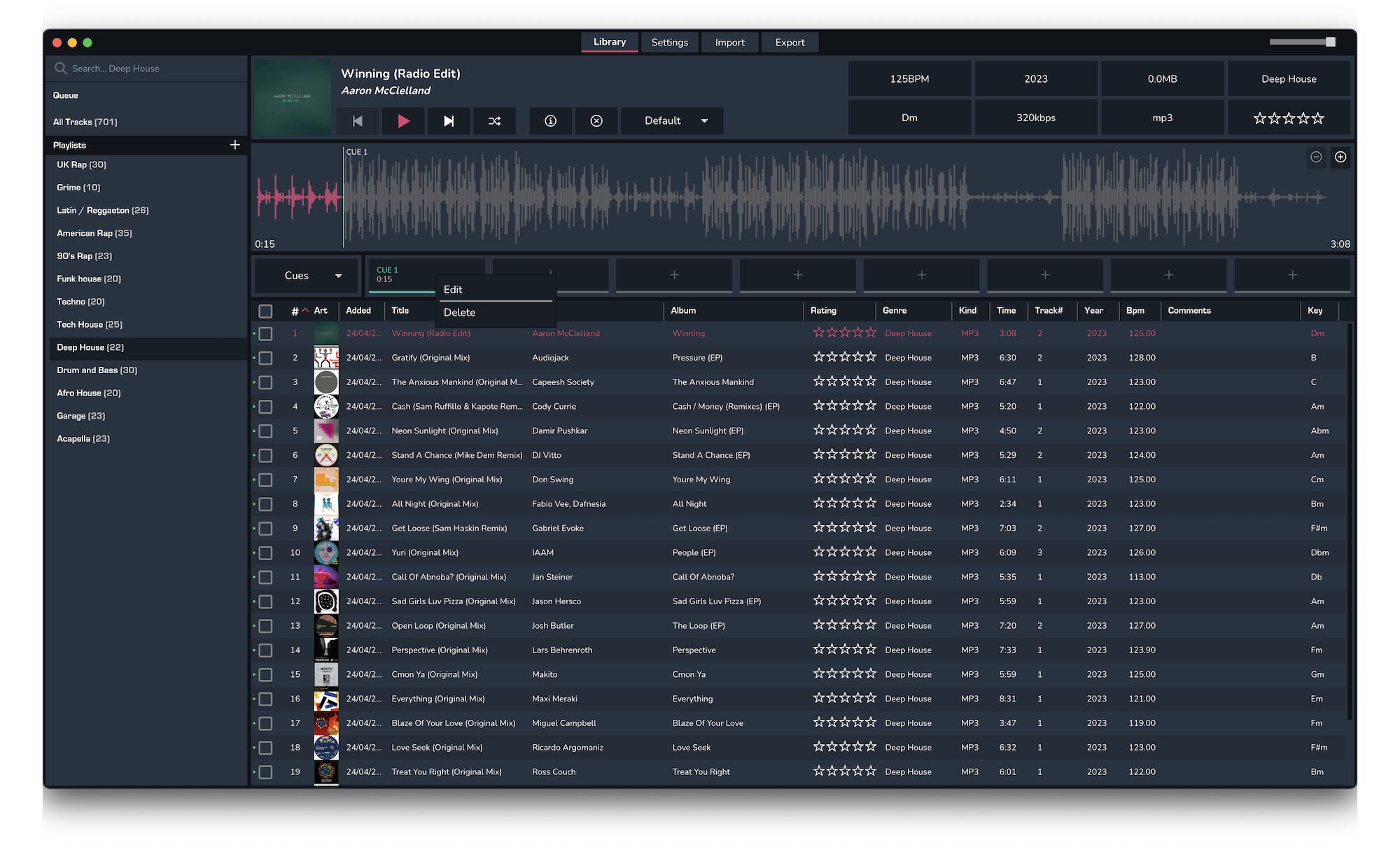
3. To Edit a cue, right-click the cue and select 'Edit'. This will allow you to change the colour and the name of the cue.
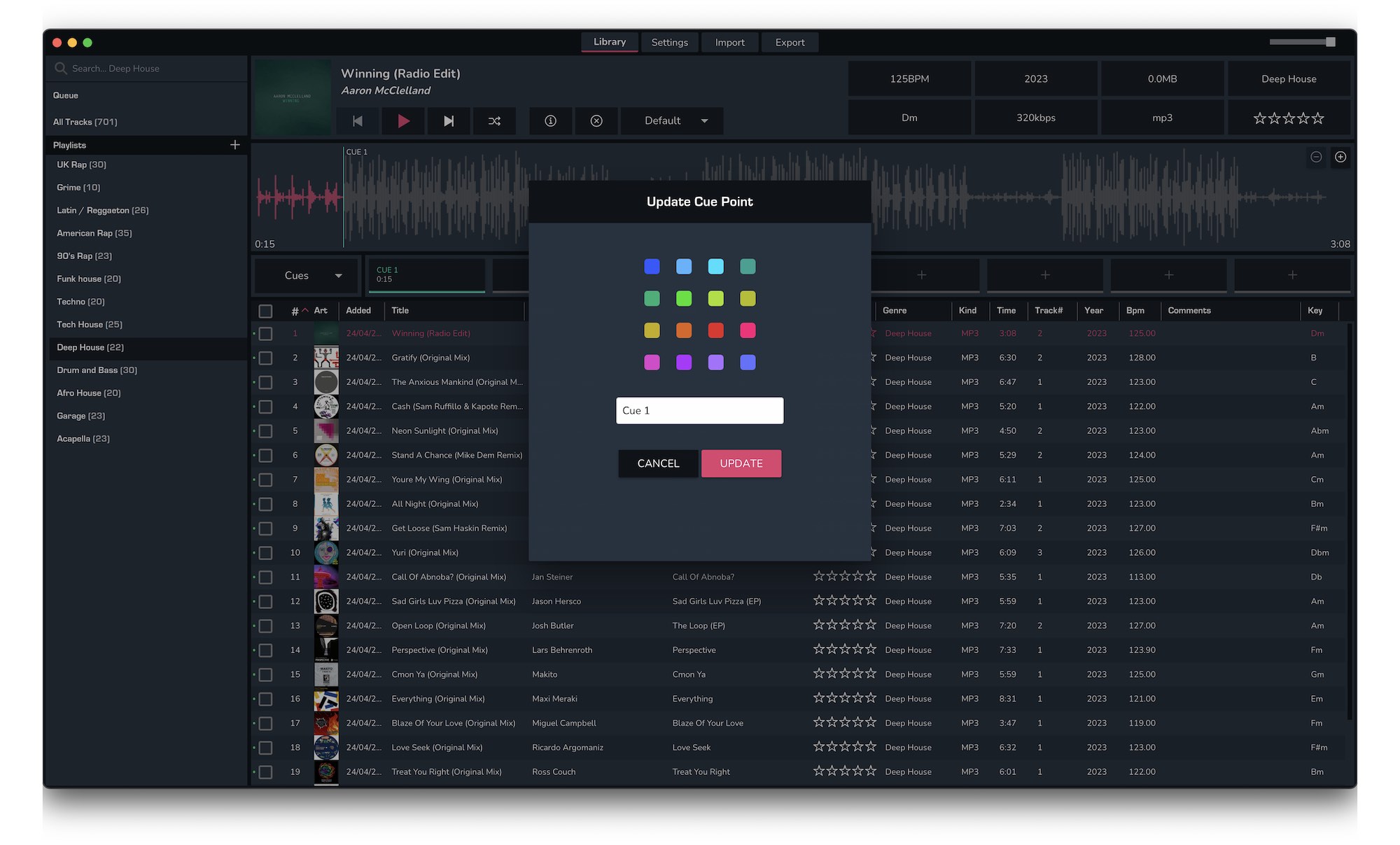
4. To Delete a cue, right-click the cue and select 'Delete'.