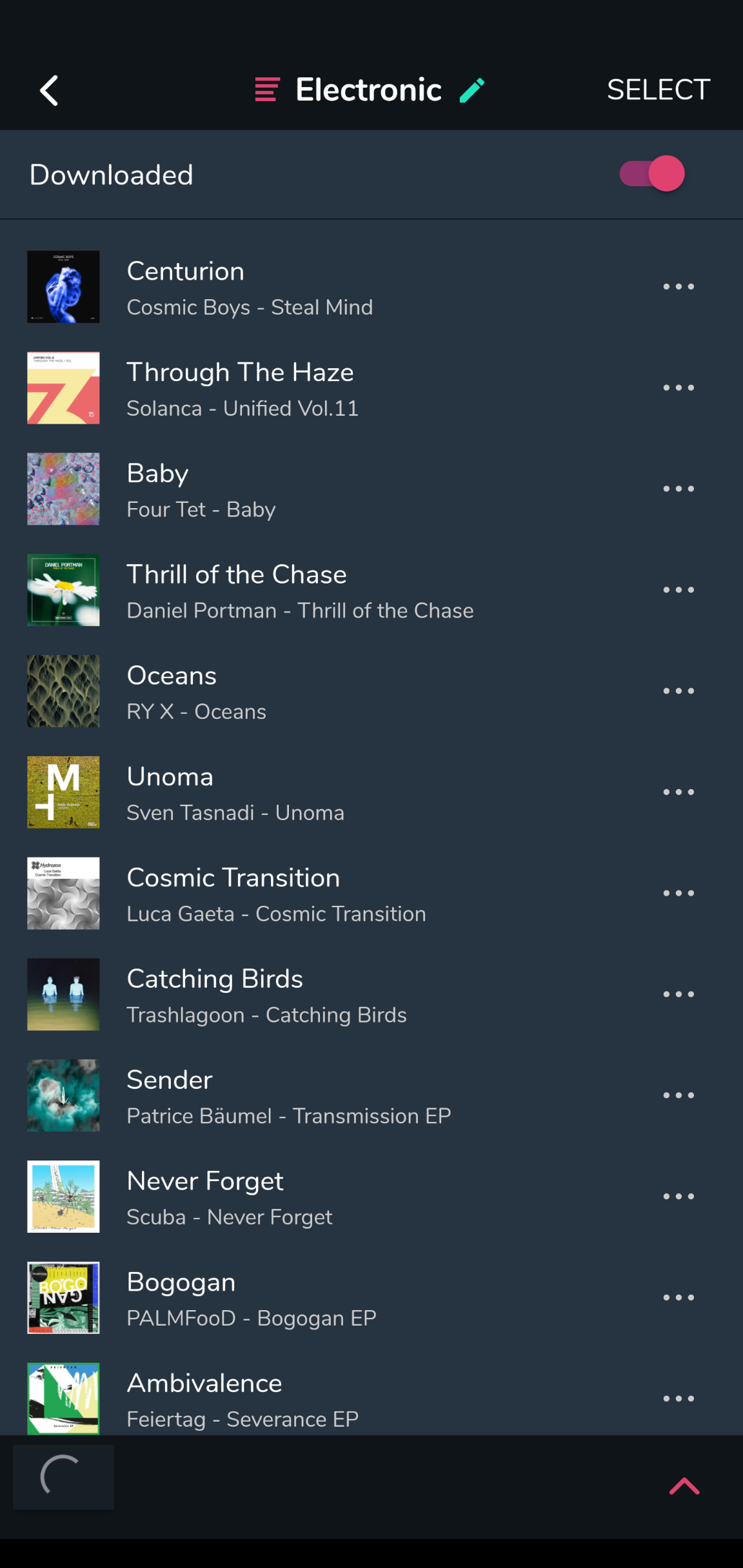Sync your sets & playlists across all your devices from your own private cloud storage. See how to sync to your Windows, Mac & Linux computers as well as to your iOS & Android devices.
To sync your music from one computer to another follow these steps:
1. In MIXO, go to Settings > Cloud and select the cloud storage you want to connect. MIXO currently supports Google Drive, OneDrive and Dropbox at the moment but we are planning to add many more providers in the future, including being able to use your own Network attached storage for sync
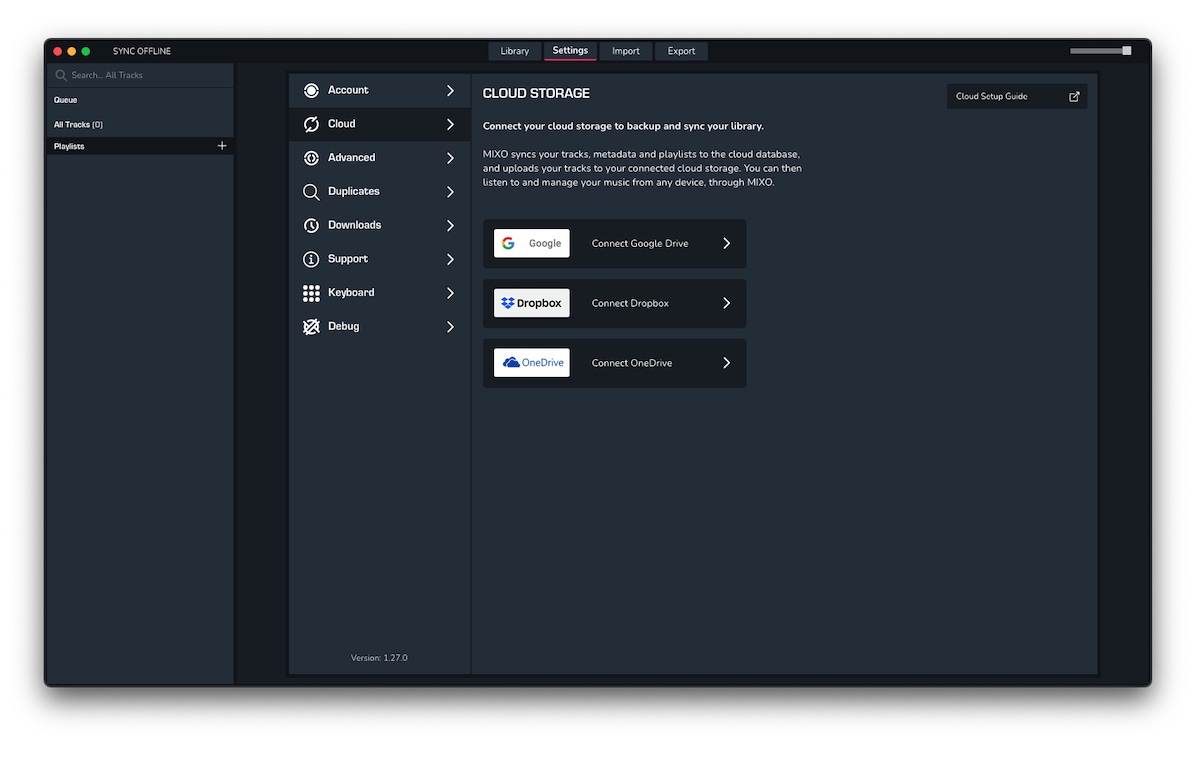 2. Once you've selected a provider to connect, a browser window will open asking you to allow MIXO access to your cloud storage. Authorise MIXO to begin syncing
2. Once you've selected a provider to connect, a browser window will open asking you to allow MIXO access to your cloud storage. Authorise MIXO to begin syncing
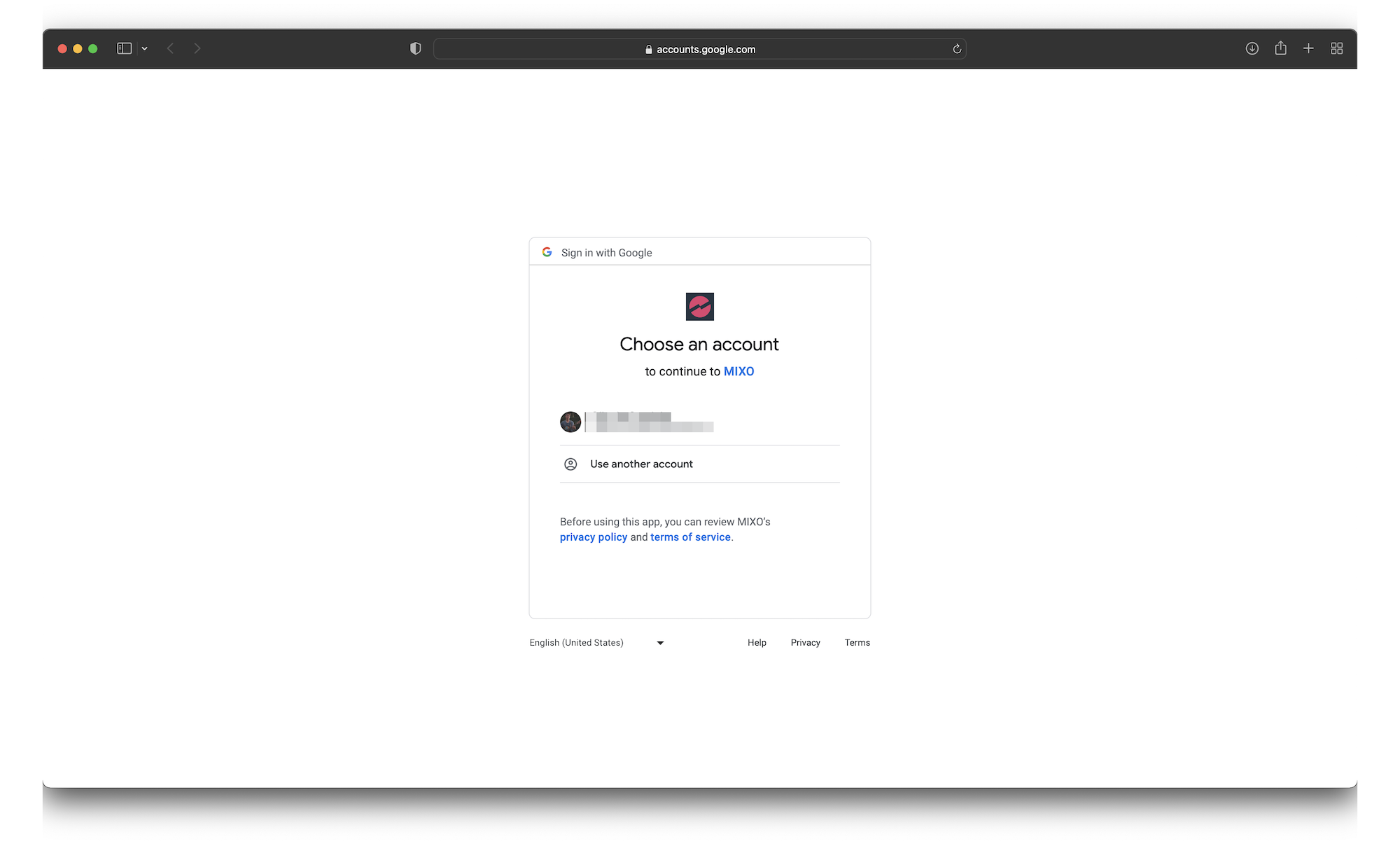
3. Once authorised click the link in the browser to go back to MIXO and go to Import > Progress to see all of your tracks being uploaded
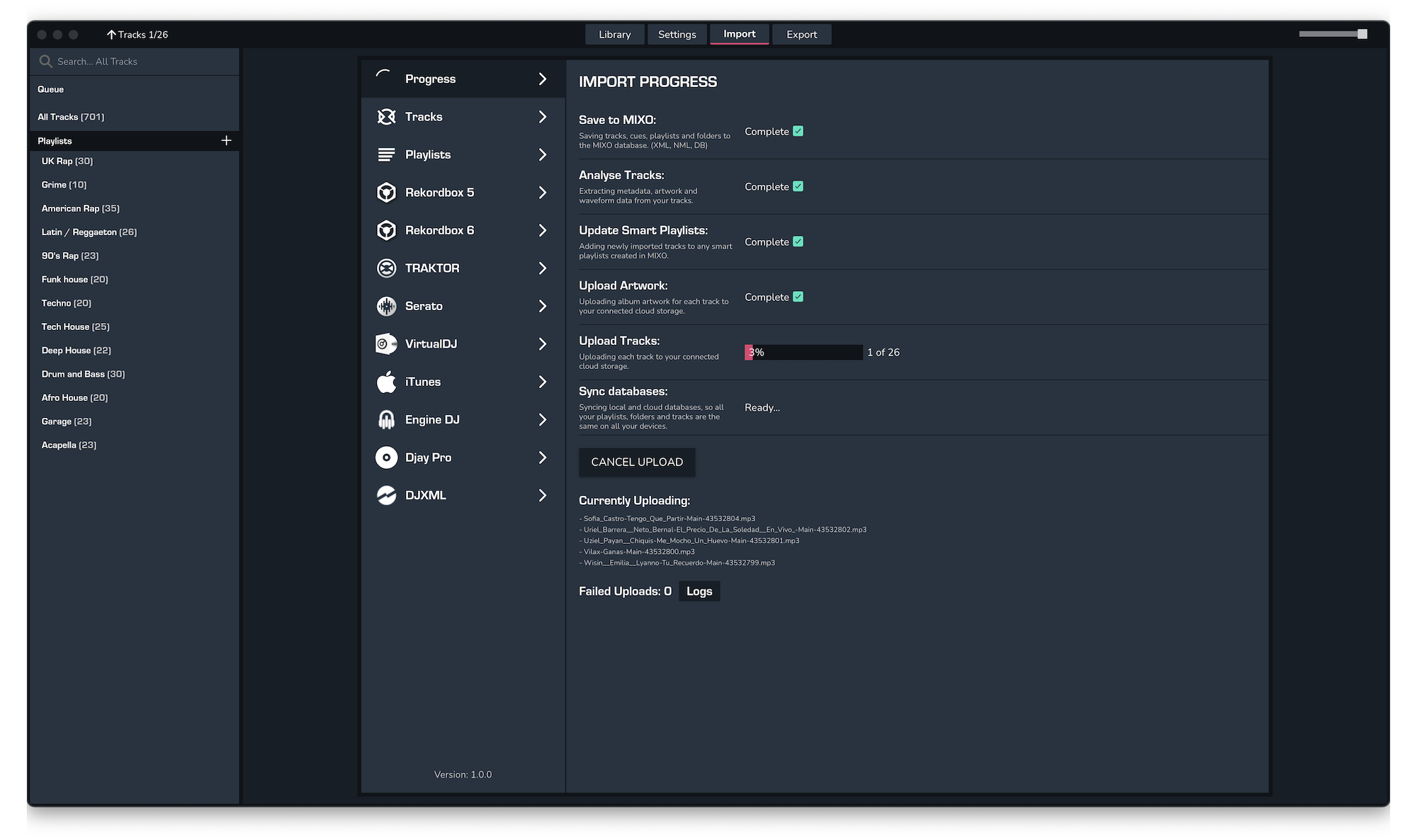
4. On your second computer, download and install MIXO
5. Open MIXO and you will see your library syncing to the new computer
6. From here you can download individual playlists by right-clicking a playlist and toggling the download option, or download your entire library to the new computer by going to Settings > Cloud
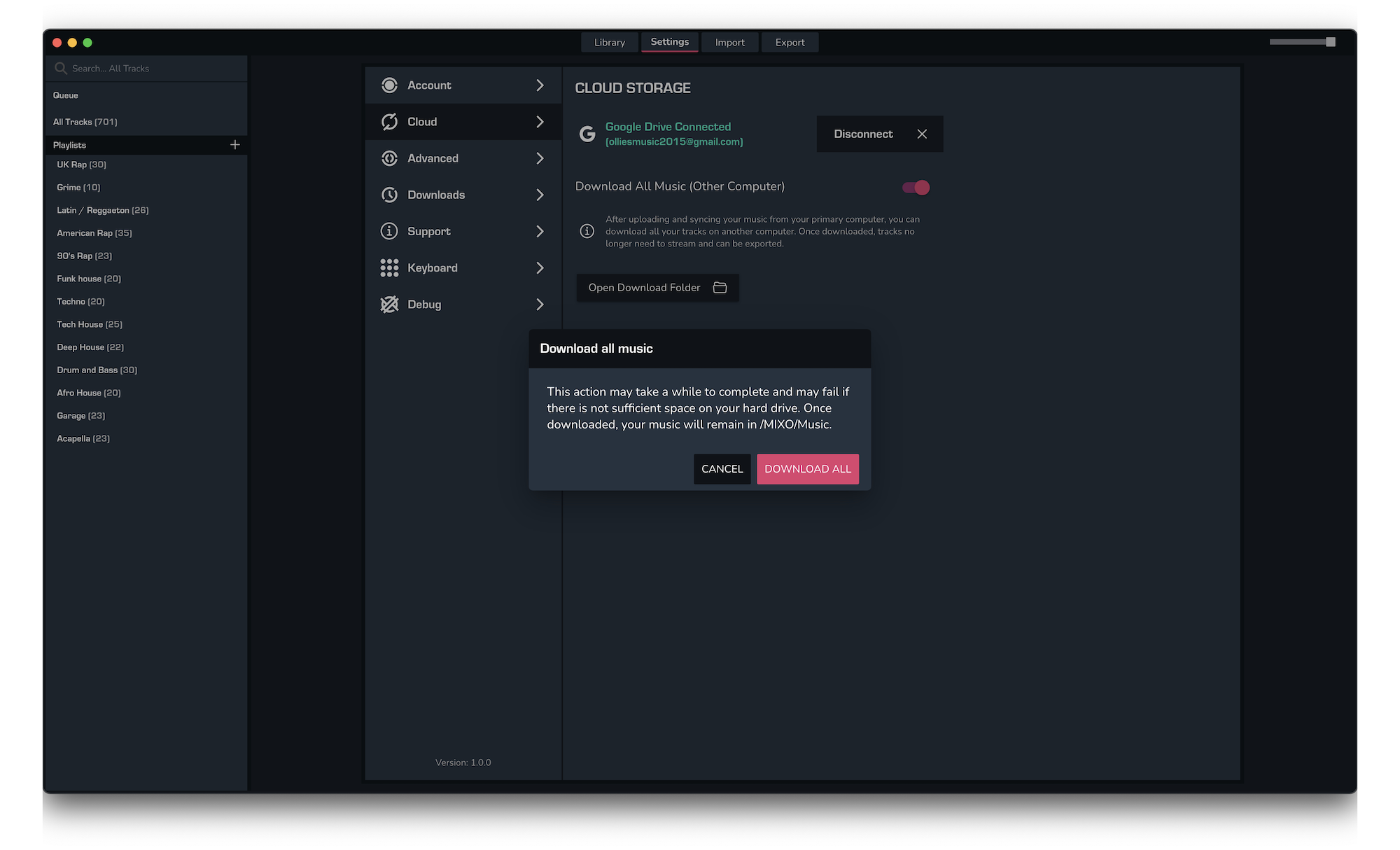
MIXO: Mobile Sync
To sync your music to your phone follow these steps:
1. In MIXO, go to Settings > Cloud and select the cloud storage you want to connect. MIXO currently supports Google Drive and Dropbox at the moment but we are planning to add many more providers in the future, including being able to use your own Network attached storage for sync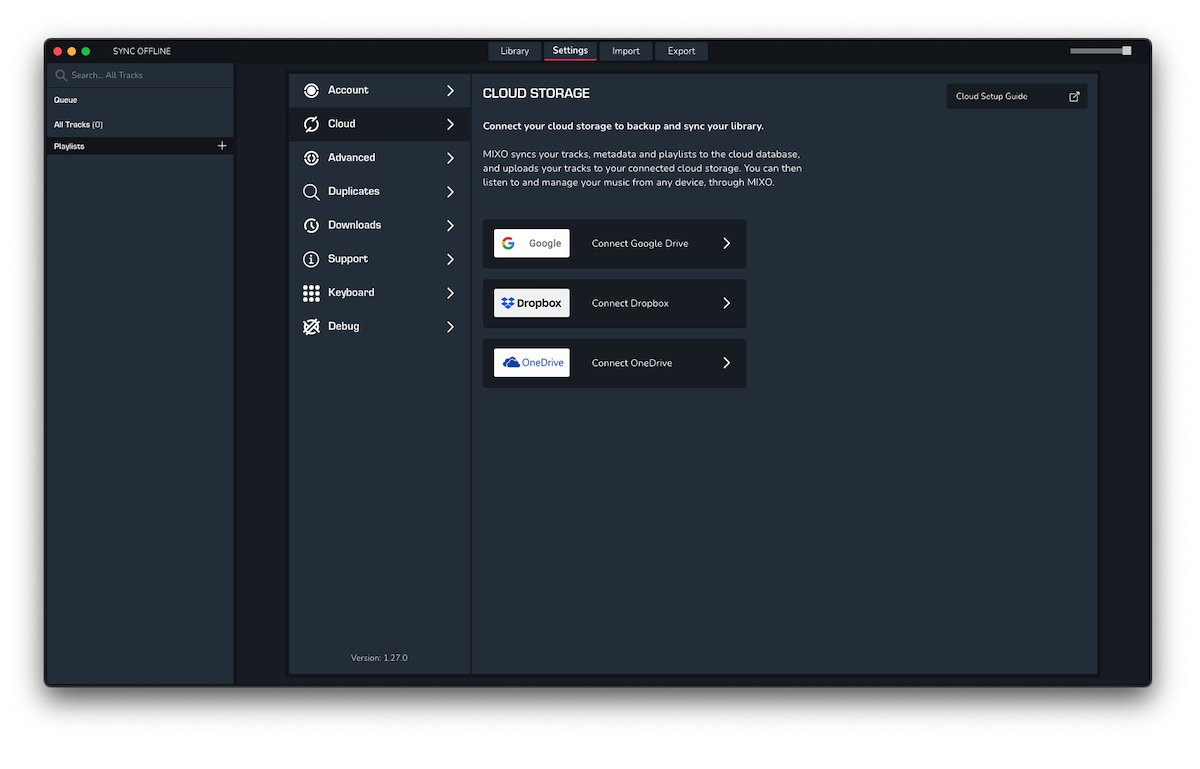
2. Once you've selected a provider to connect a browser window will open asking you to allow MIXO access to your cloud storage. Authorise MIXO to begin syncing
3. Once authorised click the link in the browser to go back to MIXO and go to Import > Progress to see all of your tracks being uploaded
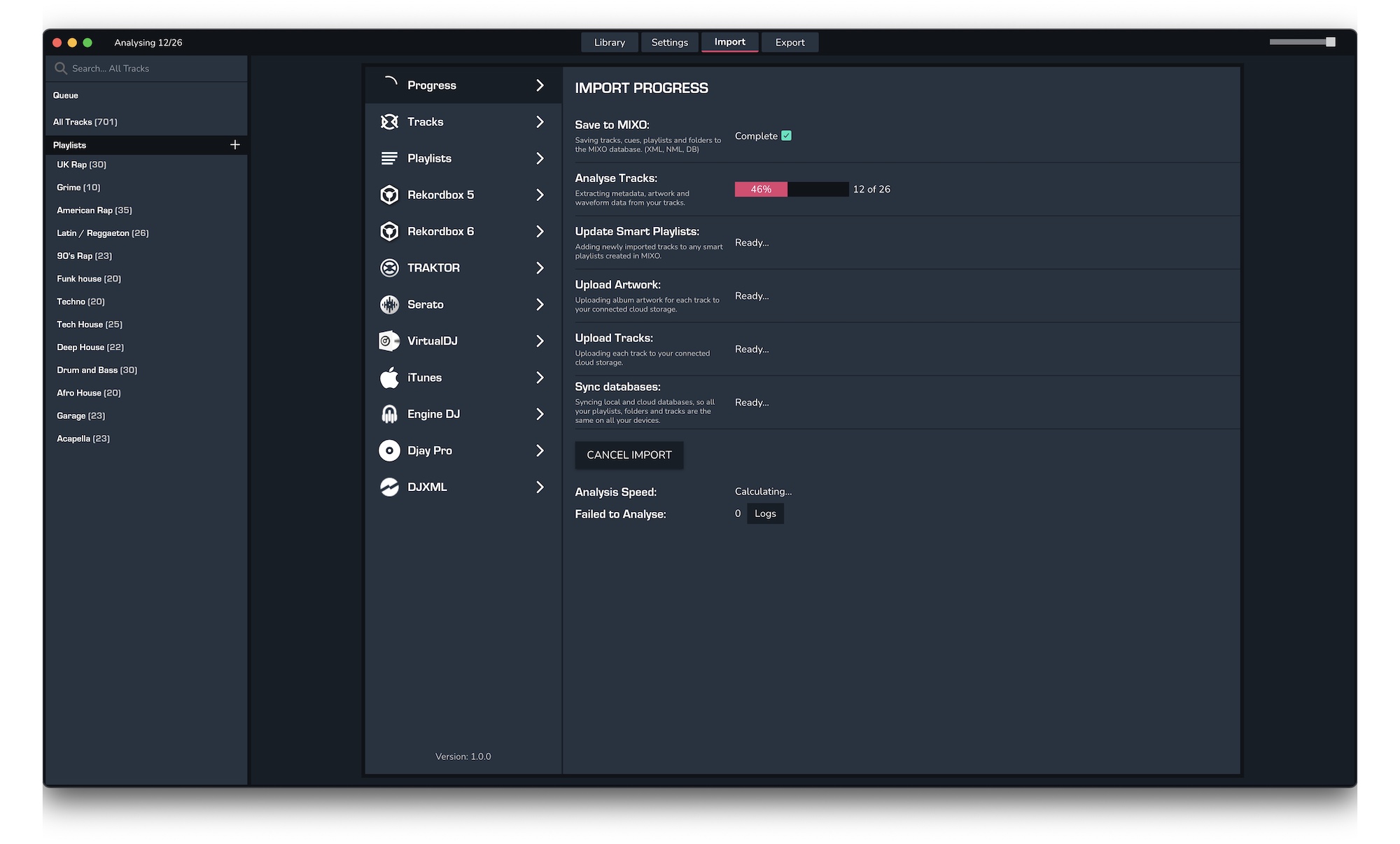
4. Download and install MIXO on your phone. Open MIXO and you will see your library syncing.
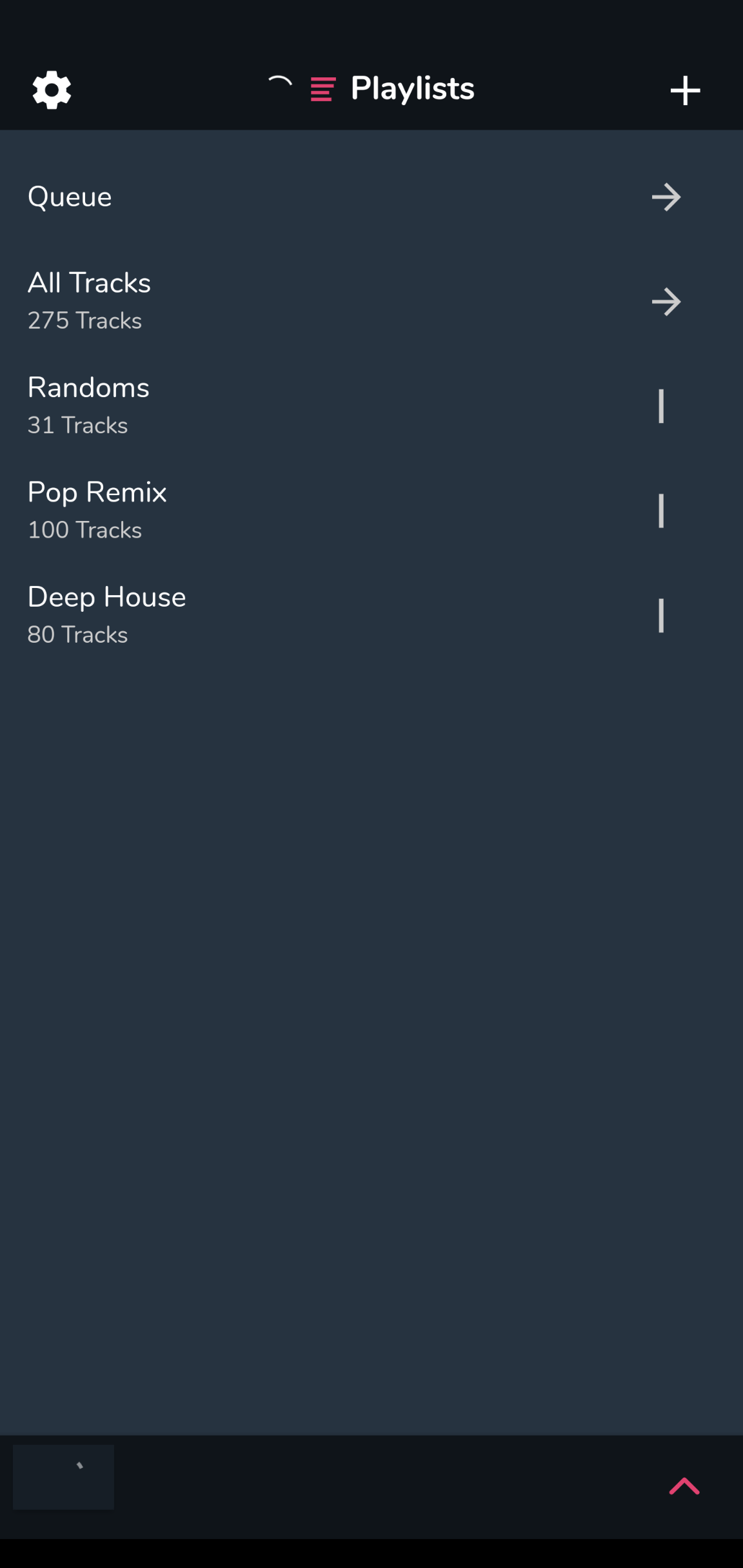
5. From here you can create or edit playlists and tracks on your phone, those changes will sync back to your other devices. You can also download playlists to your phone for offline use by opening a playlist and turning on the download toggle at the top.